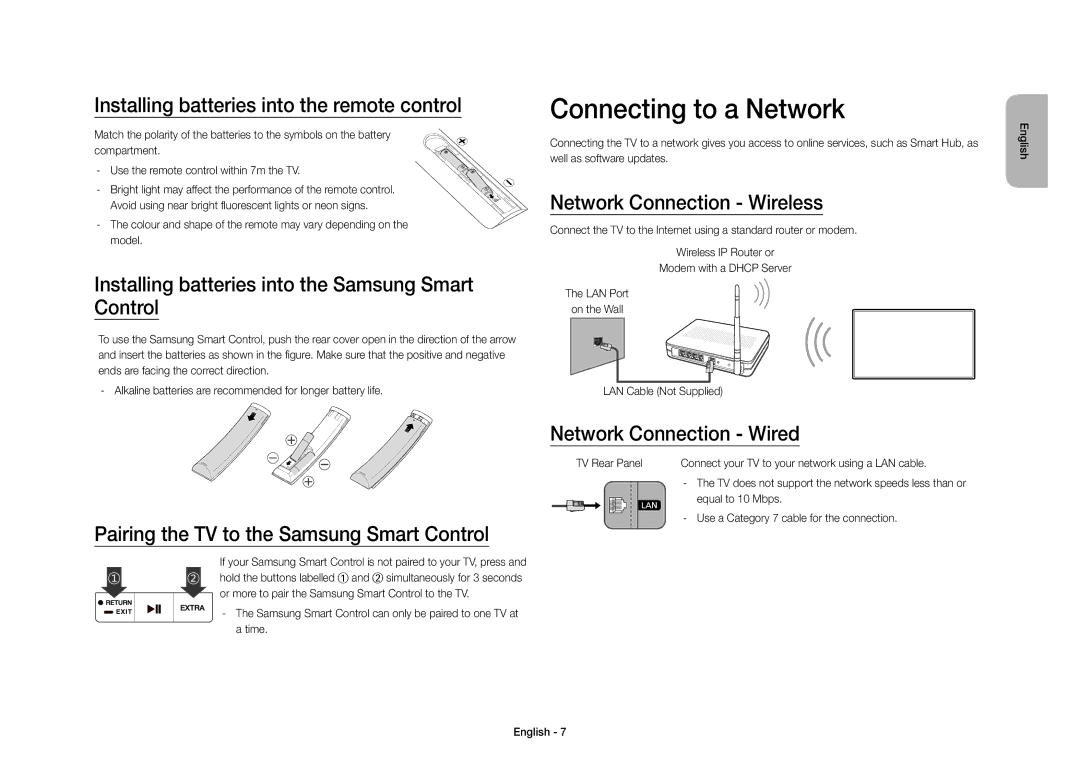UE40S9AUXXC specifications
The Samsung UE40S9A series televisions are a remarkable addition to Samsung's renowned lineup of smart TVs, bringing together cutting-edge technology, stunning visuals, and an immersive viewing experience. The model variations, including UE40S9AUXXC, UE40S9AUXZF, UE40S9AUXZG, UE40S9AUXXE, and UE40S9AUXRU, showcase the versatility and innovation that Samsung is known for.First and foremost, these models feature a 40-inch display, which is ideal for both compact and spacious living environments. The televisions boast a Full HD resolution of 1920 x 1080 pixels, delivering crystal-clear images with vibrant colors and sharp details. This ensures that viewers enjoy their favorite movies, shows, and games with an impressive level of realism.
One of the standout technologies in the UE40S9A series is Samsung's Ultra Clear Panel, which enhances picture quality by minimizing reflections and optimizing color fidelity. This feature is particularly beneficial in brightly lit rooms, allowing users to enjoy clear and vivid images without distraction. Moreover, the televisions are equipped with Samsung’s Wide Color Enhancer technology, which expands the color palette, delivering a more dynamic range of colors for a lifelike viewing experience.
The UE40S9A series also integrates smart capabilities, powered by the Samsung Smart Hub. This feature allows users to access a wealth of streaming services, apps, and web content all from one user-friendly interface. With built-in Wi-Fi, connectivity is seamless, enabling users to easily browse the internet, stream content, and share media from their devices.
On the audio front, the televisions are designed with high-quality sound systems that provide an immersive audio experience. The built-in speakers are engineered to deliver clear sounds and deep bass, complementing the stunning visuals of the screen. Furthermore, the models support Dolby Digital Plus, enhancing audio quality for a cinema-like experience.
In terms of connectivity, the UE40S9A series offers multiple HDMI and USB ports, allowing users to connect various devices such as gaming consoles, Blu-ray players, and external storage. Additionally, the inclusion of Bluetooth technology provides further flexibility, enabling wireless connections to audio devices.
Finally, the design of the Samsung UE40S9A series is sleek and modern, with slim bezels and an elegant stand that adds a touch of sophistication to any room. Overall, the UE40S9A series is a testament to Samsung’s commitment to quality and innovation, offering an exceptional viewing experience for entertainment enthusiasts.