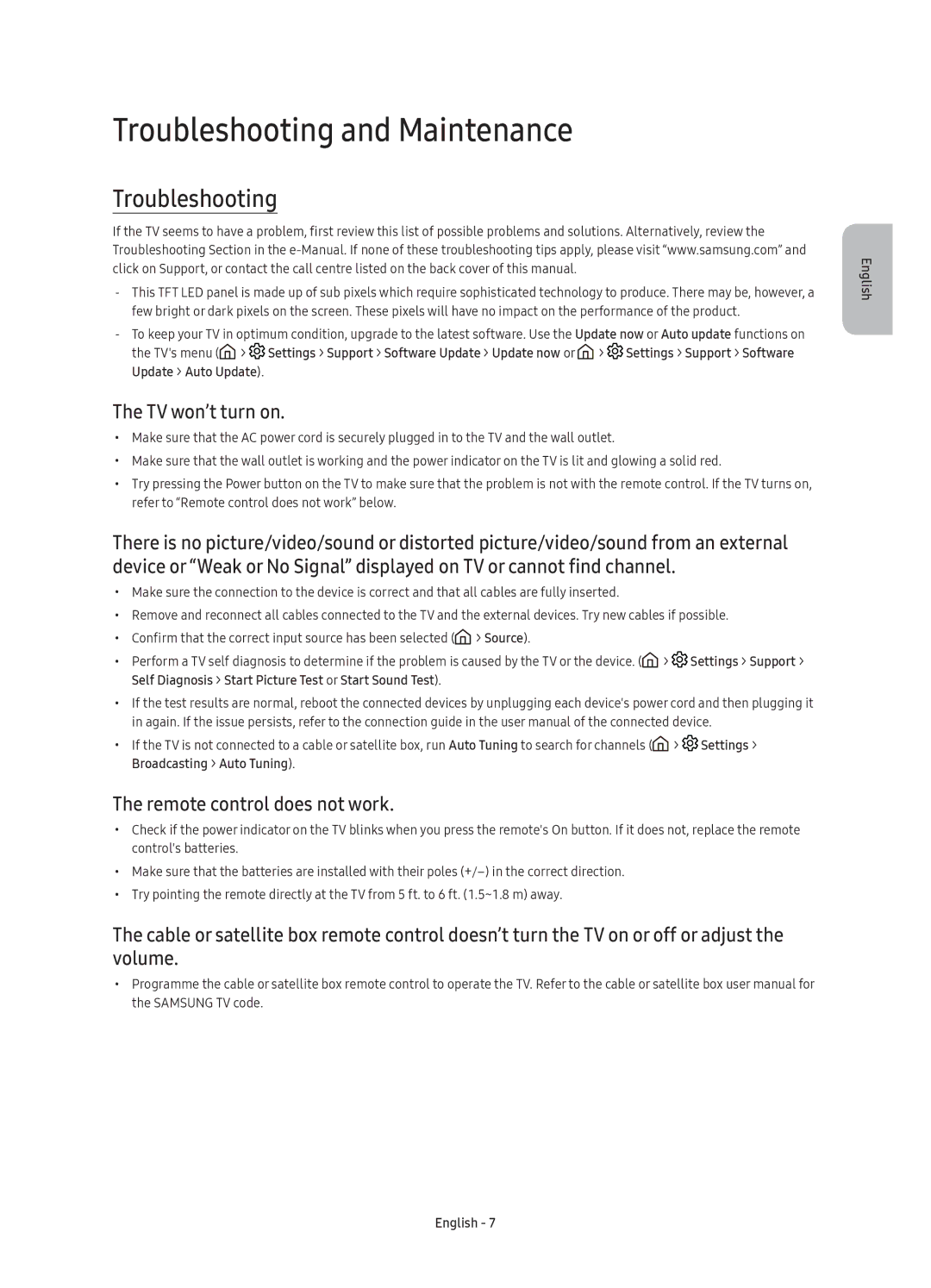UE60KU6000UXRU, UE43KU6000UXRU, UE50KU6000UXRU, UE40KU6000UXRU, UE55KU6000UXRU specifications
Samsung's KU6000 series of 4K UHD televisions stands out for its combination of advanced technology, sleek design, and impressive visual performance. The series includes models like the UE40KU6000UXRU, UE43KU6000UXRU, UE50KU6000UXRU, UE55KU6000UXRU, and UE60KU6000UXRU, each tailored to meet the diverse needs of consumers.One of the most striking features across the KU6000 lineup is the Ultra HD resolution, providing four times the pixel count of Full HD. This means that viewers can experience crystal-clear images with stunning detail, making every scene immersive and lifelike. The HDR (High Dynamic Range) support further enhances the visual experience by offering a greater contrast ratio between the brightest whites and the darkest blacks. With HDR10 technology, content appears more vibrant and realistic, allowing viewers to see details that might otherwise be lost in dark or overly bright scenes.
Samsung has also incorporated Color Dynamic Range technology in the KU6000 series. This feature enhances color accuracy and clarity, ensuring that colors appear true-to-life. Whether watching a nature documentary or high-octane action films, users can expect vivid, rich colors that pop off the screen.
Smart TV capabilities are another highlight. The KU6000 models come equipped with Tizen OS, Samsung's own smart platform, which grants access to a wide array of apps and streaming services. Users can easily navigate their favorite shows and movies, with popular services like Netflix, YouTube, and Amazon Prime Video readily available.
In terms of audio, the KU6000 series includes DTS Premium Sound technology, which provides rich, clear sound without the need for external speakers. This is particularly beneficial for smaller living spaces where sound bars might be impractical.
The sleek, minimalistic design of the KU6000 televisions also deserves mention. With slim bezels and a clean aesthetic, these models fit seamlessly into modern home decor, enhancing the viewing experience without being obtrusive.
Available in sizes ranging from 40 to 60 inches, the KU6000 series accommodates various room sizes and layouts, making it an appealing choice for diverse settings. Overall, the Samsung UE40KU6000UXRU, UE43KU6000UXRU, UE50KU6000UXRU, UE55KU6000UXRU, and UE60KU6000UXRU offer a balanced combination of cutting-edge technology, excellent picture quality, and smart features, making them a strong contender for anyone looking to upgrade their entertainment experience.