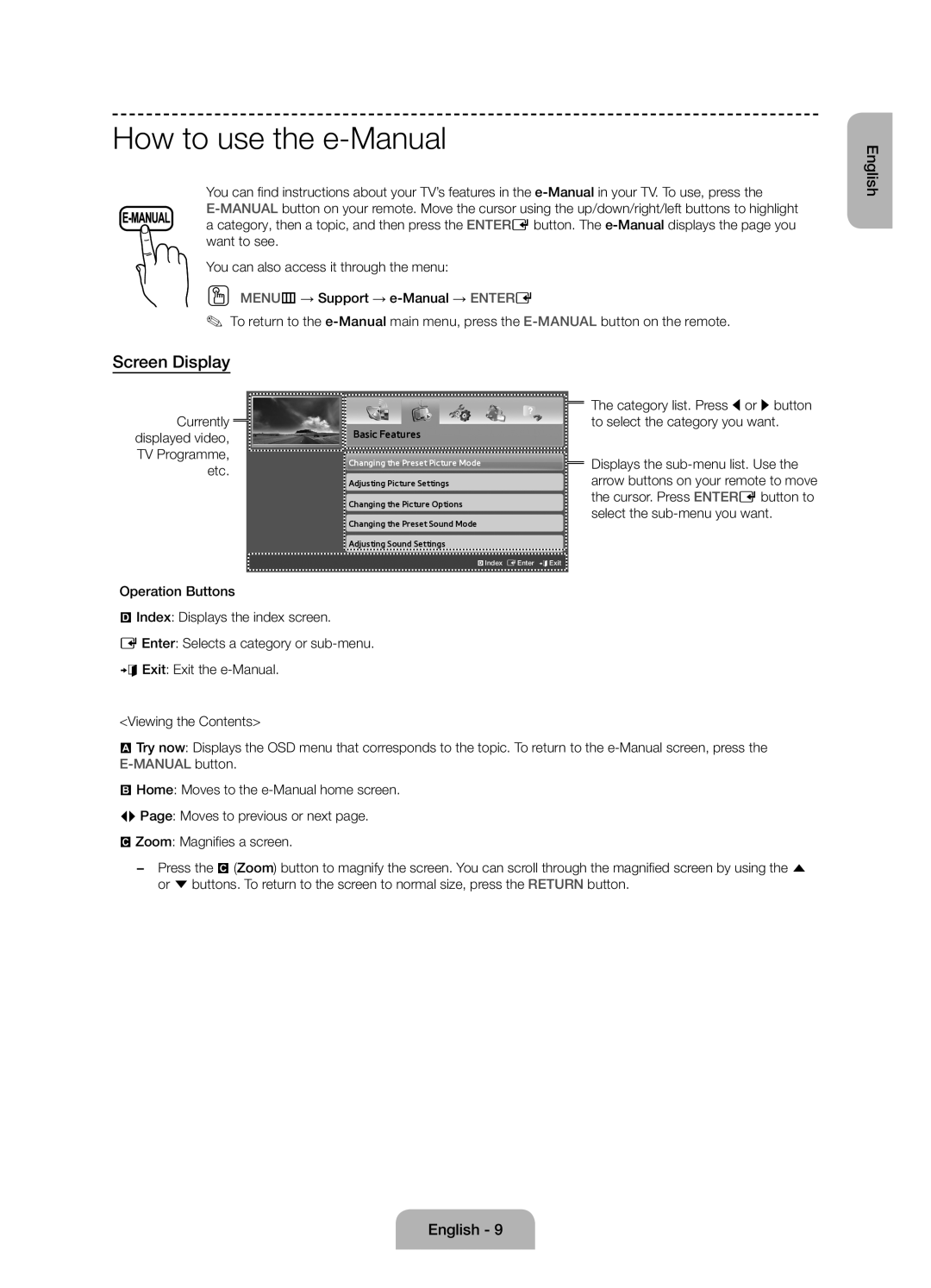LED TV
Risk of Electric Shock do not Open
Important Safety Instructions
English
Accessories
List of Features
Regulatory Guide / Warranty Card Cable Holder
Manual Allows you to read on screen full manual. p
Adjusts the volume
Viewing the Remote Control
Turns the TV on and off
Quickly select frequently used functions
Initial Setup
Using the TV’s Controller Panel Key
Standby mode
If You Want to Reset This Feature
TV / Ext. / HDMI1 / HDMI2/DVI
Changing the Input Source
Using the CI or CI+ Card
Turn the TV off to connect or disconnect a CI card
Image may differ depending on
Screen Display
How to use the e-Manual
Currently
TV Programme
How to search for a topic on the index
Entere button. The OSD window appears
Button
Teletext pages are organised according to six categories
Teletext Feature
Issues Solutions and Explanations
Troubleshooting
Ensure the Sleep Timer is set to Off in the Time menu
Turns on, refer to The remote control does not work below
There is no signal
Block error small block, dots
Recommendation EU Only
Wall Mount Kit Specifications Vesa
Installing the Wall Mount
Wall mount kit is not supplied but sold separately
Standard Screw Quantity
To avoid the TV from falling
Securing the TV to the Wall
Vary depending on the model
It is safe to connect the string so that the clamps fixed
Storage and Maintenance
Securing the Installation Space
Installation with a stand 10 cm
Installation with a wall-mount 10 cm
Anti-theft Kensington Lock
Specifications
Supported Subtitle Formats
Supported Video Formats
Supported Photo Formats Supported Music Formats
Full available resolution
Licence
Still image warning
DivX videos
This page is intentionally Left blank
Avertissement ! Consignes de sécurité importantes
Consignes de sécurité importantes
Français
Liste des fonctions
Accessoires
Caractéristiques du téléviseur. p
Câble dalimentation
Arret
Présentation de la télécommande
Mode Veille
Configuration initiale
Utilisation du contrôleur du téléviseur touche de panneau
Si vous souhaitez réinitialiser cette fonction
Changement de la source dentrée
Remarque
Utilisation de la Carte CI ou CI+
Consultation du e-Manual
Affichage
Vidéo, programme télévisé, etc actuellement affiché
Message Exécuter ?
Recherche d’une rubrique dans la page d’index
Rouge afin de sélectionner loption Essayer
Oui, puis appuyez sur le
Les pages de télétexte sont organisées en six catégories
Fonction Télétexte
Résolution des problèmes
Une odeur de plastique se
Problèmes Solutions et explications
Dégage du téléviseur Loption Informations de
Disponible dans le menu de
Recommandation UE uniquement
Caractéristiques du kit de fixation murale Vesa
Installation du support mural
Le kit de fixation murale est vendu séparément
Dans le tableau ci-dessous
Pour éviter toute chute du téléviseur
Fixation du téléviseur au mur
Mur
Soient placés à la
Installation avec un pied 10 cm
Sécurisation de l’espace d’installation
Installation avec un support de montage mural 10 cm
Stockage et entretien
Verrou antivol Kensington
Caractéristiques
Formats de sous-titres pris en charge
Formats vidéo pris en charge
Extension de Type Résolution
Résolution complète disponible
Extension de Type Codec Remarque
Polarité de
Obtenir la meilleure configuration
License
Avertissement d’image fixe
This page is intentionally Left blank
Achtung! Wichtige Sicherheitshinweise
Wichtige Sicherheitshinweise
Deutsch
Zubehör
Liste der Funktionen
Kabelhalter
Benutzerhandbuch
Einstellen der Lautstärke
Fernbedienung
Anzeigen des Bildschirmmenüs
Zurück zum vorherigen Menü
Standby-Modus
Startkonfiguration
So setzen Sie diese Funktion zurück
Fernbedienungssensor
Quelle
Ändern der Eingangsquelle
Hinweis
Verwenden der „CI- oder „CI+-Karte
So zeigen Sie das e-Manual an
Bildschirmanzeige
Aktuell angezeigtes Video, Fernsehprogramm usw
So suchen Sie auf der Indexseite nach einem Thema
Die Videotextseiten sind in sechs Kategorien unterteilt
Videotextfunktion
Fehlerbehebung
Probleme Lösungen und Erklärungen
Empfehlung Nur EU
Anbringen der Wandhalterung
Spezifikation Vesa der Wandhalterung
Zoll VESA-Spezifikation a * B Standardschraube Menge 400 X
So verhindern Sie, dass das Fernsehgerät umkippt
Befestigen des Fernsehgeräts an der Wand
Installation des Geräts mit der Wandhalterung 10 cm
Absichern des Aufstellbereichs
Lagerung und Wartung
Kensington Lock als Dienstahlsicherung
Technische Daten
Unterstützte Formate für Untertitel
Unterstützte Videoformate
Container Videocodec Auflösung
Extern Name
Unterstützte Fotoformate Unterstützte Formate für Musik
Höchste verfügbare Auflösung
Codec Bemerkungen
Warnung bei Standbildern
Lizenz
This page is intentionally Left blank
Waarschuwing! Belangrijke veiligheidsvoorschriften
Belangrijke veiligheidsvoorschriften
Nederlands
Gebruiksaanwijzing
Lijst met functies
Hiermee wordt Media Play weergegeven
Overzicht van de afstandsbediening
→ 2 → 4 → Power aan
Als u deze functie wilt resetten
De controller op de tv gebruiken
Eerste instellingen
Ext. blijft altijd geactiveerd. Druk op de toets Tools
De ingangsbron wijzigen
CI-KAART Aansluiten uw kaart om televisie te kijken
De CI-kaartadapter bevestigen
De afbeelding kan afwijken, afhankelijk
Het e-Manual gebruiken
Schermweergave
Bedieningstoetsen
Een onderwerp zoeken op de indexpagina
Schakelen tussen het e-Manual en de bijbehorende schermmenus
De teletekstpagina’s zijn in zes categorieën verdeeld
Teletekstfunctie
Problemen oplossen
Problemen Oplossingen en uitleg
Aanbeveling alleen EU
De wandbevestiging plaatsen
Specificaties voor de wandbevestigingsset Vesa
Standaardschroef Aantal
Vallen
De tv vastzetten aan de wand
Muur
Kunnen afhankelijk van het model
Opslag en onderhoud
Plaatsing van het product
Kensington-antidiefstalslot
Specificaties
Ondersteunde ondertitelindelingen
Ondersteunde videobestandsindelingen
Mp4 / *.3gp
Extern Naam Bestandsextensie
Volledige beschikbare resolutie
Ondersteunde foto-indelingen Ondersteunde muziekindelingen
Type Resolutie
Type Codec Opmerking
Waarschuwing over stilstaand beeld
Licentie-informatie
This page is intentionally Left blank
This page is intentionally Left blank
This page is intentionally Left blank
20 €/Anruf aus dem dt. Festnetz, aus dem Mobilfunk
Samsung Electronics Czech and Slovak, s.r.o. V Parku
Samsung 80111 726 7864 only from land line
08008-726-78-64 08008-SAMSUNG Apel Gratuit