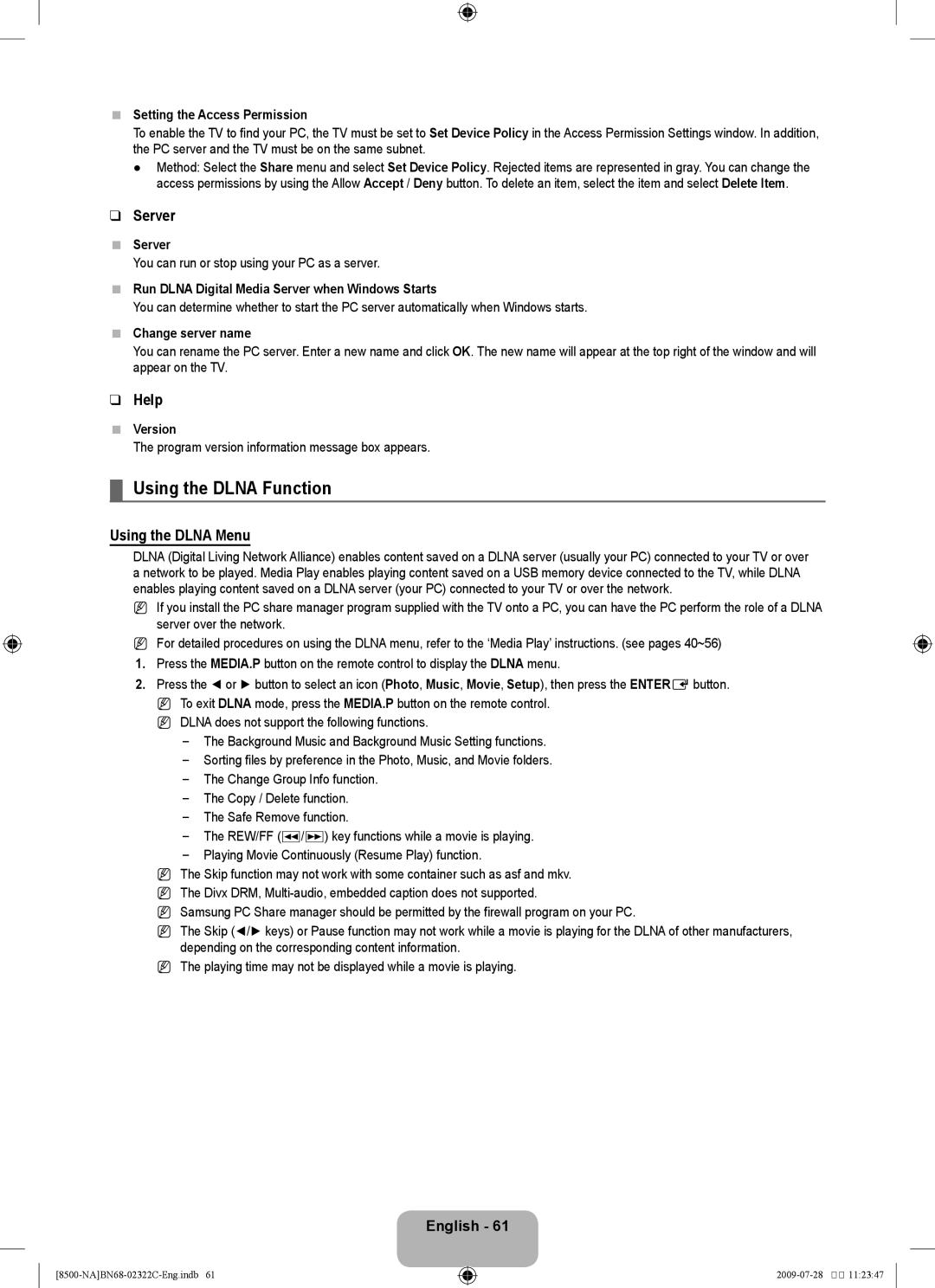UN55B8500 specifications
The Samsung UN55B8500 is a premium LED television that offers a sophisticated combination of cutting-edge technology and stunning design. With a 55-inch screen, this model emphasizes a sleek aesthetic while delivering exceptional picture quality and performance.One of the key features of the UN55B8500 is its use of Samsung's acclaimed Ultra Clear Panel technology. This technology minimizes reflections and enhances color accuracy, ensuring that viewers enjoy crystal-clear images from any angle. The Full HD 1080p resolution provides vibrant visuals, while the Wide Color Enhancer Plus expands the color range and improves overall picture quality.
Another highlight of the UN55B8500 is its 240Hz Clear Motion Rate, which significantly reduces motion blur, providing smooth visuals during fast-paced action scenes, such as sports or action movies. This feature helps deliver an immersive viewing experience, making it ideal for both gaming enthusiasts and film aficionados.
The UN55B8500 is equipped with Samsung's Smart TV platform, which offers an extensive range of apps and streaming services. Users can access popular platforms like Netflix, Hulu, and YouTube, turning the television into a versatile entertainment hub. The Smart Hub interface is user-friendly, allowing quick navigation between apps, live TV, and other content.
In terms of connectivity, the UN55B8500 features multiple HDMI ports, USB connections, and built-in Wi-Fi, making it easy to connect various devices such as gaming consoles, Blu-ray players, and external storage. The television also supports DLNA, enabling viewers to share content from their smartphones or tablets directly to the screen.
Sound quality is another strong point of the UN55B8500, featuring Dolby Digital Plus technology that enhances the audio experience without the need for an external sound system. The built-in speakers deliver clear sound, complementing the impressive visuals.
Additionally, the UN55B8500 incorporates eco-friendly features, such as Energy Star certification, making it a more environmentally conscious choice while still delivering high-end performance.
In conclusion, the Samsung UN55B8500 is a remarkable television that combines stunning picture quality, innovative technology, and a wealth of smart features. With its stylish design and advanced functionalities, it stands out as a fantastic choice for anyone looking to upgrade their home entertainment experience.