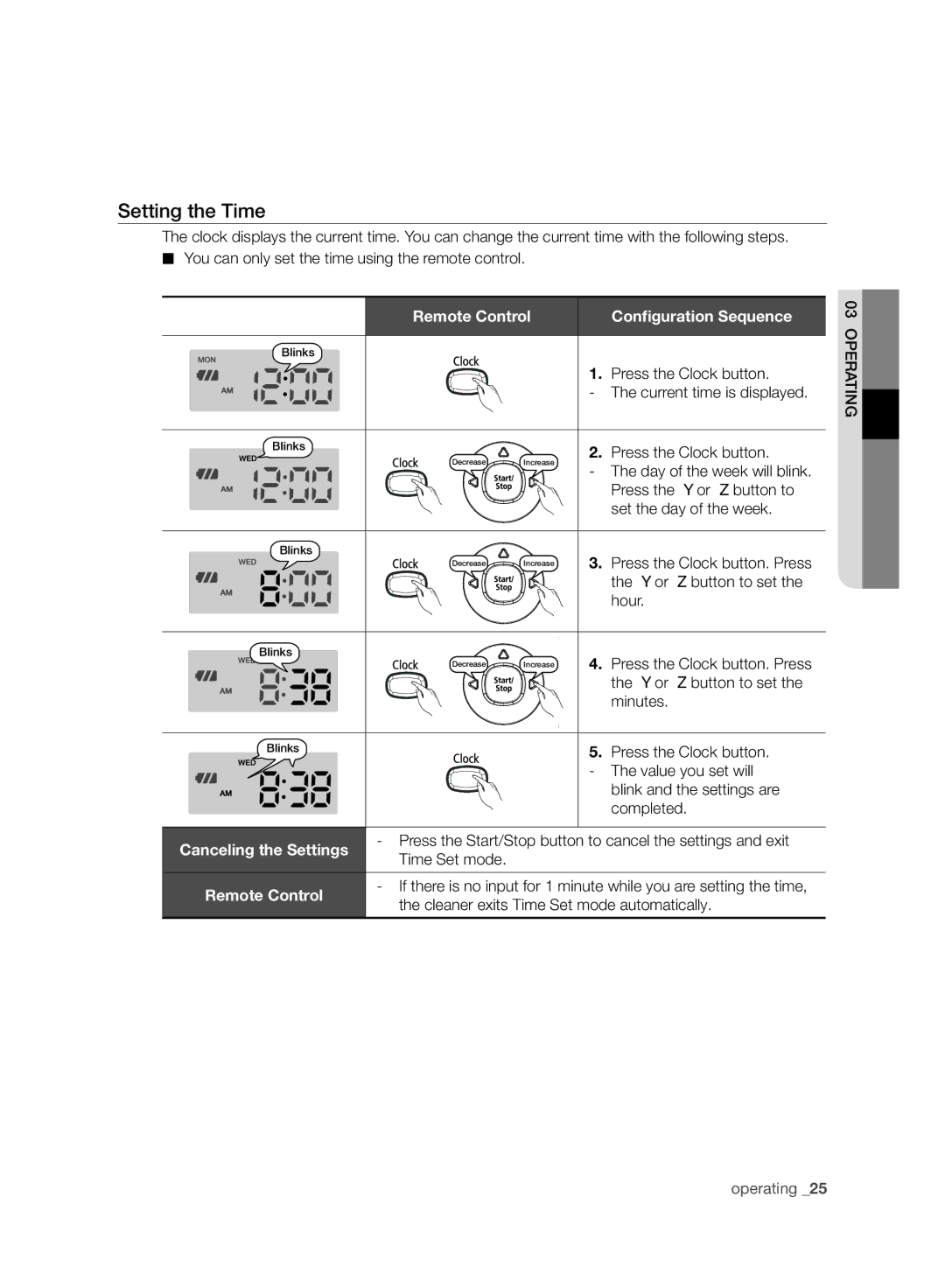Setting the Time
The clock displays the current time. You can change the current time with the following steps.
■You can only set the time using the remote control.
Remote Control | Configuration Sequence |
Blinks
1. Press the Clock button.
- The current time is displayed.
Blinks |
|
| 2. | Press the Clock button. | |
| Decrease | Increase | |||
| - | The day of the week will blink. | |||
|
|
| |||
|
|
|
| Press the Y or Z button to | |
|
|
|
| set the day of the week. | |
Blinks |
|
| 3. | Press the Clock button. Press | |
| Decrease | Increase | |||
|
|
|
| the Y or Z button to set the | |
|
|
|
| hour. | |
Blinks |
|
| 4. | Press the Clock button. Press | |
| Decrease | Increase | |||
|
|
|
| the Y or Z button to set the | |
|
|
|
| minutes. | |
Blinks |
|
| 5. | Press the Clock button. | |
|
|
| - | The value you set will | |
|
|
|
| blink and the settings are | |
|
|
|
| completed. | |
Canceling the Settings | - Press the Start/Stop button to cancel the settings and exit | ||||
Time Set mode. |
|
|
| ||
|
|
|
| ||
Remote Control | - If there is no input for 1 minute while you are setting the time, | ||||
the cleaner exits Time Set mode automatically. | |||||
| |||||
03 OPERATING
operating _25