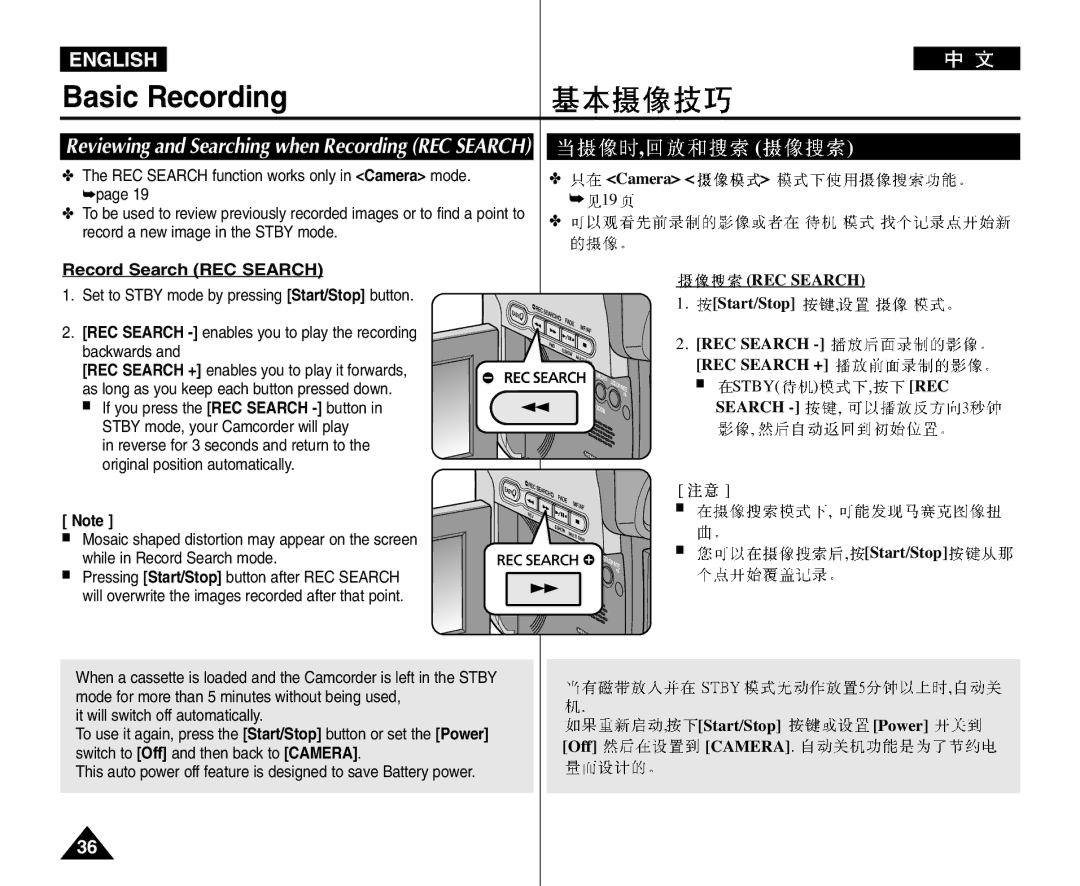VP-D963i/D964Wi D965Wi
VP-D963i/D964Wi/ D965Wi
AD68-01040L
Contents
Advanced Recording
USB
Please rotate the LCD Screen carefully as Illustrated
This is convenient during playback operations
Servicing & Replacement Parts
Features
Getting to Know Your Camcorder
Accessories Supplied with Camcorder
Basic Accessories
Lithium Ion Battery Pack SB-LSM80
Multi Cable Instruction Book
Front & Left View
Left Side View
Right & Top View
Charging Indicator Tripod Receptacle
Rear & Bottom View
Memory Card Slot
Remote Control
Using the Hand Strap & Lens Cover
Hand Strap Adjusting the Hand
Installing the Lens Cover after Operation
Preparation
Lithium Battery Installation
Lithium Battery Installation for the Internal Clock
Lithium Battery Installation for the Remote Control
Precaution regarding the Lithium Battery
Using the Lithium Ion Battery Pack
Charging the Lithium Ion Battery Pack
Charging, Recording Times based on Model and Battery Type
To Off
Battery Level Display
Battery Pack Management
40~80% used
Make sure that the Battery Pack is fitted firmly into place
Connecting a Power Source
Using a Household Power Source
Power Mode
About the Operating Modes
Using the Quick Menu
Camera Mode
Cam Mode
Player Mode
Battery Level
Visual Effects Mode EASY.Q
White Balance Mode
Real Stereo Audio Mode
OSD
Turning the OSD On Screen Display On/Off
Initial Setting System Menu Setting
Setting the Clock Clock Set
Screen as 0000 1.JAN.2006
Setting the Wireless Remote Control Acceptance Remote
Set the Power switch to Camera or Player
Setting the Beep Sound Beep Sound
Press the Menu button
Menu list will appear
System, then press the OK button
Setting the Shutter Sound Shutter Sound
Mode switch to Memory
Mode switch to Tape
Player M.Cam Photo
Selecting the OSD Language Language
OSD Language
Available language options are listed
Zoom Language
Viewing the Demonstration Demonstration
Camera
Demonstration
MF/AF
Adjusting the LCD Screen LCD Bright/ LCD Colour
Set the Power switch to Camera or Player
LCD
LCD Bright LCD Colour
Initial Setting Display Menu Setting
Displaying the Date/Time Date/Time
Button
Time, Date&Time
Connecting to a TV pages 63
Player modes.
Screen/Viewfinder/TV
Display, then press the OK button
Using the Viewfinder
Adjusting the Focus
Tape Eject switch
Basic Recording
Various Recording Techniques
General recording
Upward recording
Self recording
Making your First Recording
Protection
Start/Stop LCD REC LCD Stby
Set the Power switch to Camera Set the Mode switch to Tape
Power Camera Mode Tape EASY.Q EASY.Q DIS Start/Stop
Words EASY.Q and DIS are displayed at the same time
Start/Stop Start/Stop Power Off Camera
Record Search REC Search
Start/Stop REC Search REC Search +
Zero Memory
00000
Using a tripod is recommended for delayed recording
Power Camera Mode Tape Self Timer Start/Stop
Using the Tele Macro
Zooming In and Out
Camera Zoom
Using the Fade In and Out
Using Back Light Compensation Mode BLC
BLC Off
Quick Menu
Using the Color Nite Colour Nite
If DIS or EASY.Q is set, Color Nite mode will be released
Camera Tape
Color Nite √ Color N /25, Color N /13, Color
Selecting the Record Mode & Audio Mode
Advanced Recording
Cutting Off Wind Noise WindCut Plus
Or Auto
Tape Menu Zoom Record WindCut Plus Auto
Selecting the Real Stereo
Zoom Record
Zoom Real Stereo
Setting the Shutter Speed & Exposure
4000 or 1/10000
4000
250
Auto Focus / Manual Focus
Auto Focus
Manual Focus
REVœœ FWD√√
Auto a mode
Sports Mode
Portrait mode
Spotlight mode
Setting the Program AE
Camera Tape Menu Zoom Camera Zoom Program AE OK Auto
Setting the White Balance
Indoor
Applying Visual Effects
Selecting the Visual Effects
Setting the 169 Wide
169 Camera
Zoom Wide
169
DIS menu to Off
Selecting the Digital Zoom
Zoom Digital
Off 100x, 200x
1200x
Still Image Recording
Searching for a still image
Adjusting the LCD Bright/LCD Colour during Playback
Adjusting the Volume
Playback
Playing Back a Tape on the LCD Screen
Various Functions while in Player Mode
Frame Advance To play back frame by frame
Forward frame advance
Reverse frame advance
X2 Playback Forward/Reverse
Player Power
Zooming during Playback PB Zoom
Zoom lever
Mode Tape √/ PLAY/STILL DUB Stop
Audio Dubbing
Player
Press the √/ PLAY/STILL button to start dubbing
Dubbed Audio Playback
Connecting to a TV which has Audio/Video Input Jacks
Tape Playback
Playing back on a TV Monitor
Audio/Video
Connecting to a TV which has no Audio/Video Input Jacks
Power Player Mode
With the Multi Cable
Playback
Voice It highlights the human voice from Audio signals
Audio Effect
Effect, then press the OK button
Enhancing the left and right sounds
Set AV In/Out menu to Out
Digital Still Camera Mode
Memory Card Functions
Inserting a Memory Card
Ejecting a Memory Card
Structure of Folders and Files on the Memory Card
Image Format Photo Image
Moving Image
Selecting the Memory Type VP-D965Wi
VP-D965Wi
Select the Image Quality
Number of Images on the Memory Card
Selecting the recording Photo Size
Size
1152x864 800x600
Setting the File Number
Set the Power switch to the Camera
Set the Mode switch to Memory
File No., then press the OK button
Set the Power switch to Camera Set the Mode switch to Memory
Camera Memory Photo
Using the Built in Flash
Power Camera Mode Memory Flash Flash Flash
Does not fire
Flash Select
Viewing Photo Images Jpeg
To view a Single Image
To view a Slide Show
To view the Multi Display
Œœ √√ REV/FWD
Zoom Protect
Deleting Photo Images and Moving Images
Image
Œœ/√√ REV/FWD
Zoom Delete Do you want to delete? Zoom Yes No Menu
Quick Menu No image Memory Card Error Delete All
Deleting All Images at Once
Steps from 1 to 5 are the same as described
Message Do you want to delete all? is displayed
Formatting the Memory Card
Mpeg
Saving Moving Images onto a Memory Card
Œœ/ √√ REV/FWD , and Stop buttons
While moving image playback
To use Menu button and OK button, stop
Playback
Copy
Photo Copy function works only
Player mode.
Tape, then press the OK button
Will be copied onto a Memory Card
Back, This File or All Files, then press OK button
Marking Images for Printing Print Mark
Removing the Print Mark
Printing Your Pictures Using the PictBridgeTM
PictBridgeTM
PictBridgeTM
Setting the Number of Prints
Setting the Date/Time Imprint Option
Printed Canceling the Printing
Selecting Images
Connecting to a DV Device DVD Recorder, Camcorder, etc
Connecting to a PC
IEEE1394 i.LINK-DV VP-D963i/D964Wi/D965Wi
DV DVD
Ieee 1394 Data Transfer
Recording with a DV Connection Cable
Using USB Interface
USB
Transferring a Digital Image through a USB Connection
USB Connection Speed depending on the System
USB Interface
Selecting the USB Device USB Connect
Zoom USB Connect USB
Zoom Computer
Installing DV Media PRO Program
Program Installation
Installation selection screen appears
DV Media PRO
Connecting to a PC
Power , Mode Zoom
Disconnecting the USB Cable
Eject Windows Confirm
Using the PC Camera Function
USB Power , Mode Zoom
Power Camera Mode Tape
Using the USB Streaming Function
Using the removable Disk Function
Power Camera PLAYER, Mode Tape
Power Camera PLAYER, Mode Memory
Maintenance
Power Off
After Finishing a Recording
Usable Cassette Tapes
Cleaning and Maintaining the Camcorder
Cleaning the Video Heads
Set the Mode switch to Tape Insert the cleaning tape
Player Mode Tape
Using Your Camcorder Abroad
Power sources
Colour system
PAL-compatible Countries/Regions
Troubleshooting
Troubleshooting
Self Diagnosis Display
Moisture Condensation
Self Diagnosis Display in M.Cam/M.Player Modes
Symptom Explanation/Solution
Player
Setting menu items
Main Sub Menu Functions Available Mode
103
Specifications
Connectors
Model Name VP-D963i/D964Wi/D965Wi
System
Index
DIS
Contact Samsung World Wide
Region Country Customer Care Centre Web Site
This Camcorder is Manufactured by

![]()
![]() ,
,![]()
![]()
![]() (
(![]()
![]() )
) <Camera> <
<Camera> < 
 >
> 





![]() 19
19![]()
![]()
![]()
![]()
![]()
![]()
![]()
![]()
![]()
![]()
![]()
![]()
![]()
![]()
![]()
![]() (REC SEARCH)
(REC SEARCH) [Start/Stop]
[Start/Stop] 









 [REC SEARCH +]
[REC SEARCH +] 




![]() STBY(
STBY(![]() )
)![]()
![]()
![]() [REC
[REC




 [Start/Stop]
[Start/Stop]





 [Start/Stop]
[Start/Stop] 

 [Power]
[Power] 



 [CAMERA]
[CAMERA]