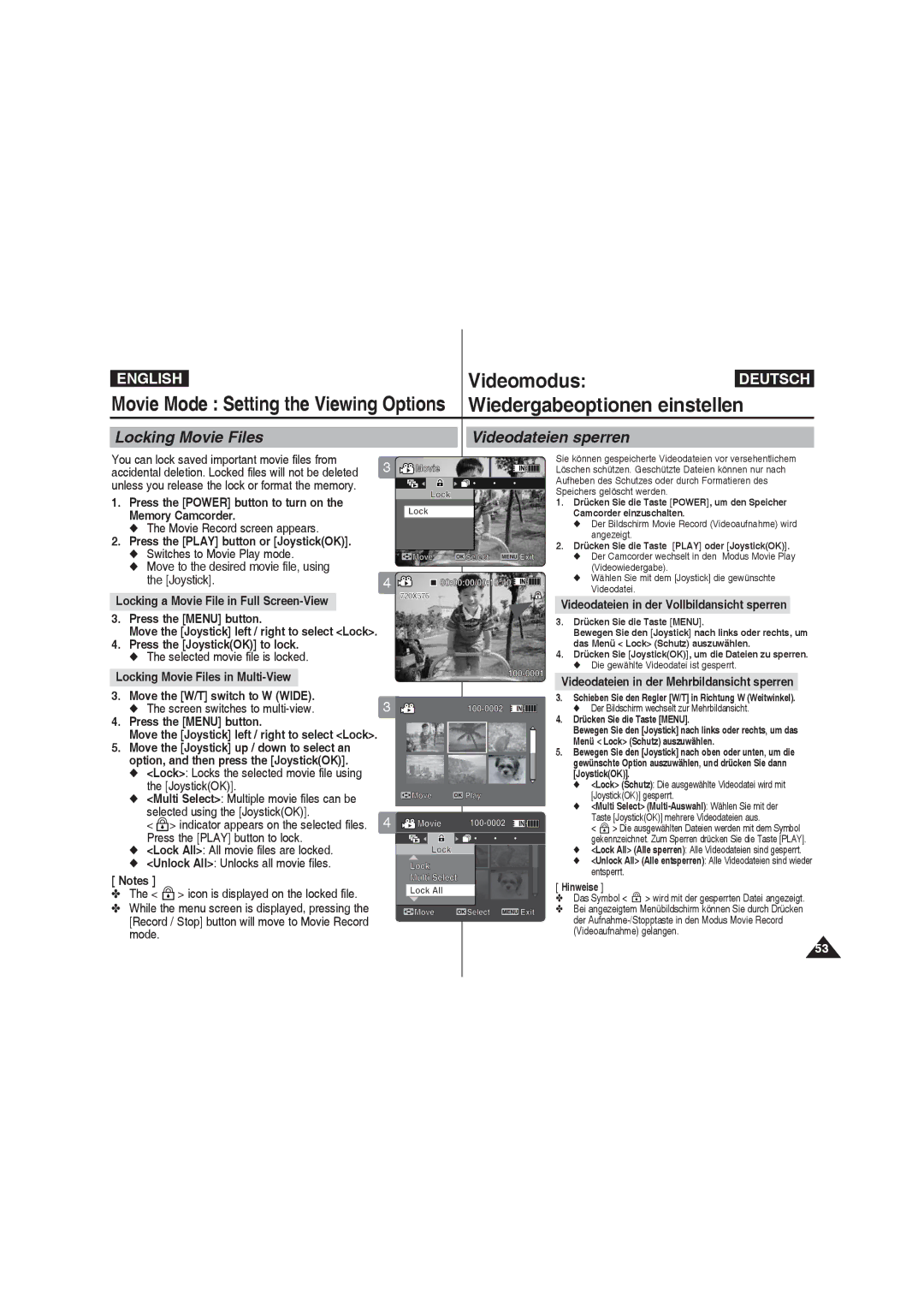ENGLISH |
| Videomodus: | DEUTSCH |
Movie Mode : Setting the Viewing Options |
| ||
Wiedergabeoptionen einstellen | |||
Locking Movie Files
Videodateien sperren
You can lock saved important movie files from | 3 | |
accidental deletion. Locked files will not be deleted | ||
| ||
unless you release the lock or format the memory. |
|
1.Press the [POWER] button to turn on the Memory Camcorder.
◆The Movie Record screen appears.
2.Press the [PLAY] button or [Joystick(OK)].
◆Switches to Movie Play mode.
◆Move to the desired movie file, using
the [Joystick]. | 4 |
Locking a Movie File in Full
3.Press the [MENU] button.
Move the [Joystick] left / right to select <Lock>.
4.Press the [Joystick(OK)] to lock.
◆ The selected movie file is locked.
Locking Movie Files in |
|
3. Move the [W/T] switch to W (WIDE). | 3 |
◆ The screen switches to |
4.Press the [MENU] button.
Move the [Joystick] left / right to select <Lock>.
5.Move the [Joystick] up / down to select an option, and then press the [Joystick(OK)].
◆<Lock>: Locks the selected movie file using the [Joystick(OK)].
◆<Multi Select>: Multiple movie files can be selected using the [Joystick(OK)].
< ![]() > indicator appears on the selected files. 4 Press the [PLAY] button to lock.
> indicator appears on the selected files. 4 Press the [PLAY] button to lock.
◆<Lock All>: All movie files are locked.
◆<Unlock All>: Unlocks all movie files.
[ Notes ]
✤The < ![]() > icon is displayed on the locked file.
> icon is displayed on the locked file.
✤While the menu screen is displayed, pressing the [Record / Stop] button will move to Movie Record mode.
![]() Movie
Movie
Lock
Lock
Move | OK Select MENU Exit |
![]() 00:00:00/00:10:40
00:00:00/00:10:40 ![]()
![]()
720X576
Sie können gespeicherte Videodateien vor versehentlichem Löschen schützen. Geschützte Dateien können nur nach Aufheben des Schutzes oder durch Formatieren des Speichers gelöscht werden.
1.Drücken Sie die Taste [POWER], um den Speicher Camcorder einzuschalten.
◆Der Bildschirm Movie Record (Videoaufnahme) wird angezeigt.
2.Drücken Sie die Taste [PLAY] oder [Joystick(OK)].
◆Der Camcorder wechselt in den Modus Movie Play (Videowiedergabe).
◆Wählen Sie mit dem [Joystick] die gewünschte Videodatei.
Videodateien in der Vollbildansicht sperren
3.Drücken Sie die Taste [MENU].
Bewegen Sie den [Joystick] nach links oder rechts, um das Menü < Lock> (Schutz) auszuwählen.
4.Drücken Sie [Joystick(OK)], um die Dateien zu sperren.
◆ Die gewählte Videodatei ist gesperrt.
Videodateien in der Mehrbildansicht sperren
3.Schieben Sie den Regler [W/T] in Richtung W (Weitwinkel).
◆Der Bildschirm wechselt zur Mehrbildansicht.
4.Drücken Sie die Taste [MENU].
Bewegen Sie den [Joystick] nach links oder rechts, um das Menü < Lock> (Schutz) auszuwählen.
5.Bewegen Sie den [Joystick] nach oben oder unten, um die gewünschte Option auszuwählen, und drücken Sie dann [Joystick(OK)].
◆<Lock> (Schutz): Die ausgewählte Videodatei wird mit [Joystick(OK)] gesperrt.
◆<Multi Select>
< ![]() > Die ausgewählten Dateien werden mit dem Symbol gekennzeichnet. Zum Sperren drücken Sie die Taste [PLAY].
> Die ausgewählten Dateien werden mit dem Symbol gekennzeichnet. Zum Sperren drücken Sie die Taste [PLAY].
◆<Lock All> (Alle sperren): Alle Videodateien sind gesperrt.
◆<Unlock All> (Alle entsperren): Alle Videodateien sind wieder entsperrt.
[ Hinweise ]
✤Das Symbol < ![]() > wird mit der gesperrten Datei angezeigt.
> wird mit der gesperrten Datei angezeigt.
✤Bei angezeigtem Menübildschirm können Sie durch Drücken der
53