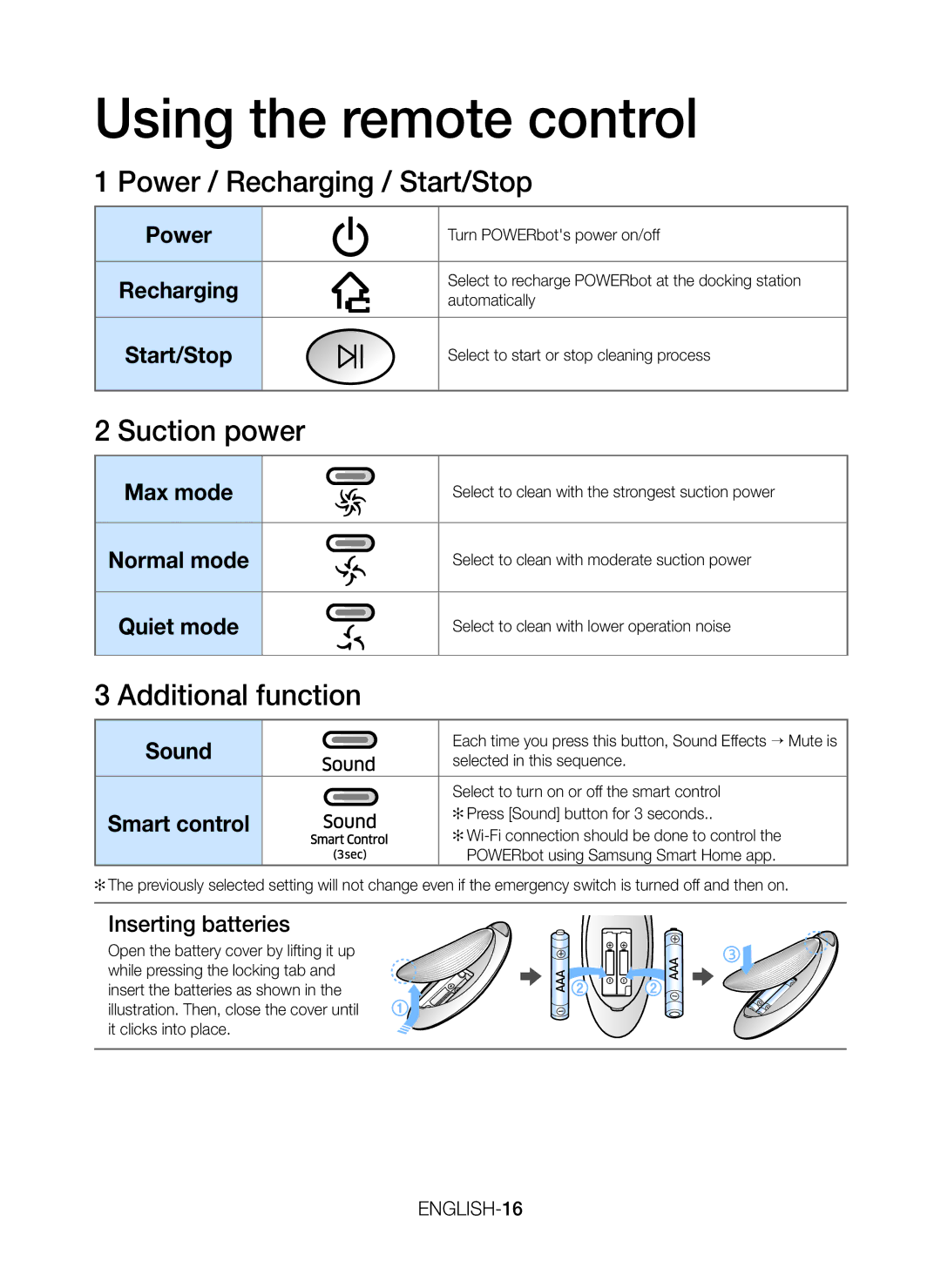Using the remote control
1 Power / Recharging / Start/Stop
Power |
|
|
| Turn POWERbot's power on/off |
|
|
| ||
|
|
| ||
|
|
|
|
|
Recharging |
|
|
| Select to recharge POWERbot at the docking station |
|
|
| automatically | |
|
|
|
| |
|
|
|
|
|
Start/Stop |
|
|
| Select to start or stop cleaning process |
|
|
| ||
|
|
|
|
|
2 Suction power
Max mode |
| Select to clean with the strongest suction power |
|
|
|
Normal mode |
| Select to clean with moderate suction power |
|
|
|
Quiet mode |
| Select to clean with lower operation noise |
|
|
|
3 Additional function |
| |
|
|
|
Sound |
| Each time you press this button, Sound Effects → Mute is |
| selected in this sequence. | |
|
| |
|
|
|
|
| Select to turn on or off the smart control |
Smart control |
| ✻✻Press [Sound] button for 3 seconds.. |
| ||
|
| |
|
| POWERbot using Samsung Smart Home app. |
✻✻The previously selected setting will not change even if the emergency switch is turned off and then on.
Inserting batteries
Open the battery cover by lifting it up while pressing the locking tab and insert the batteries as shown in the illustration. Then, close the cover until it clicks into place.