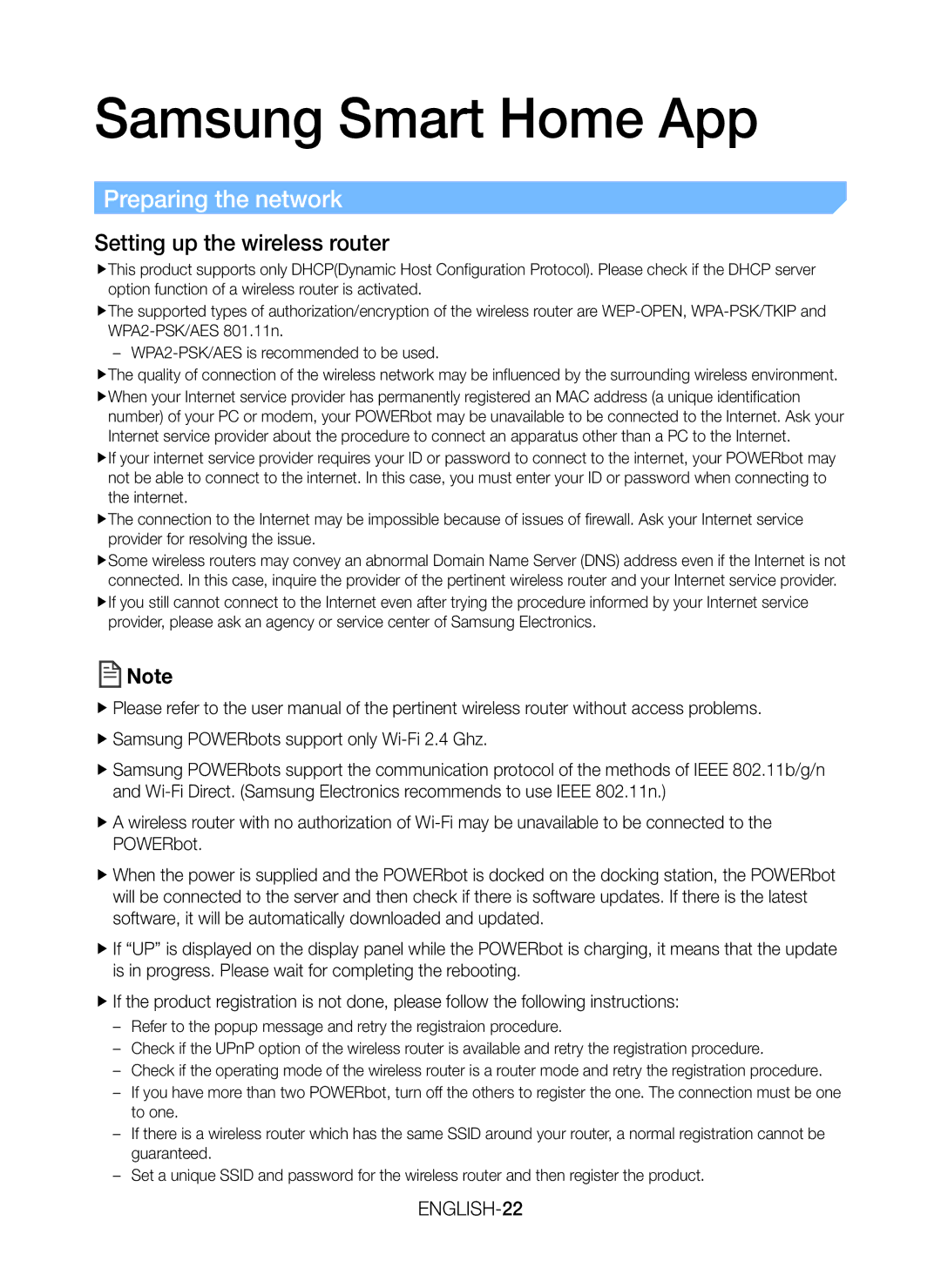Samsung Smart Home App
Preparing the network
Setting up the wireless router
ffThis product supports only DHCP(Dynamic Host Configuration Protocol). Please check if the DHCP server option function of a wireless router is activated.
ffThe supported types of authorization/encryption of the wireless router are
ffThe quality of connection of the wireless network may be influenced by the surrounding wireless environment.
ffWhen your Internet service provider has permanently registered an MAC address (a unique identification number) of your PC or modem, your POWERbot may be unavailable to be connected to the Internet. Ask your Internet service provider about the procedure to connect an apparatus other than a PC to the Internet.
fIf your internet service provider requires your ID or password to connect to the internet, your POWERbot may not be able to connect to the internet. In this case, you must enter your ID or password when connecting to the internet.
ffThe connection to the Internet may be impossible because of issues of firewall. Ask your Internet service provider for resolving the issue.
ffSome wireless routers may convey an abnormal Domain Name Server (DNS) address even if the Internet is not connected. In this case, inquire the provider of the pertinent wireless router and your Internet service provider.
fIf you still cannot connect to the Internet even after trying the procedure informed by your Internet service provider, please ask an agency or service center of Samsung Electronics.
![]() Note
Note
ffPlease refer to the user manual of the pertinent wireless router without access problems. ffSamsung POWERbots support only
ffSamsung POWERbots support the communication protocol of the methods of IEEE 802.11b/g/n and
ffA wireless router with no authorization of
ffWhen the power is supplied and the POWERbot is docked on the docking station, the POWERbot will be connected to the server and then check if there is software updates. If there is the latest software, it will be automatically downloaded and updated.
ffIf “UP” is displayed on the display panel while the POWERbot is charging, it means that the update is in progress. Please wait for completing the rebooting.
ffIf the product registration is not done, please follow the following instructions: