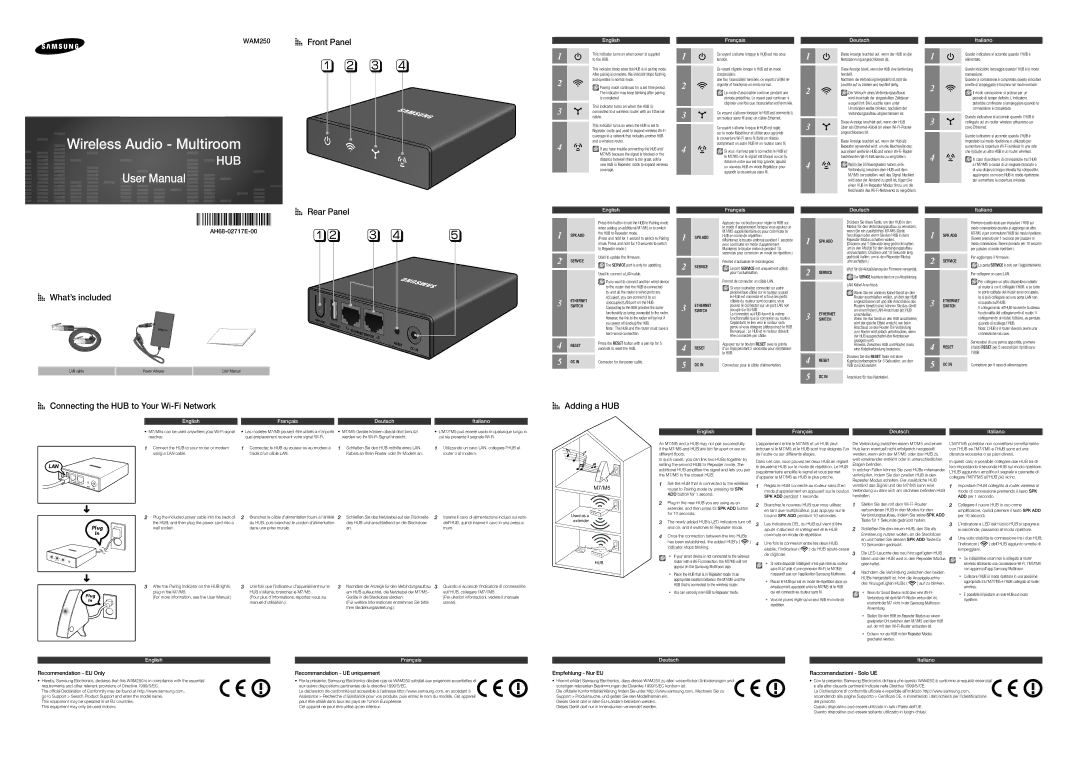q w e r
This indicator blinks when the HUB is in pairing mode. After pairing is complete, this indicator stops flashing and operates in normal mode.
Pairing mode continues for a set time period. The indicator may keep blinking after pairing is completed.
This indicator turns on when the HUB is connected to a wireless router with an Ethernet cable.
This indicator turns on when the HUB is set to Repeater mode and used to expand wireless Wi-Fi coverage in a network that includes another HUB and a wireless router.
If you have trouble connecting the HUB and M7/M5 because the signal is blocked or the distance between them is too great, add a new HUB in Repeater mode to expand wireless coverage.
Ce voyant clignote lorsque le HUB est en mode d’association.
Une fois l’association terminée, ce voyant s’arrête de clignoter et fonctionne en mode normal.
Le mode d’association continue pendant une période prédéfinie. Le voyant peut continuer à clignoter une fois que l’association est terminée.
Ce voyant s’allume lorsque le HUB est connecté à un routeur sans fil avec un câble Ethernet.
Ce voyant s’allume lorsque le HUB est réglé sur le mode Répétiteur et utilisé pour agrandir la couverture Wi-Fi sans fil dans un réseau comprenant un autre HUB et un routeur sans fil.
Si vous n’arrivez pas à connecter le HUB et le M7/M5 car le signal est bloqué ou car la distance entre eux est trop grande, ajoutez un nouveau HUB en mode Répétiteur pour agrandir la couverture sans fil.
Diese Anzeige blinkt, wenn der HUB eine Verbindung herstellt.
Nachdem die Verbindung hergestellt ist, hört die Leuchte auf zu blinken und leuchtet stetig.
Der Versuch eines Verbindungsaufbaus wird innerhalb der eingestellten Zeitdauer ausgeführt. Die Leuchte kann unter Umständen weiter blinken, nachdem der Verbindungsaufbau abgeschlossen ist.
Diese Anzeige leuchtet auf, wenn der HUB über ein Ethernet-Kabel an einen Wi-Fi-Router angeschlossen ist.
Diese Anzeige leuchtet auf, wenn der Hub als Repeater verwendet wird, um die Reichweite des aus einem weiteren HUB und einem Wi-Fi-Router bestehenden Wi-Fi-Netzwerks zu vergrößern.
Wenn Sie Schwierigkeiten haben, eine Verbindung zwischen dem HUB und dem M7/M5 herzustellen, weil das Signal blockiert wird oder der Abstand zu groß ist, fügen Sie einen HUB im Repeater Modus hinzu, um die Reichweite des Wi-Fi-Netzwerks zu vergrößern.
Questo indicatore lampeggia quando l’HUB è in modo connessione.
Quando la connessione è completata, questo indicatore smette di lampeggiare e funziona nel modo normale.
Il modo connessione si protrae per un periodo di tempo definito. L’indicatore potrebbe continuare a lampeggiare quando la connessione è completata.
Questo indicatore si accende quando l’HUB è collegato ad un router wireless attraverso un cavo Ethernet.
Questo indicatore si accende quando l’HUB è impostato sul modo ripetizione e utilizzato per aumentare la copertura Wi-Fi wireless in una rete che include un altro HUB e un router wireless.
In caso di problemi di connessione tra l’HUB e l’M7/M5 a causa di un segnale bloccato o di una distanza troppo elevata tra i dispositivi, aggiungere un nuovo HUB in modo ripetizione per aumentare la copertura wireless.
1Connect the HUB to your router or modem using a LAN cable.
2Plug the included power cable into the back of the HUB, and then plug the power cord into a wall socket.
3After the Pairing Indicator on the HUB lights, plug in the M7/M5.
(For more information, see the User Manual.)
1Connectez le HUB au routeur ou au modem à l’aide d’un câble LAN.
2Branchez le câble d’alimentation fourni à l’arrière du HUB, puis branchez le cordon d’alimentation dans une prise murale.
3Une fois que l’indicateur d’appariement sur le HUB s’allume, branchez le M7/M5.
(Pour plus d’informations, reportez-vous au manuel d’utilisation.)
1Schließen Sie den HUB mithilfe eines LAN- Kabels an Ihren Router oder Ihr Modem an.
2Schließen Sie das Netzkabel auf der Rückseite des HUB und anschließend an die Steckdose an.
3Nachdem die Anzeige für den Verbindungsaufbau am HUB aufleuchtet, die Netzkabel der M7/M5- Geräte in die Steckdose stecken.
(Für weitere Informationen entnehmen Sie bitte Ihrer Bedienungsanleitung.)
1Utilizzando un cavo LAN, collegare l’HUB al router o al modem.
2Inserire il cavo di alimentazione incluso sul retro dell’HUB, quindi inserire il cavo in una presa a muro.
3Quando si accende l’indicatore di connessione sull’HUB, collegare l’M7/l’M5.
(Per ulteriori informazioni, vedere il manuale utente).
M7/M5
Used as a  extender
extender 
HUB
An M7/M5 and a HUB may not pair successfullly if the M7/M5 and HUB are too far apart or are on different floors.
In such cases, you can link two HUBs together by setting the second HUB to Repeater mode. The additional HUB amplifies the signal and lets you pair the M7/M5 to the closest HUB.
1Set the HUB that is connected to the wireless router to Pairing mode by pressing its SPK ADD button for 1 second.
2Plug in the new HUB you are using as an extender, and then press its SPK ADD button for 10 seconds.
3The newly added HUB’s LED indicators turn off and on, and it switches to Repeater mode.
4Once the connection between the two HUBs has been established, the added HUB’s (
indicator stops blinking. )
)
`` If your smart device is not connected to the wireless router with a Wi-Fi connection, the M7/M5 will not appear on the Samsung Multiroom app.
`` Place the HUB that is in Repeater mode in an appropriate location between the M7/M5 and the HUB that is connected to the wireless router.
`` You can set only one HUB to Repeater mode.
L’appariement entre le M7/M5 et un HUB peut échouer si le M7/M5 et le HUB sont trop éloignés l’un de l’autre ou sur différents étages.
Dans ces cas, vous pouvez lier deux HUB en réglant le deuxième HUB sur le mode de répétition. Le HUB supplémentaire amplifie le signal et vous permet d’apparier le M7/M5 au HUB le plus proche.
1Réglez le HUB connecté au routeur sans fil en mode d’appariement en appuyant sur le bouton SPK ADD pendant 1 seconde.
2Branchez le nouveau HUB que vous utilisez en tant que multiplicateur, puis appuyez sur le bouton SPK ADD pendant 10 secondes.
3Les indicateurs DEL du HUB qui vient d’être ajouté s’allument et s’éteignent et le HUB commute en mode de répétition.
4Une fois la connexion entre les deux HUB
établie, l’indicateur ( ) du HUB ajouté cesse de clignoter. 
`` Si votre dispositif intelligent n’est pas relié au routeur sans fil à l’aide d’une connexion Wi-Fi, le M7/M5 n’apparaît pas sur l’application Samsung Multiroom.
`` Placez le HUB qui est en mode de répétition dans un emplacement approprié entre le M7/M5 et le HUB qui est connecté au routeur sans fil.
`` Vous ne pouvez régler qu’un seul HUB en mode de répétition.
Die Verbindung zwischen einem M7/M5 und einem Hub kann eventuell nicht erfolgreich hergestellt werden, wenn sich der M7/M5 oder das HUB zu weit voneinander entfernt oder in unterschiedlichen Etagen befinden.
In solchen Fällen können Sie zwei HUBs miteinander verknüpfen, indem Sie den zweiten HUB in den Repeater Modus schalten. Der zusätzliche HUB verstärkt das Signal und der M7/M5 kann eine Verbindung zu dem sich am nächsten befinden HUB herstellen.
1Stellen Sie den mit dem Wi-Fi-Router verbundenen HUB in den Modus für den Verbindungsaufbau, indem Sie seine SPK ADD Taste für 1 Sekunde gedrückt halten.
2Schließen Sie den neuen HUB, den Sie als Erweiterung nutzen wollen, an die Steckdose an und halten Sie dessen SPK ADD Taste für 10 Sekunden gedrückt.
3Die LED-Leuchte des neu hinzugefügten HUB blinkt und der HUB wird in den Repeater Modus geschaltet.
4Nachdem die Verbindung zwischen den beiden HUBs hergestellt ist, hört die Anzeigeleuchte
des hinzugefügten HUBs (  ) auf zu blinken.
) auf zu blinken.
`` Wenn Ihr Smart Device nicht über eine Wi-Fi- Verbindung mit dem Wi-Fi-Router verbunden ist, erscheint der M7 nicht in der Samsung Multiroom Anwendung.
`` Stellen Sie den HUB im Repeater Modus an einem geeigneten Ort zwischen dem M7/M5 und dem HUB auf, der mit dem Wi-Fi-Router verbunden ist.
`` Es kann nur ein HUB in den Repeater Modus geschaltet werden.
L’M7/l’M5 potrebbe non connettersi correttamente con l’HUB se l’M7/l’M5 e l’HUB sono ad una distanza eccessiva o su piani diversi.
In questi casi, è possibile collegare due HUB tra di loro impostando il secondo HUB sul modo ripetitore. L’HUB aggiuntivo amplifica il segnale e permette di collegare l’M7/l’M5 all’HUB più vicino.
1Impostare l’HUB collegato al router wireless al modo di connessione premendo il tasto SPK ADD per 1 secondo.
2Collegare il nuovo HUB in uso come amplificatore, quindi premere il tasto SPK ADD per 10 secondi.
3L’indicatore a LED del nuovo HUB si spegne e si riaccende, passando al modo ripetitore.
4Una volta stabilita la connessione tra i due HUB,
l’indicatore ( ) dell’HUB aggiunto smette di lampeggiare. 
`` Se il dispositivo smart non è collegato al router wireless attraverso una connessione Wi-Fi, l’M7/l’M5 non appare sull’app Samsung Multiroom.
`` Collocare l’HUB in modo ripetitore in una posizione appropriata tra l’M7/l’M5 e l’HUB collegato al router wireless.
`` È possibile impostare un solo HUB sul modo ripetitore.