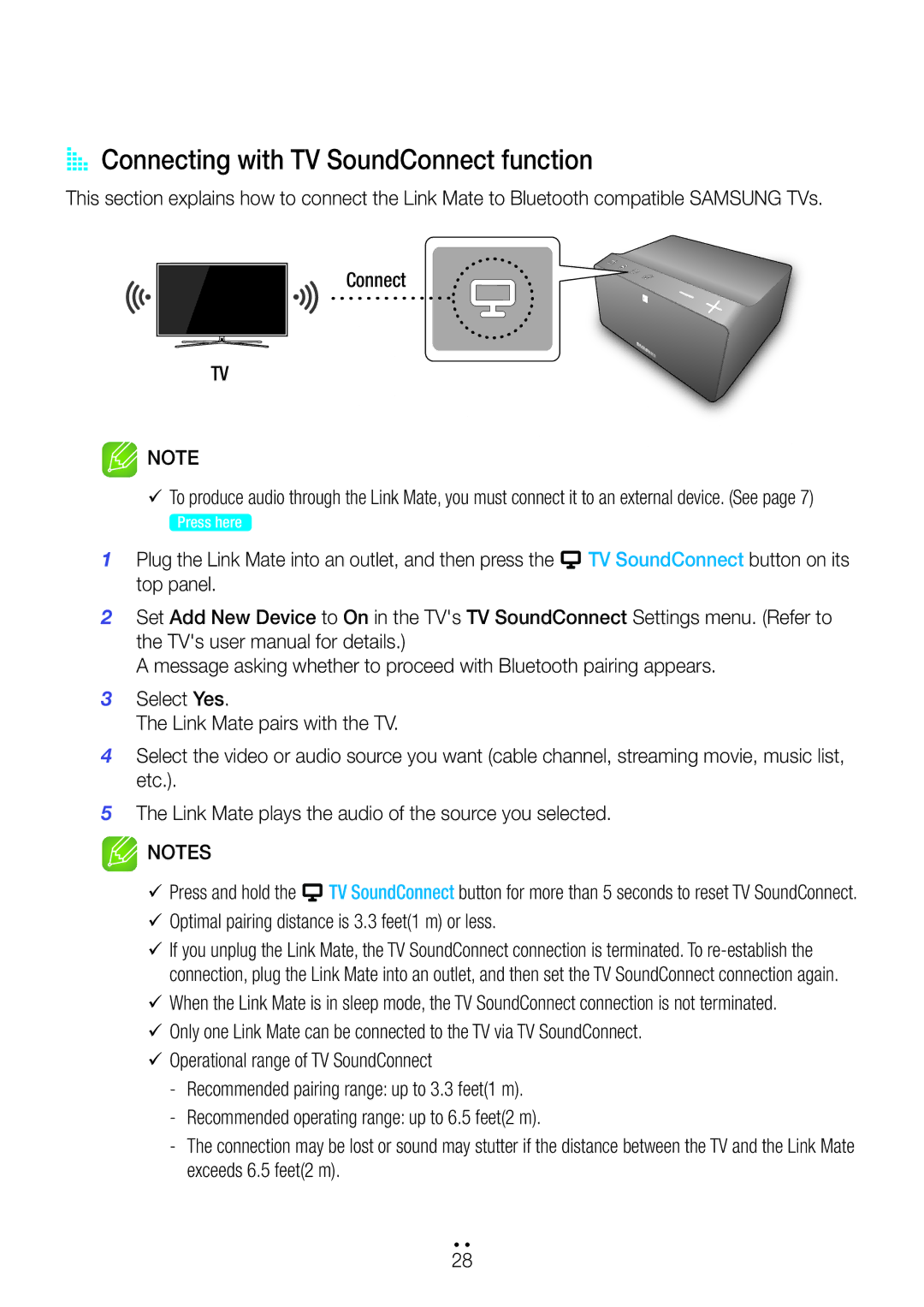AAConnecting with TV SoundConnect function
This section explains how to connect the Link Mate to Bluetooth compatible SAMSUNG TVs.
Connect
TV
![]() NOTE
NOTE
99To produce audio through the Link Mate, you must connect it to an external device. (See page 7)
Press here |
|
1 Plug the Link Mate into an outlet, and then press the | TV SoundConnect button on its |
top panel. |
|
2Set Add New Device to On in the TV's TV SoundConnect Settings menu. (Refer to the TV's user manual for details.)
A message asking whether to proceed with Bluetooth pairing appears.
3Select Yes.
The Link Mate pairs with the TV.
4Select the video or audio source you want (cable channel, streaming movie, music list, etc.).
5The Link Mate plays the audio of the source you selected.
![]() NOTES
NOTES
99Press and hold the ![]() TV SoundConnect button for more than 5 seconds to reset TV SoundConnect. 99Optimal pairing distance is 3.3 feet(1 m) or less.
TV SoundConnect button for more than 5 seconds to reset TV SoundConnect. 99Optimal pairing distance is 3.3 feet(1 m) or less.
99If you unplug the Link Mate, the TV SoundConnect connection is terminated. To
99When the Link Mate is in sleep mode, the TV SoundConnect connection is not terminated.
99Only one Link Mate can be connected to the TV via TV SoundConnect.
99Operational range of TV SoundConnect
4444
28