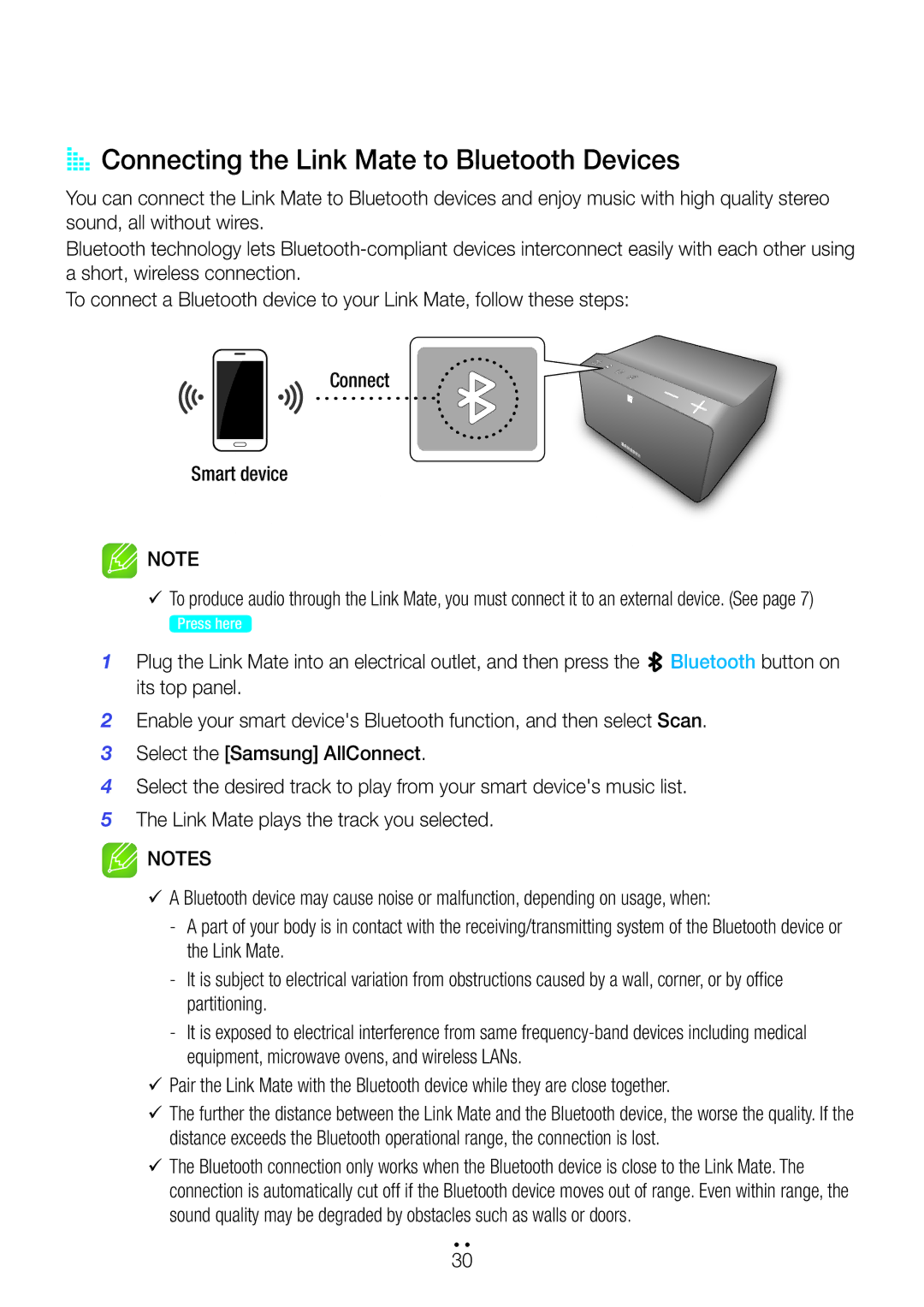AAConnecting the Link Mate to Bluetooth Devices
You can connect the Link Mate to Bluetooth devices and enjoy music with high quality stereo sound, all without wires.
Bluetooth technology lets
To connect a Bluetooth device to your Link Mate, follow these steps:
Connect
Smart device
![]() NOTE
NOTE
99To produce audio through the Link Mate, you must connect it to an external device. (See page 7)
Press here
1Plug the Link Mate into an electrical outlet, and then press the ![]() Bluetooth button on its top panel.
Bluetooth button on its top panel.
2Enable your smart device's Bluetooth function, and then select Scan.
3Select the [Samsung] AllConnect.
4Select the desired track to play from your smart device's music list.
5The Link Mate plays the track you selected.
![]() NOTES
NOTES
99A Bluetooth device may cause noise or malfunction, depending on usage, when:
99Pair the Link Mate with the Bluetooth device while they are close together.
99The further the distance between the Link Mate and the Bluetooth device, the worse the quality. If the distance exceeds the Bluetooth operational range, the connection is lost.
99The Bluetooth connection only works when the Bluetooth device is close to the Link Mate. The connection is automatically cut off if the Bluetooth device moves out of range. Even within range, the sound quality may be degraded by obstacles such as walls or doors.
4444
30