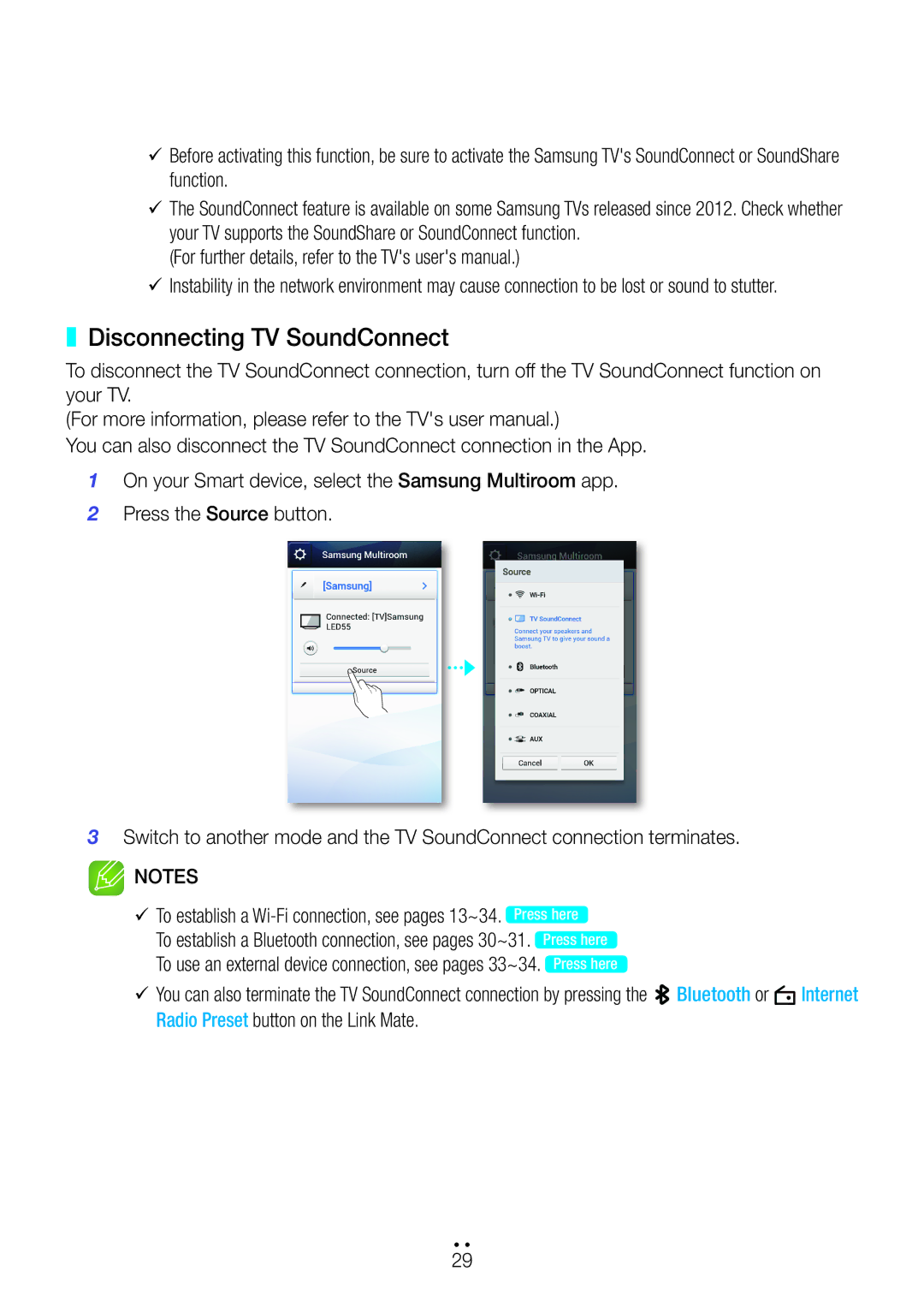99Before activating this function, be sure to activate the Samsung TV's SoundConnect or SoundShare function.
99The SoundConnect feature is available on some Samsung TVs released since 2012. Check whether your TV supports the SoundShare or SoundConnect function.
(For further details, refer to the TV's user's manual.)
99Instability in the network environment may cause connection to be lost or sound to stutter.
❚❚ Disconnecting TV SoundConnect
To disconnect the TV SoundConnect connection, turn off the TV SoundConnect function on your TV.
(For more information, please refer to the TV's user manual.)
You can also disconnect the TV SoundConnect connection in the App.
1On your Smart device, select the Samsung Multiroom app.
2Press the Source button.
3Switch to another mode and the TV SoundConnect connection terminates.
![]() NOTES
NOTES
99To establish a
To establish a Bluetooth connection, see pages 30~31.
To use an external device connection, see pages 33~34.
99You can also terminate the TV SoundConnect connection by pressing the Bluetooth or Internet Radio Preset button on the Link Mate.
4444
29