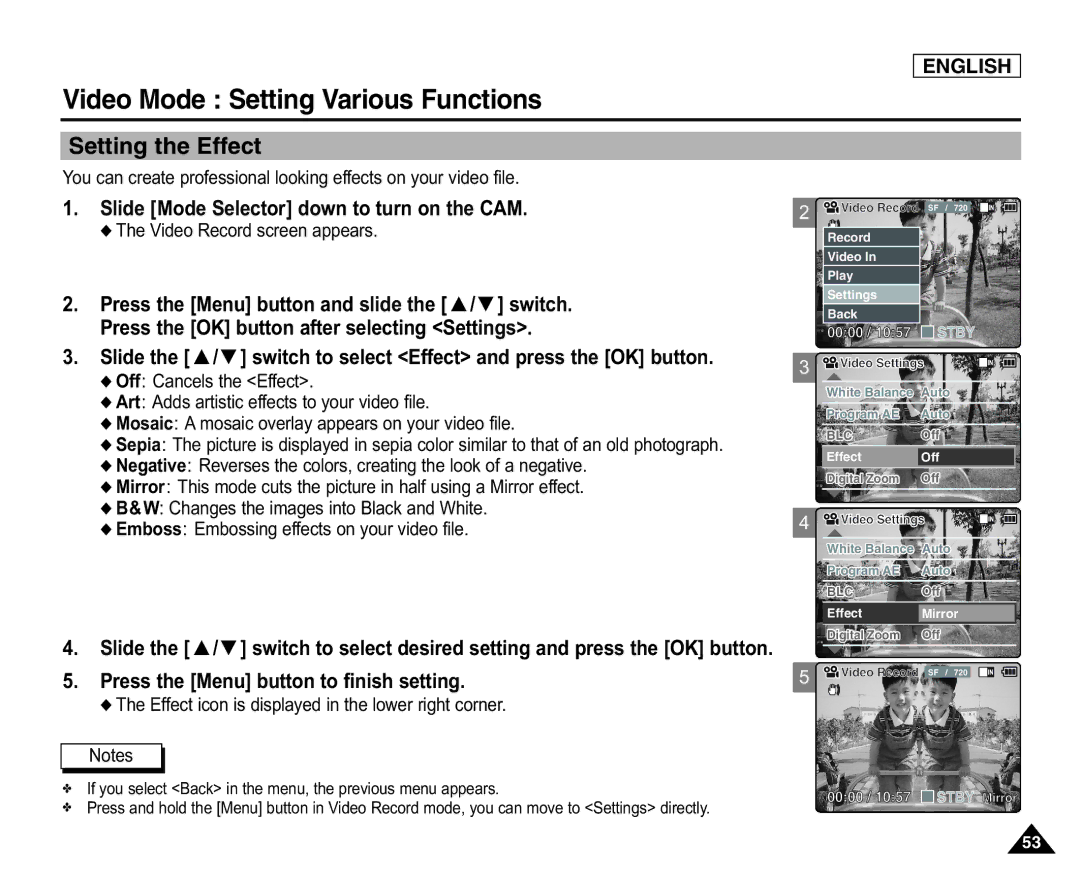ENGLISH
Video Mode : Setting Various Functions
Setting the Effect
You can create professional looking effects on your video file.
1.Slide [Mode Selector] down to turn on the CAM.
◆The Video Record screen appears.
2.Press the [Menu] button and slide the [ ▲ /▼ ] switch.
Press the [OK] button after selecting <Settings>.
3.Slide the [ ▲ /▼ ] switch to select <Effect> and press the [OK] button.
◆Off: Cancels the <Effect>.
◆Art: Adds artistic effects to your video file.
◆Mosaic: A mosaic overlay appears on your video file.
◆Sepia: The picture is displayed in sepia color similar to that of an old photograph.
◆Negative: Reverses the colors, creating the look of a negative.
◆Mirror: This mode cuts the picture in half using a Mirror effect.
◆B&W: Changes the images into Black and White.
◆Emboss: Embossing effects on your video file.
4.Slide the [ ▲ /▼ ] switch to select desired setting and press the [OK] button.
5.Press the [Menu] button to finish setting.
◆The Effect icon is displayed in the lower right corner.
Notes
✤If you select <Back> in the menu, the previous menu appears.
✤Press and hold the [Menu] button in Video Record mode, you can move to <Settings> directly.
2 ![]()
![]() Video Record SF / 720
Video Record SF / 720
Record |
|
Video In |
|
Play |
|
Settings |
|
Back |
|
00:00 / 10:57 | STBY |
3 ![]()
![]() Video Settings
Video Settings
White Balance | Auto |
Program AE | Auto |
BLC | Off |
|
|
Effect | Off |
Digital Zoom | Off |
|
|
4 ![]()
![]() Video Settings
Video Settings
White Balance | Auto |
Program AE | Auto |
|
|
BLC | Off |
Effect | Mirror |
Digital Zoom | Off |
|
|
5![]()
![]() Video Record SF / 720
Video Record SF / 720
BLC
00:00 / 10:57 ![]() STBY Mirror
STBY Mirror
53