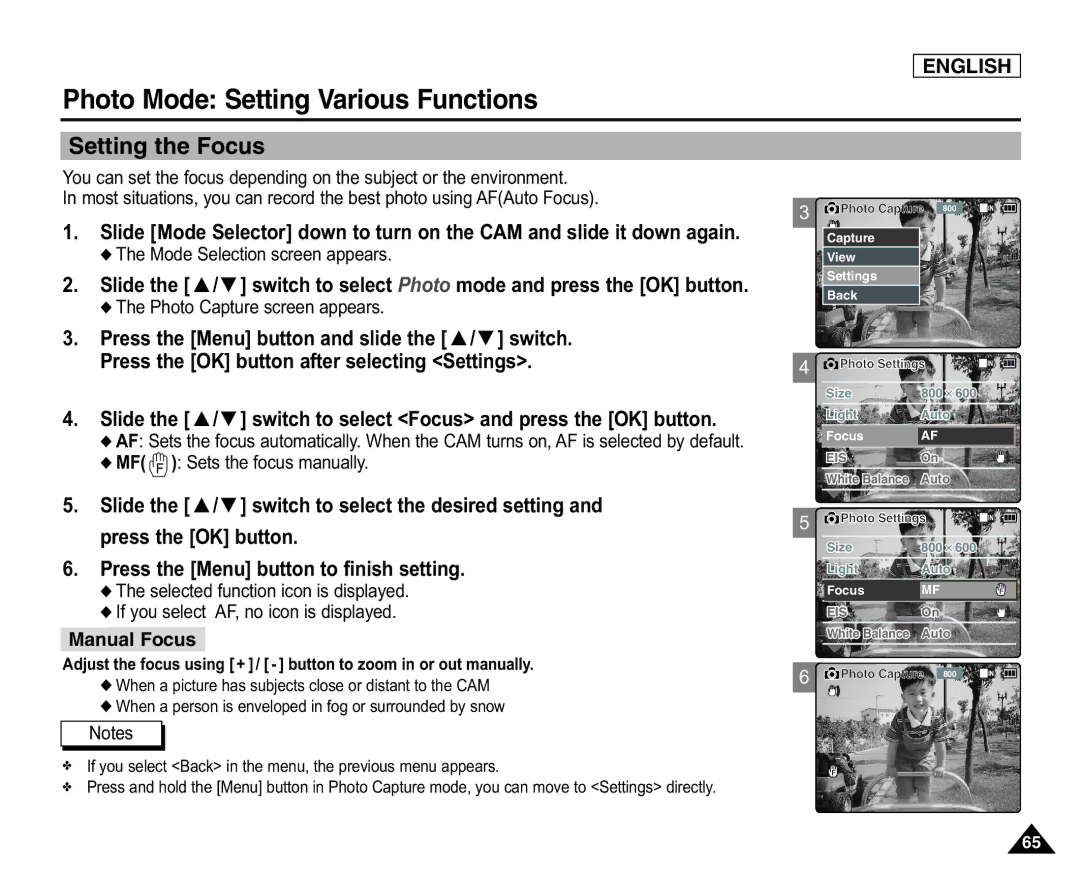ENGLISH
Photo Mode: Setting Various Functions
Setting the Focus
You can set the focus depending on the subject or the environment.
In most situations, you can record the best photo using AF(Auto Focus).
1.Slide [Mode Selector] down to turn on the CAM and slide it down again.
◆The Mode Selection screen appears.
2.Slide the [ ▲ /▼ ] switch to select Photo mode and press the [OK] button.
◆The Photo Capture screen appears.
3.Press the [Menu] button and slide the [ ▲ /▼ ] switch.
Press the [OK] button after selecting <Settings>.
4.Slide the [ ▲ /▼ ] switch to select <Focus> and press the [OK] button.
◆AF: Sets the focus automatically. When the CAM turns on, AF is selected by default.
◆MF(  ): Sets the focus manually.
): Sets the focus manually.
5.Slide the [ ▲ /▼ ] switch to select the desired setting and press the [OK] button.
6.Press the [Menu] button to finish setting.
◆The selected function icon is displayed.
◆If you select AF, no icon is displayed.
Manual Focus
Adjust the focus using [+ ]/ [ - ] button to zoom in or out manually.
◆When a picture has subjects close or distant to the CAM
◆When a person is enveloped in fog or surrounded by snow
Notes
✤If you select <Back> in the menu, the previous menu appears.
✤Press and hold the [Menu] button in Photo Capture mode, you can move to <Settings> directly.
3
4
5
6
![]() Photo Capture 800
Photo Capture 800
Capture |
View |
Settings |
Back |
![]() Photo Settings
Photo Settings
Size
LightAuto
Focus AF
EISOn
White Balance Auto
![]() Photo Settings
Photo Settings
Size
LightAuto
Focus MF
EISOn
White Balance Auto
![]() Photo Capture 800
Photo Capture 800
Capturing...
BLC
65