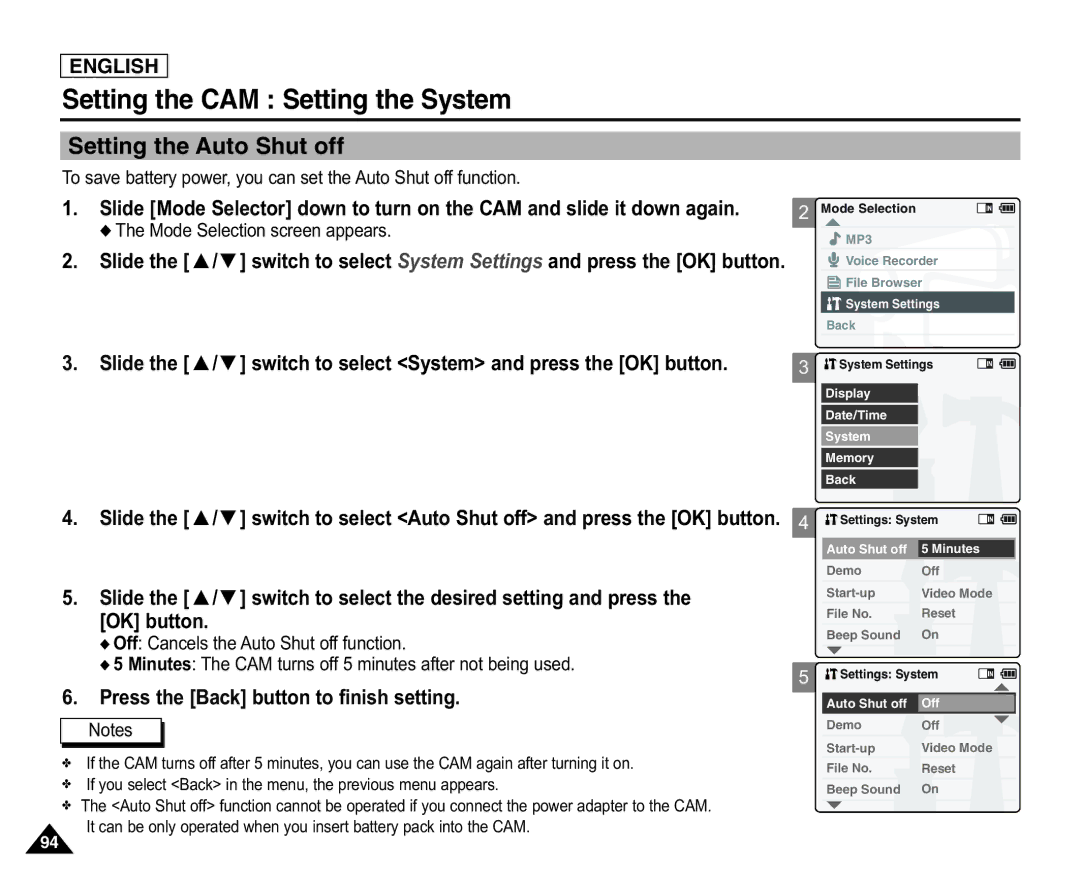ENGLISH
Setting the CAM : Setting the System
Setting the Auto Shut off
To save battery power, you can set the Auto Shut off function.
1.Slide [Mode Selector] down to turn on the CAM and slide it down again.
◆ The Mode Selection screen appears.
2.Slide the [ ▲ /▼ ] switch to select System Settings and press the [OK] button.
3.Slide the [ ▲ /▼ ] switch to select <System> and press the [OK] button.
2Mode Selection
![]() MP3
MP3
![]() Voice Recorder
Voice Recorder
![]() File Browser
File Browser
![]() System Settings
System Settings
Back
3![]() System Settings Display Date/Time System Memory
System Settings Display Date/Time System Memory
Back
4. Slide the [ ▲ /▼ ] switch to select <Auto Shut off> and press the [OK] button. 4
5. Slide the [ ▲ /▼ ] switch to select the desired setting and press the [OK] button.
![]() Settings: System
Settings: System
Auto Shut off | 5 Minutes |
Demo | Off |
Video Mode | |
File No. | Reset |
Beep Sound | On |
◆ Off: Cancels the Auto Shut off function.
◆ 5 Minutes: The CAM turns off 5 minutes after not being used.
6.Press the [Back] button to finish setting.
Notes
5
Settings: System |
|
| |
|
| ||
|
|
|
|
Auto Shut off | Off | ||
Demo | Off | ||
Video Mode | |||
✤If the CAM turns off after 5 minutes, you can use the CAM again after turning it on.
✤If you select <Back> in the menu, the previous menu appears.
✤The <Auto Shut off> function cannot be operated if you connect the power adapter to the CAM. ![]() It can be only operated when you insert battery pack into the CAM.
It can be only operated when you insert battery pack into the CAM.
File No. | Reset |
Beep Sound | On |
94