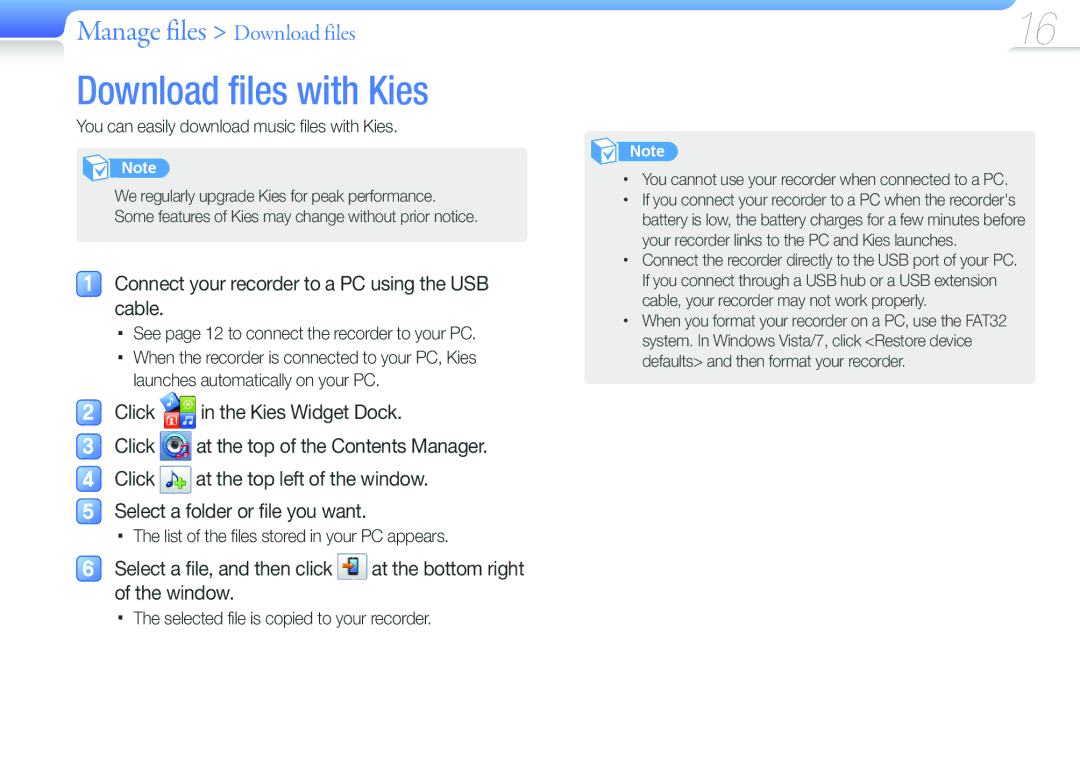Manage files > Download files
Download files with Kies
You can easily download music files with Kies.
Note
We regularly upgrade Kies for peak performance. Some features of Kies may change without prior notice.
Connect your recorder to a PC using the USB cable.
■■See page 12 to connect the recorder to your PC.
■■When the recorder is connected to your PC, Kies launches automatically on your PC.
Click ![]() in the Kies Widget Dock.
in the Kies Widget Dock.
Click ![]() at the top of the Contents Manager. Click
at the top of the Contents Manager. Click ![]() at the top left of the window. Select a folder or file you want.
at the top left of the window. Select a folder or file you want.
■■The list of the files stored in your PC appears.
Select a file, and then click ![]() at the bottom right of the window.
at the bottom right of the window.
16
Note
•You cannot use your recorder when connected to a PC.
•If you connect your recorder to a PC when the recorder's battery is low, the battery charges for a few minutes before your recorder links to the PC and Kies launches.
•Connect the recorder directly to the USB port of your PC. If you connect through a USB hub or a USB extension cable, your recorder may not work properly.
•When you format your recorder on a PC, use the FAT32 system. In Windows Vista/7, click <Restore device defaults> and then format your recorder.