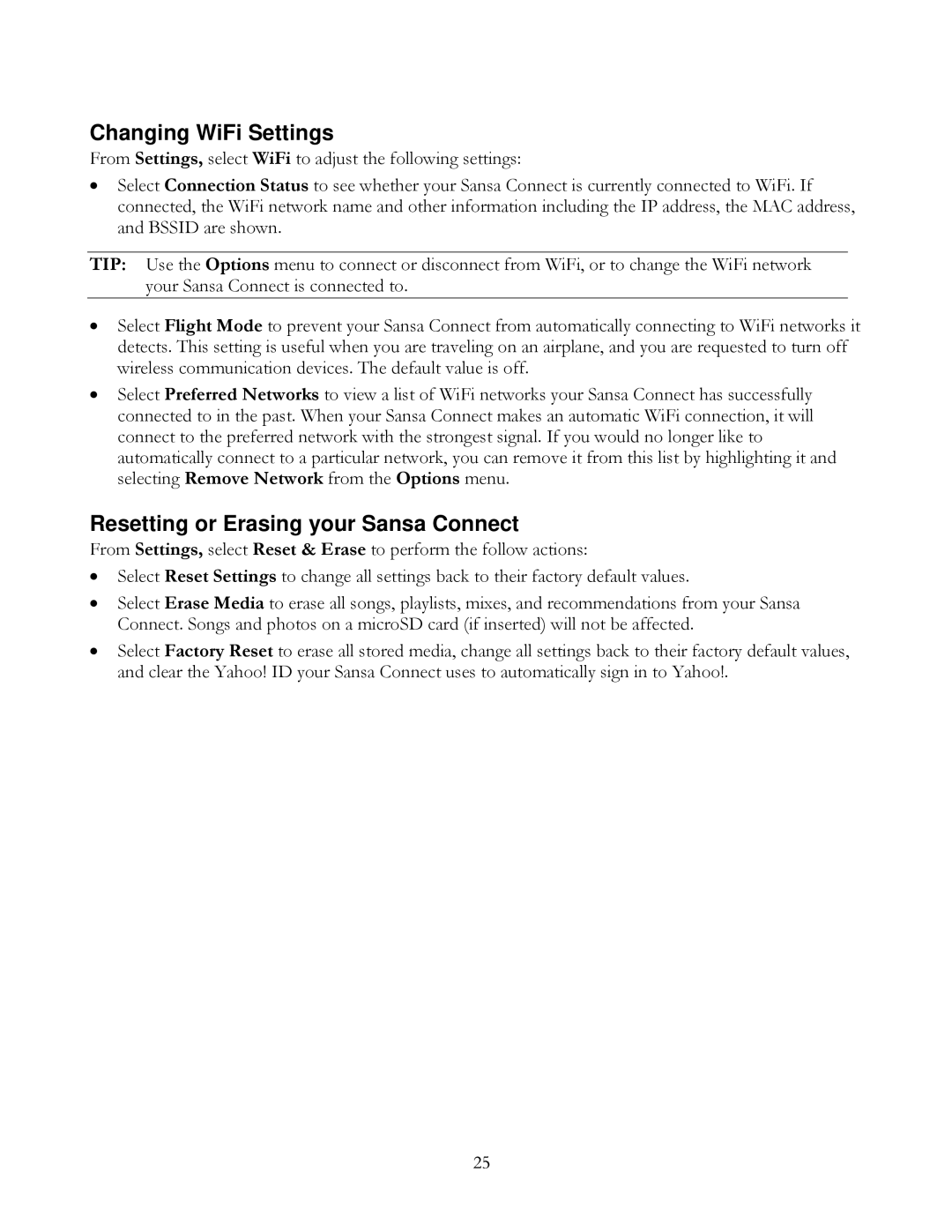Changing WiFi Settings
From Settings, select WiFi to adjust the following settings:
•Select Connection Status to see whether your Sansa Connect is currently connected to WiFi. If connected, the WiFi network name and other information including the IP address, the MAC address, and BSSID are shown.
TIP: Use the Options menu to connect or disconnect from WiFi, or to change the WiFi network your Sansa Connect is connected to.
•Select Flight Mode to prevent your Sansa Connect from automatically connecting to WiFi networks it detects. This setting is useful when you are traveling on an airplane, and you are requested to turn off wireless communication devices. The default value is off.
•Select Preferred Networks to view a list of WiFi networks your Sansa Connect has successfully connected to in the past. When your Sansa Connect makes an automatic WiFi connection, it will connect to the preferred network with the strongest signal. If you would no longer like to automatically connect to a particular network, you can remove it from this list by highlighting it and selecting Remove Network from the Options menu.
Resetting or Erasing your Sansa Connect
From Settings, select Reset & Erase to perform the follow actions:
•Select Reset Settings to change all settings back to their factory default values.
•Select Erase Media to erase all songs, playlists, mixes, and recommendations from your Sansa Connect. Songs and photos on a microSD card (if inserted) will not be affected.
•Select Factory Reset to erase all stored media, change all settings back to their factory default values, and clear the Yahoo! ID your Sansa Connect uses to automatically sign in to Yahoo!.
25