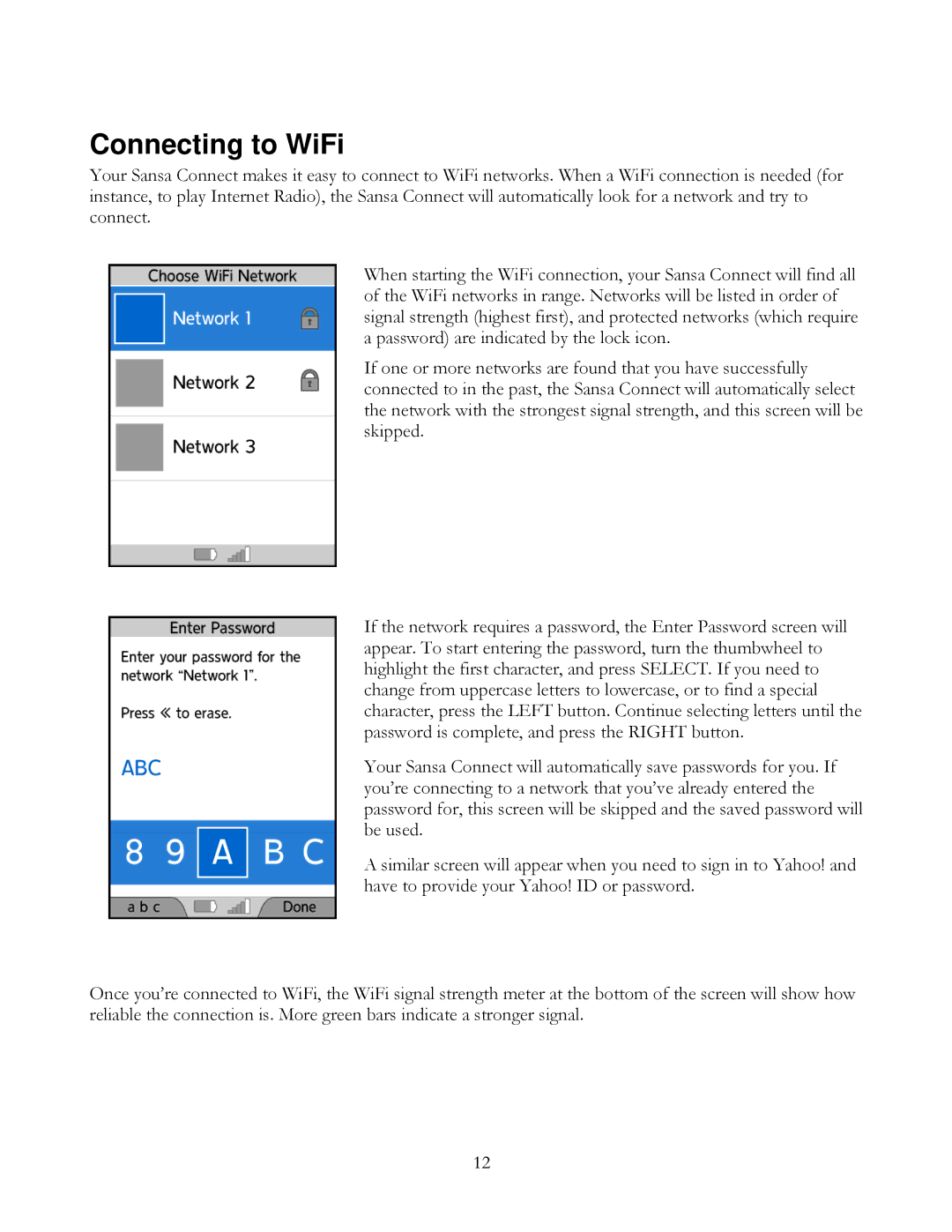Connecting to WiFi
Your Sansa Connect makes it easy to connect to WiFi networks. When a WiFi connection is needed (for instance, to play Internet Radio), the Sansa Connect will automatically look for a network and try to connect.
When starting the WiFi connection, your Sansa Connect will find all of the WiFi networks in range. Networks will be listed in order of signal strength (highest first), and protected networks (which require a password) are indicated by the lock icon.
If one or more networks are found that you have successfully connected to in the past, the Sansa Connect will automatically select the network with the strongest signal strength, and this screen will be skipped.
If the network requires a password, the Enter Password screen will appear. To start entering the password, turn the thumbwheel to highlight the first character, and press SELECT. If you need to change from uppercase letters to lowercase, or to find a special character, press the LEFT button. Continue selecting letters until the password is complete, and press the RIGHT button.
Your Sansa Connect will automatically save passwords for you. If you’re connecting to a network that you’ve already entered the password for, this screen will be skipped and the saved password will be used.
A similar screen will appear when you need to sign in to Yahoo! and have to provide your Yahoo! ID or password.
Once you’re connected to WiFi, the WiFi signal strength meter at the bottom of the screen will show how reliable the connection is. More green bars indicate a stronger signal.
12