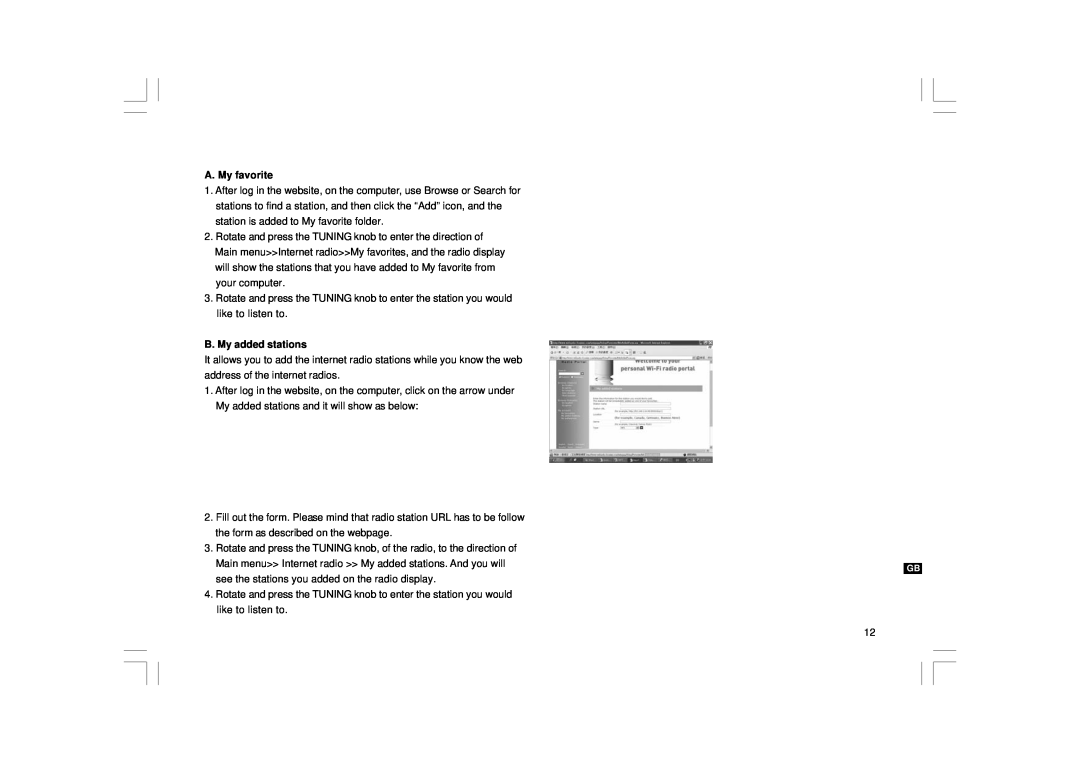WFT-1
Contents
Important safety instructions
A. The power supply cord or the plug has been damaged
14. Only use attachment/accessories specified by the manufacture
B. Objects have fallen or liquid had been spilled into the radio
C. The radio has been exposed to rain or water
Controls Front
Wi-Fi antenna
Controls Rear
Power cord socket
FM antenna
A. Power button B. VOLUME buttons C. Radio Preset buttons 1-6 and
Remote control
D. Radio Preset buttons 7-9 also for back, pause and forward
L. TIMER button M. Music player button N FM button O. iRadio button
Connecting to wired network
Language setup
Before you can use this product
The direction of Wired selection is
After you have connected to your network
Connecting to a wireless network
Listen to the Internet Radio
The direction of Wired selection is
By Genre
By Location
By Search station
By Popular station
Podcast The direction of Podcast is
By New station
Main menu Internet radio Podcast
My favorite and My added station
B. My added stations
A. My favorite
Listen to the FM Radio The direction of Time menu is Main menu FM
Setting the time The direction of Time menu is
Clock Operation
Main menu System setup Time setup Set clock
Setting the date The direction of Date menu is
Main menu System setup Time setup Set 12/24 hour
Auto update for DAB version
Sleep timer The direction of Sleep menu is
Main menu System setup Time setup Sleep
Main menu System setup Time setup Alarms
Setting alarms The direction of Alarm menu is
Turn off the alarm
Radio station preset
Music player
Wi-Fi Radio
Shared Folders Setup
Computer
Locate the audio file of Shared Folders using the radio
Shared Media UPnP Set up
Media selection
Locate the audio file of Shared MediaUPnP using the radio
Upgrade via Internet
Internet Software Upgrade
Radio Information
Factory reset
Upgrade via USB
The direction of Factory reset is
Troubleshooting - connecting to an internet station
Line out socket 3.5mm Jack
Headphone socket
Power AC 230 volts, 50 Hz, or AC 110 volts, 60 Hz. 8 Walts
Specification
Sommaire
Consignes de sécurité importantes
la radio
Commandes Panneau avant
Antenne WI-FI
Commandes Panneau arrière
Antenne FM
Connecteur USB
A. Touche Power B. Touches VOLUME
Télécommande
L. Touche TIMER M. Touche Music player N Touche FM O. Touche iRadio
C. Touche de présélection radio 1-6 et
Avant d’utiliser cet appareil
Configuration de la langue
Raccordement à un réseau filaire
Une fois la connexion à votre réseau établie
Raccordement à un réseau sans fil
Ecouter la radio Internet
Sélection de la bande sous le menu principal
Par genre
Par emplacement
Recherche de station
Par station radio populaire
Podcast
Par nouvelles stations
le chemin d’accès au Podcast est Menu principal Radio InternetPodcast
Mes favoris et Mes stations radio
B. Mes stations radios
A. Mes favoris
Le chemin d’accès au menu Heure est Menu principalFM
Ecouter la radio FM
Menu principalConfiguration systèmeRégler l’horloge
Fonctionnement de l’horloge
Réglage de l’heure Le chemin d’accès au menu Heure est
Réglage de la date
Réglage du format 12/24 heures
Mise à jour automatique pour la version DAB
Minuterie Sommeil
Réglage des alarmes
Désactiver l’alarme
Présélection de stations radio
Lecteur audio
Radio Wi-Fi
Configuration des dossiers partagés
Ordinateur
Page
Configuration des Médias partagés UpnP
Sélection de médias
Mise à niveau via Internet
Mise à niveau logicielle depuis Internet
Informations sur la radio
Configuration d’usine
Mise à niveau via USB
Dépannage-Connexion à une station radio internet
Sortie Ligne jack 3.5mm
Prise pour écouteurs
Spécifications techniques
Localización y resolución de problemas-conexión
Contenidos
IMPORTANTES INSTRUCCIONES
58-59
Importantes instrucciones de seguridad
14. Use únicamente acoples/accesorios especificados por el fabricante
Controles Vista frontal
Antena Wi-Fi
Controles Vista posterior
Antena FM
Toma USB
Mando a distancia
Antes de poder usar este producto
Configuración de idioma
Conexión a la red por cable
IMPORTANTE
Una vez usted se haya conectado a la red
Conexión a una red inalámbrica
Para escuchar la radio internet
Selección de banda en el menú principal
Por género
Por ubicación
Por búsqueda de emisora
Por la popularidad de la emisora
b. La pantalla mostrará la lista de emisoras de radio de la red
Por emisora nueva
Podcast
Mi emisora favorita y agregada
B. Mis emisoras agregadas
A. My favorite Mi favorita
Para escuchar la radio FM La dirección es Main menuFM
La dirección que debe seguir es Main menuSystem setup Set clock
Funcionamiento del reloj
Ajuste de la hora
Ajuste de la fecha
Actualización automática para la versión DAB
Temporizador de apagado automático Sleep Timer
Selección de 12/24 horas
Set 12/24 hour
b. Pulse el dial TUNING para hacer que muestre ON
Programación de las alarmas
Desactivación de la alarma
Presintonización de emisoras de radio
Reproductor de música
Radio Wi-Fi
Configuración de las carpetas compartidas
Ordenador
Page
Configuración de la reproducción compartida UpnP
Selección de archivos de reproducción
Actualización vía internet
Actualización del software de internet
Información sobre la radio
Valores predeterminados
Actualización vía USB
Page
Toma de salida de línea 3.5mm
Toma para auriculares
Especificaciones
Inhoudstafel
Belangrijke veiligheidsvoorschriften
A. het stroomsnoer of de stekker beschadigd is
14. Gebruik enkel accessores die goedgekeurd zijn door de producent
C. de radio blootgesteld geweest is aan regen of water
E. de radio gevallen is of de behuizing beschadigd is
Knoppen Vooraanzicht
Wi-Fi antenne
Knoppen Achteraanzicht
FM antenne
USB aansluiting
A. Aan/uit schakelaar B. VOLUME knoppen
Afstandsbediening
J. Bevestigen knop K. INFO knop L. TIMER knop M. Music player knop
C. Radio Voorprogrammatieknoppen 1-6 en
Taalinstellingen
Vóór u dit product kunt gaan gebruiken
Aansluiten op een bekabeld netwerk
Via SysteeminstellingenInternet setupWizardBekabeld
Eens aangesloten op een netwerk
Aansluiten op een draadloos netwerk
Internetradio beluisteren
Via SysteeminstellingenInternet setupWizardWizard
Volgens genre
Volgens land
Volgens zender
Volgens “Populaire zenders”
Podcast Via HoofdmenuInternetradioPodcast
Volgens “Nieuwe zenders”
Mijn favorieten en Mijn toegevoegde zenders
B. Mijn toegevoegde zenders
A. Mijn Favorieten
1. Zet de radio aan met de AAN/UIT schakelaar
Via HoofdmenuSysteminstellingenHet uur instellen
Het uur instellen
De datum instellen
Via Hoofdmenu Systeminstellingen Het uur instellen Datum instellen
Automatisch intellen voor de DAB versie
Slaaptimer instellen
12/24 uur instellen
Via HoofdmenuSysteeminstellingenUur instellen Instellen 12/24 u
Via HoofdmenuSysteeminstellingenUur instellenAlarm
Het alarm instellen
Het alarm uitschakelen
Internetradio DAB FM
Muziek afspelen
Instellingen voor gedeelde mappen
Wi-Fi Radio
Computer
Met de internetradio geluidsbestanden lokaliseren in Gedeelde mappen
Instellen Shared MediaUpnP
Media selectie
Audio bestanden van UpnP lokaliseren via de radio
Er zijn 2 mogelijkheden om de software van uw radio te upgraden
Internet Software Upgrade
Upgrade via Internet
Radio informatie
Terugzetten naar fabrieksinstellingen
Upgraden via USB
Via HoofdmenuSysteeminstellingenFabrieksinstellingen
Problemen oplossen - verbinden met het internet
Lijn-uitgang 3,5mm poort
De koptelefoonaansluiting
Stroom AC 230 volt, 50Hz, of AC110 volt, 60Hz. 8 Watt
Specificaties
Inhalt
Wichtige Sicherheitshinweise
14. Benutzen Sie nur vom Hersteller angegebenes Zubehör
Tasten und Anschlüsse Front
UKW-Antenne
Tasten und Anschlüsse Rückseite
USB-Anschluss
LINE OUT-Buchse rechts
H. Vorspulen I. Zurückspulen J. Eingabe K. Info L. Timer
Fernbedienung
A. Ein/Aus-Taste B. Laustärkeregelung C. Senderspeicher
D. Senderspeicher 7-9, auch für zurück, Pause, vor E. Stop
Inbetriebnahme
Spracheinstellungen Language Setup
Verbindung mit einem LAN-Netzwerk
Im Menü unter Main menuSystem setupLanguage
Bei hergestellter Verbindung
Verbindung mit einem WLAN-Netzwerk
Internetradio hören
Im Menü unter System setupInternet setupWizard
Nach Genre By Genre
Nach Ort By Location
Nach Stichwort search station
Nach größter Hörerzahl Popular station
Podcast Im Menü unter Main menuInternet radioPodcast
Nach neuestem Sender New Station
Mit den Funktionen „My favorite stations“ und „My added stations“ können Sie Internetradiosender auf Frontiers Website hinzufügen und diese Sender dann mit Ihrem Radio anhören
B. Selbst hinzugefügte Radiosender My added stations
A. Lieblingssender My favorite stations
UKW-Radio hören Im Menü unter Main menuFM
Einstellung der Uhrzeit Im Menü unter Main menuSystem setupSet clock
Bedienung der Uhr
Im Menü unter Main menuSystem setupTime setupSet date
Einstellung des Datums
Im Menü unter Main menuSystem setupTime setup Set 12/24 hour
Automatische Aktualisierung Auto update - nur für DAB-Ausführungen
Einschlaffunktion Sleep Timer
Im Menü unter Main menuSystem setupTime setupSleep
Den Wecker stellen Im Menü unter Main menuSystem setupTime setupAlarm
Den Wecker deaktivieren
Senderspeicher
Musikspieler Music Player
Computer
Dateien freigeben
WLAN-Radio
Die Dateien freigegebener Ordner über das Radio finden
Einrichtung eines UPnP-Media-Servers
Auswahl von Medien
Audiodateien des UPnP-Servers über das Radio finden
Aktualisierung über Internet
Softwareaktualisierung über Internet
Radioinformation
Werksrücksetzung
Im Menü unter Main menuSystem setupFactory reset
Aktualisierung über USB
Fehlerdiagnose - Verbindung mit einem Internetradiosender
Line-Out-Ausgang 3,5 mm
Kopfhörerausgang
Technische Daten