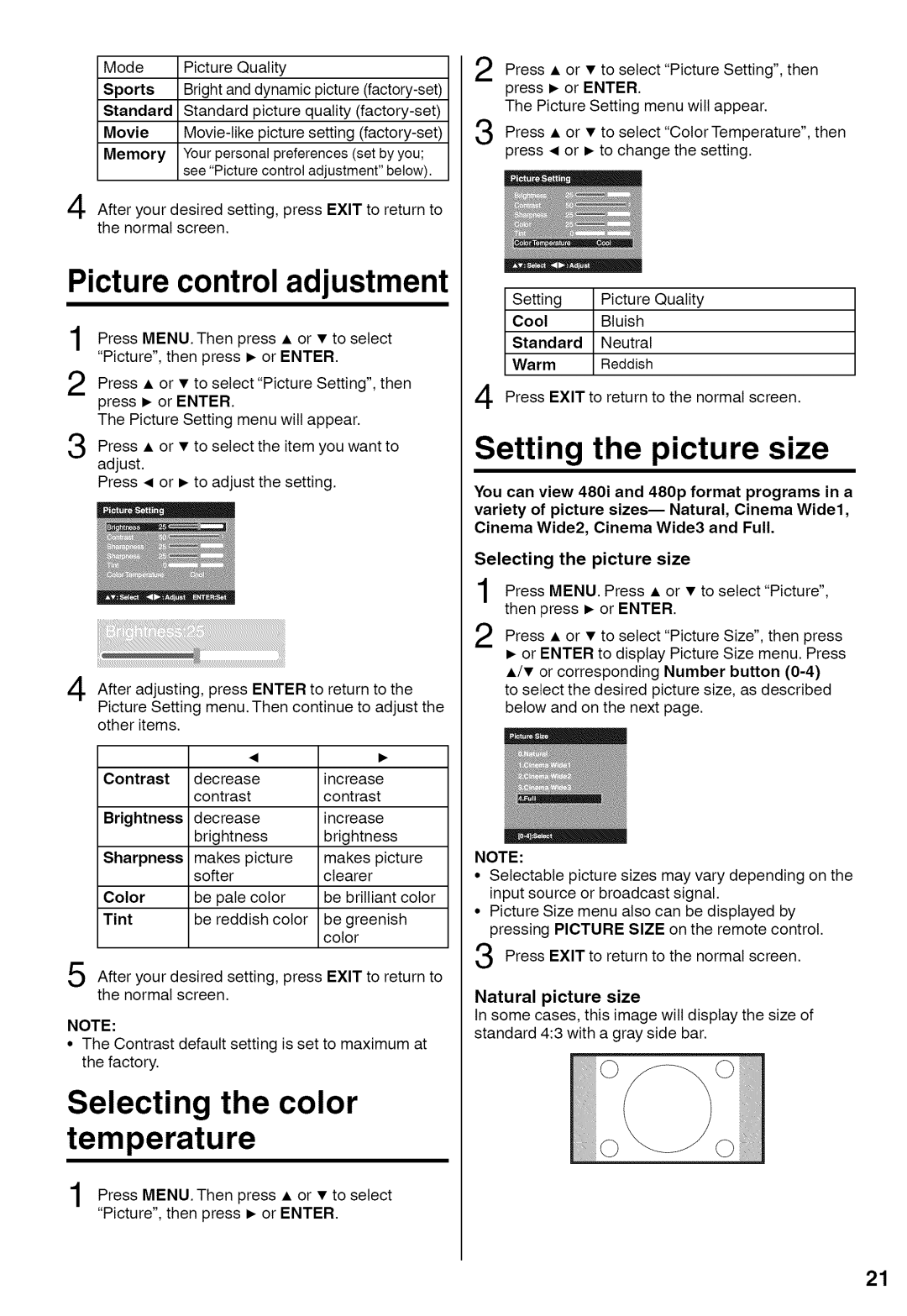Mode Picture Quality
Sports | Bright and dynamic picture |
Standard Standard picture quality
Movie
Memory Your personal preferences (set by you; see "Picture control adjustment" below).
After your desired setting, press EXIT to return to the normal screen.
2 Press • or • to select "Picture Setting", then press I_ or ENTER.
The Picture Setting menu wilt appear.
3 Press • or • to select "Color Temperature", then press • or _ to change the setting.
Picture control adjustment
Press MENU. Then press • or • to select "Picture", then press I_ or ENTER.
Press • or • to select "Picture Setting", then press I_ or ENTER.
The Picture Setting menu will appear.
Press • or • to select the item you want to adjust.
Press • or _ to adjust the setting.
Setting Picture Quality
Cool Bluish
Standard Neutral
Warm Reddish
Press EXIT to return to the normal screen.
Setting the picture size
You can view 480i and 480p format programs in a variety of picture
Cinema Wide2, Cinema Wide3 and Full.
Selecting the picture size
i;i!:iii¸!i!i¸'iii!!: i:ii:¸!i;:¸ii!i!i!¸i!;i!!!!!!i!iii!i!i;ii!!i!¸i!ii i;ii iii!i;;!ii!ii!!!i!!ii!!!i!!illi!:
ii | ! | iii : |
4 After adjusting, press ENTER to return to the
Picture Setting menu. Then continue to adjust the other items.
Contrast | decrease | increase |
| contrast | contrast |
Brightness | decrease | increase |
| brightness | brightness |
Sharpness | makes picture | makes picture |
| softer | clearer |
Color | be pale color | be brilliant color |
Tint | be reddish color | be greenish |
|
| color |
5 After your desired setting, press EXIT to return to the normal screen.
NOTE:
•The Contrast default setting is set to maximum at the factory.
Selecting the color temperature
Press MENU. Then press • or • to select "Picture", then press _ or ENTER.
Press MENU. Press • or • to select"Picture", then press _ or ENTER.
Press • or • to select "Picture Size", then press or ENTER to display Picture Size menu. Press
•/• or corresponding Number button
NOTE:
•Selectable picture sizes may vary depending on the input source or broadcast signal.
•Picture Size menu also can be displayed by pressing PICTURE SIZE on the remote control.
Press EXIT to return to the normal screen.
Natural picture size
In some cases, this image will display the size of standard 4:3 with a gray side bar.
21