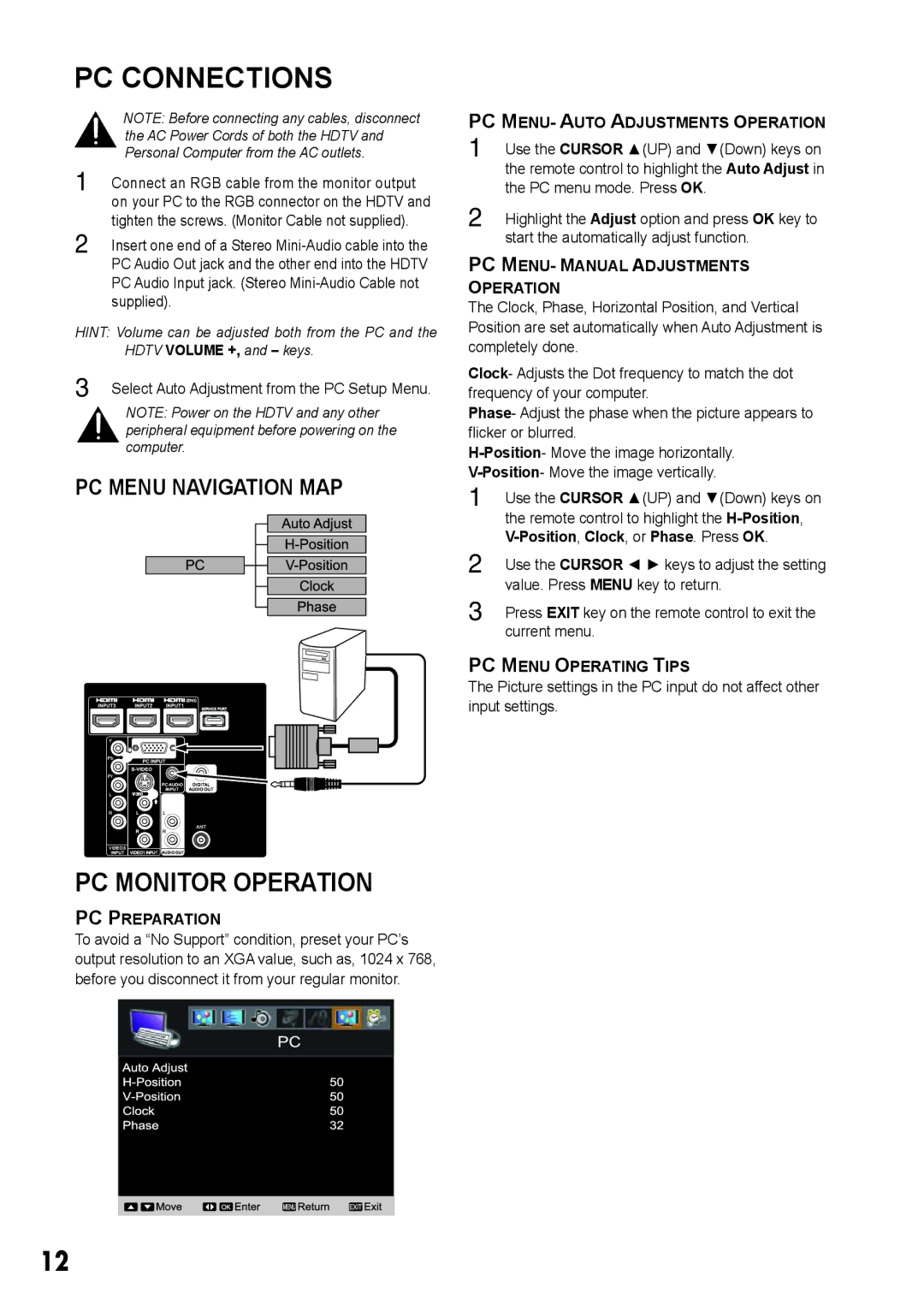PC CONNECTIONS
NOTE: Before connecting any cables, disconnect the AC Power Cords of both the HDTV and Personal Computer from the AC outlets.
1無 Connect an RGB cable from the monitor output on your PC to the RGB connector on the HDTV and tighten the screws. (Monitor Cable not supplied).
2無 Insert one end of a Stereo
HINT: Volume can be adjusted both from the PC and the HDTV VOLUME +, and - keys.
3無 Select Auto Adjustment from the PC Setup Menu.
NOTE: Power on the HDTV and any other peripheral equipment before powering on the computer.
PC MENU NAVIGATION MAP
|
| DVI |
INPUT3 | INPUT2 | INPUT1 |
| PC INPUT | |
|
| |
|
| PC AUDIO |
| VIDEO | INPUT |
|
| |
| L |
|
| R | ANT |
|
| |
DEO 3 | VIDEO1 INPU |
|
NPUT |
| |
PC MONITOR OPERATION
PC PREPARATION
To avoid a “No Support” condition, preset your PC’s output resolution to an XGA value, such as, 1024 x 768, before you disconnect it from your regular monitor.
PC MENU- AUTO ADJUSTMENTS OPERATION
1無 Use the CURSOR ▲(UP) and ▼(Down) keys on the remote control to highlight the Auto Adjust in the PC menu mode. Press OK.
2無 Highlight the Adjust option and press OK key to start the automatically adjust function.
PC MENU- MANUAL ADJUSTMENTS OPERATION
The Clock, Phase, Horizontal Position, and Vertical Position are set automatically when Auto Adjustment is completely done.
Clock- Adjusts the Dot frequency to match the dot frequency of your computer.
Phase- Adjust the phase when the picture appears to flicker or blurred.
1無 Use the CURSOR ▲(UP) and ▼(Down) keys on the remote control to highlight the
2無 Use the CURSOR ◄ ► keys to adjust the setting value. Press MENU key to return.
3無 Press EXIT key on the remote control to exit the current menu.
PC MENU OPERATING TIPS
The Picture settings in the PC input do not affect other input settings.
12