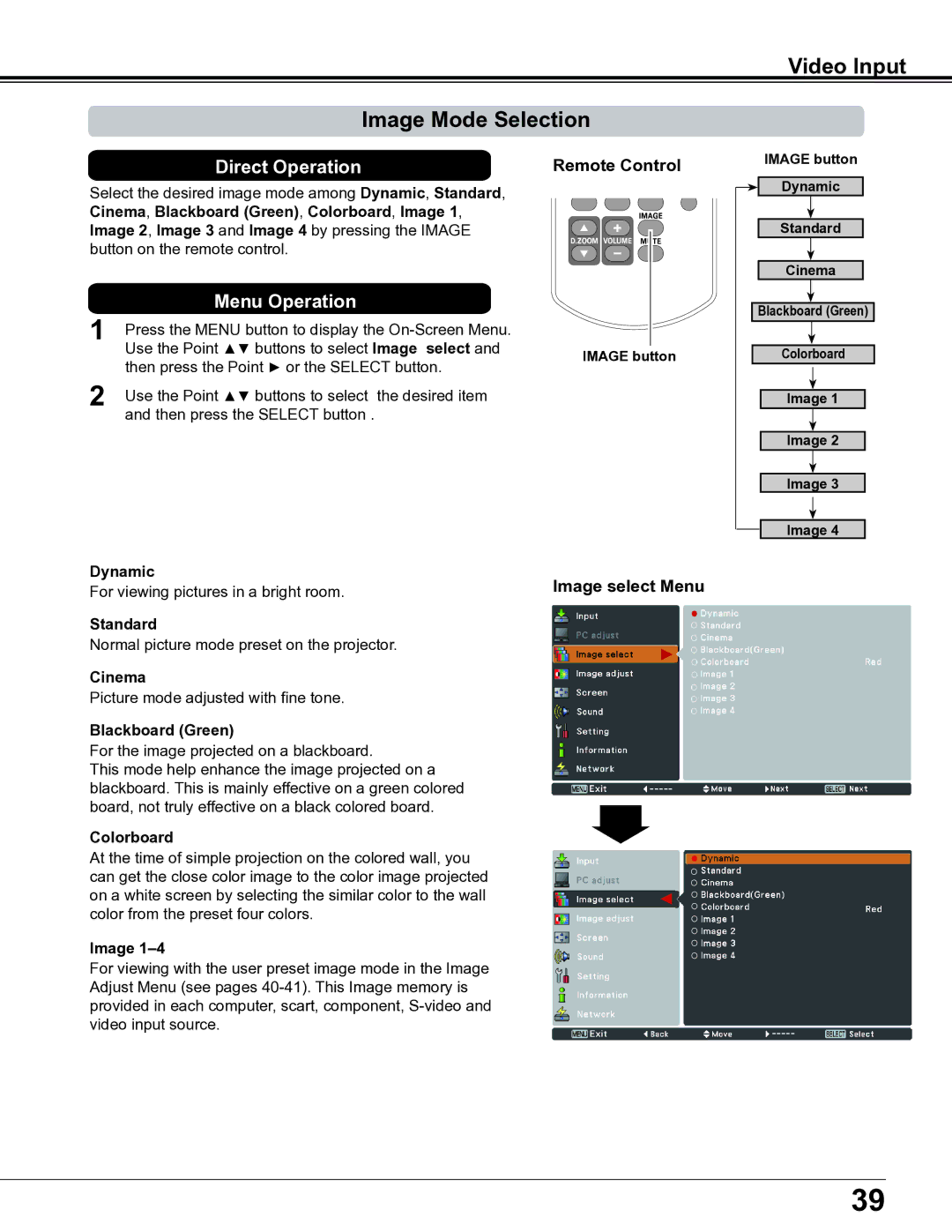PLC-XE34 specifications
The Sanyo PLC-XE34 is a compact and versatile LCD projector designed to meet the needs of various applications, from educational settings to business presentations. Known for its portability and robust performance, it offers a range of features that cater to users who require reliability and quality.One of the standout features of the PLC-XE34 is its brightness capability, producing an impressive output of 3000 ANSI lumens. This level of brightness ensures that presentations and videos maintain high visibility, even in well-lit environments. The projector's 1024 x 768 XGA resolution provides clarity and sharpness, making it suitable for detailed graphics and text. This resolution strikes a balance between performance and image quality, appealing to educators and professionals alike.
The PLC-XE34 also incorporates advanced LCD technology that enhances color performance and reduces the occurrence of artifacts. With a contrast ratio of 500:1, it produces vibrant colors and deep blacks, which is essential for engaging presentations. The projector's ability to handle a wide color spectrum ensures that images are both accurate and visually appealing.
In terms of connectivity, the projector is equipped with multiple input options, including HDMI, VGA, and composite video, allowing it to connect seamlessly to various devices such as laptops, DVD players, and tablets. The inclusion of a built-in URL function simplifies the process of displaying content from the internet, catering to modern presentations that often require web access.
Portability is another flagship characteristic of the Sanyo PLC-XE34. Weighing in at just a few kilograms, it is easy to transport between locations, making it ideal for mobile professionals and educators who need to set up quickly. The user-friendly interface and remote control functionality enhance the convenience of operation, allowing users to navigate menus and settings effortlessly.
Furthermore, the PLC-XE34 boasts a long lamp life, reaching up to 4000 hours in eco-mode. This longevity reduces maintenance costs and the frequency of replacements, providing users with a cost-effective solution over time. The projector’s efficient cooling system also contributes to its reliability during extended use.
In summary, the Sanyo PLC-XE34 is a powerful and flexible projector that integrates effective brightness, advanced LCD technology, and a range of connectivity options into a portable design. Its combination of high-performance features and user-friendly operation makes it a compelling choice for anyone in need of a dependable projection solution. Whether for classroom use, business meetings, or casual presentations, the PLC-XE34 stands out as a noteworthy option.