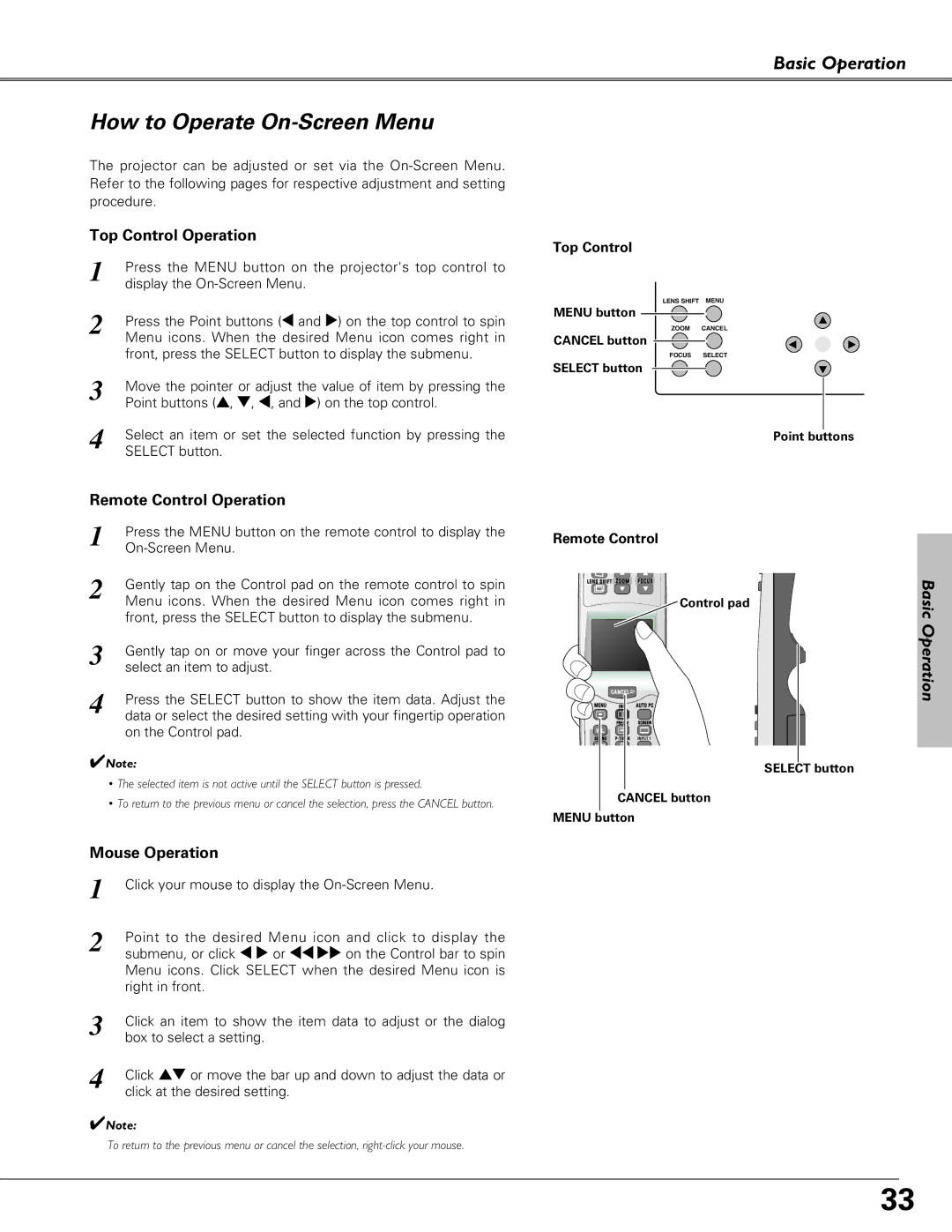Basic Operation
How to Operate On-Screen Menu
The projector can be adjusted or set via the
Top Control Operation
1 | Press the MENU button on the projector's top control to |
| display the |
2 | Press the Point buttons (7 and 8) on the top control to spin |
| Menu icons. When the desired Menu icon comes right in |
| front, press the SELECT button to display the submenu. |
3 | Move the pointer or adjust the value of item by pressing the |
| Point buttons (e, d, 7, and 8) on the top control. |
4 | Select an item or set the selected function by pressing the |
| SELECT button. |
Remote Control Operation
1 | Press the MENU button on the remote control to display the |
| |
2 | Gently tap on the Control pad on the remote control to spin |
| Menu icons. When the desired Menu icon comes right in |
| front, press the SELECT button to display the submenu. |
3 | Gently tap on or move your finger across the Control pad to |
| select an item to adjust. |
4 | Press the SELECT button to show the item data. Adjust the |
| data or select the desired setting with your fingertip operation |
on the Control pad.
✔Note:
•The selected item is not active until the SELECT button is pressed.
•To return to the previous menu or cancel the selection, press the CANCEL button.
Mouse Operation
1
2
3
4 Click ed or move the bar up and down to adjust the data or click at the desired setting.
✔Note:
To return to the previous menu or cancel the selection,
Top Control
LENS SHIFT MENU
MENU button
ZOOM CANCEL
CANCEL button
FOCUS SELECT
SELECT button
Point buttons
Remote Control
LENS SHIFT ZOOM FOCUS
Control pad
| C A N C E L |
|
MENU | INFO | AUTO PC |
| FREEZE | SCREEN |
VOL. |
|
|
SOUND | INPUT 1 |
MUTE
SELECT button
CANCEL button
MENU button
Basic Operation
33