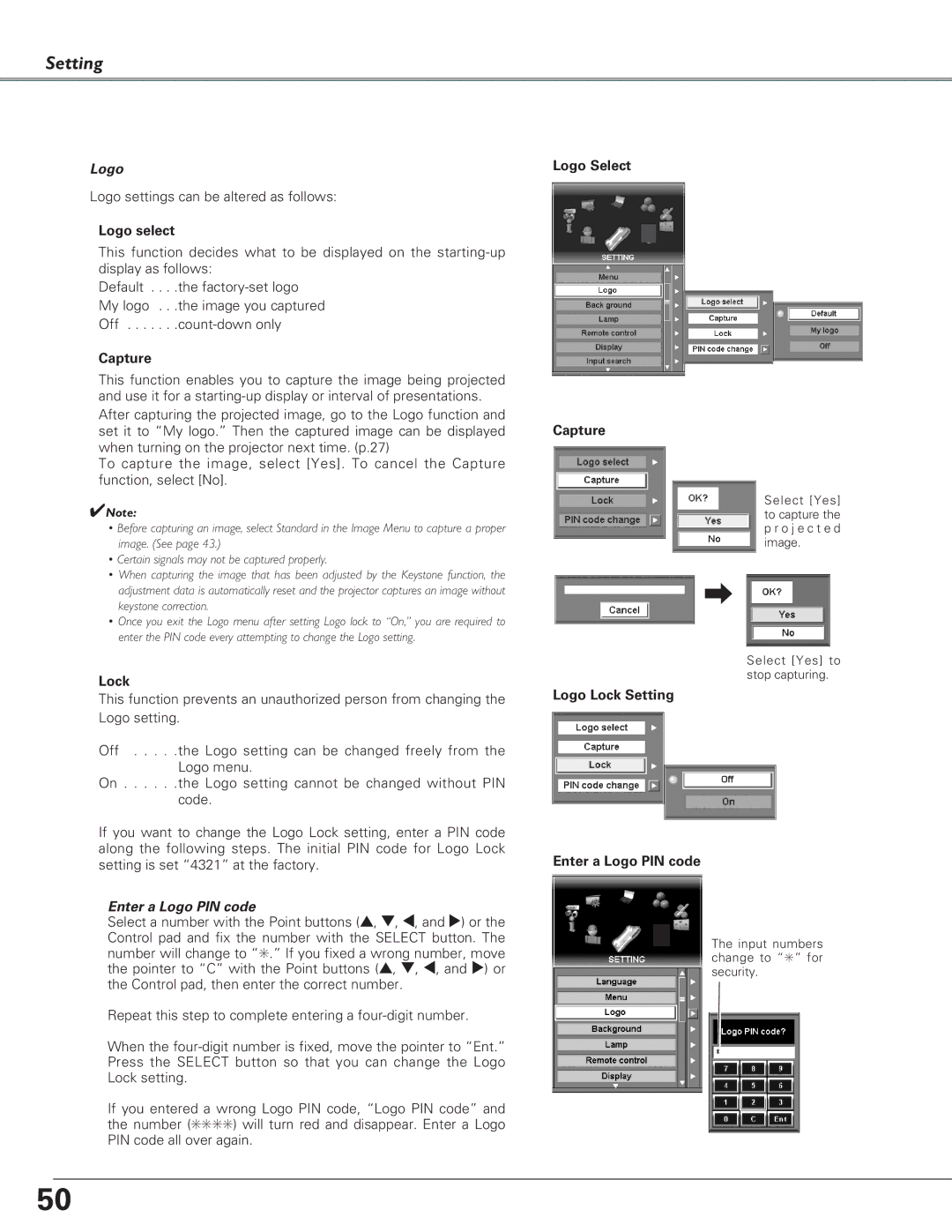Setting
Logo
Logo settings can be altered as follows:
Logo select
This function decides what to be displayed on the
Default . . . .the
Capture
This function enables you to capture the image being projected and use it for a
To capture the image, select [Yes]. To cancel the Capture function, select [No].
✔Note:
•Before capturing an image, select Standard in the Image Menu to capture a proper image. (See page 43.)
•Certain signals may not be captured properly.
•When capturing the image that has been adjusted by the Keystone function, the adjustment data is automatically reset and the projector captures an image without keystone correction.
•Once you exit the Logo menu after setting Logo lock to “On,” you are required to enter the PIN code every attempting to change the Logo setting.
Lock
This function prevents an unauthorized person from changing the Logo setting.
Off . . . . .the Logo setting can be changed freely from the Logo menu.
On . . . . . .the Logo setting cannot be changed without PIN code.
If you want to change the Logo Lock setting, enter a PIN code along the following steps. The initial PIN code for Logo Lock setting is set “4321” at the factory.
Enter a Logo PIN code
Select a number with the Point buttons (e, d, 7, and 8) or the Control pad and fix the number with the SELECT button. The number will change to “✳.” If you fixed a wrong number, move the pointer to “C” with the Point buttons (e, d, 7, and 8) or the Control pad, then enter the correct number.
Repeat this step to complete entering a
When the
If you entered a wrong Logo PIN code, “Logo PIN code” and the number (✳✳✳✳) will turn red and disappear. Enter a Logo PIN code all over again.
Logo Select
Capture
Select [Yes] to capture the p r o j e c t e d image.
Select [Yes] to stop capturing.
Logo Lock Setting
Enter a Logo PIN code
The input numbers change to “✳” for security.
50