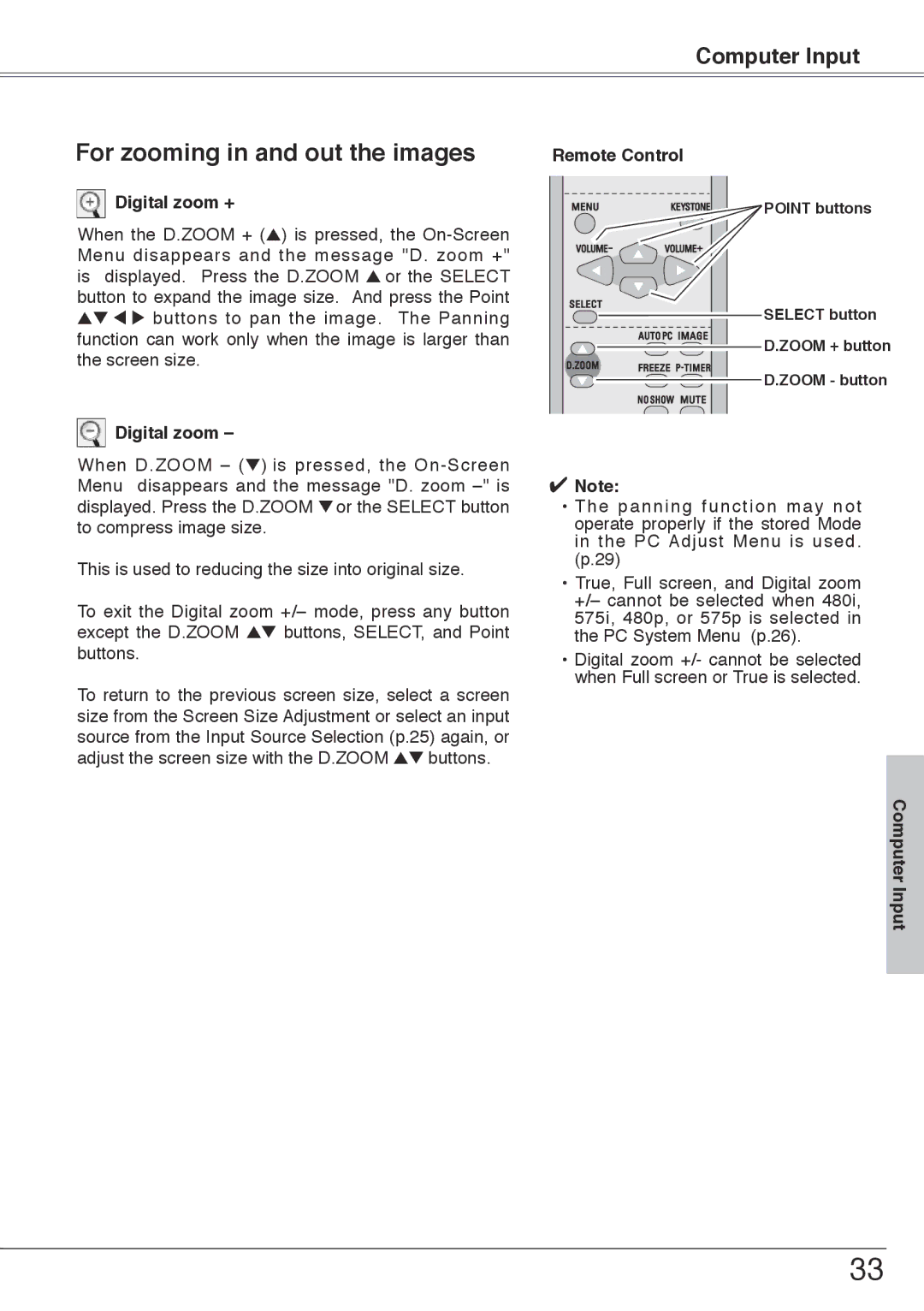PLC-XW55, PLC-XW50 specifications
The Sanyo PLC-XW50 and PLC-XW55 are sophisticated projectors that showcase cutting-edge technologies designed to enhance both professional and educational presentations. With their compact design and impressive specifications, these models are excellent choices for users seeking reliability and high-quality visuals.Both projectors feature a resolution of XGA (1024 x 768) which ensures clear and detailed images, making them suitable for a variety of applications from business meetings to classroom settings. They utilize Sanyo’s advanced LCD technology, known for its vibrant color reproduction and excellent brightness. The PLC-XW50 offers a brightness of 4000 lumens, while the PLC-XW55 takes it a step further with an impressive 4500 lumens. This increased brightness makes the PLC-XW55 particularly suitable for larger venues or environments with higher ambient light.
In terms of contrast ratio, both projectors offer a commendable 2000:1, facilitating deeper blacks and brighter whites, which enrich the overall viewing experience. The projectors come equipped with a sealed optical block, a feature designed to minimize dust and ensure longevity of the internal components, thus reducing maintenance needs.
Connectivity is another strong aspect of the Sanyo PLC-XW50 and PLC-XW55. Both models include multiple input options including HDMI, VGA, and component inputs, allowing for seamless compatibility with a wide range of devices, from laptops to Blu-ray players. They also support a digital projector controller, making remote operation user-friendly and efficient.
Moreover, the projectors support various aspect ratios, including 4:3 and 16:9, enabling users to switch between different formats according to their content needs. The integration of 3D technology in the PLC-XW55 model further enhances its value, allowing users to present 3D content for a more immersive experience.
Finally, portable and lightweight, the Sanyo PLC-XW50 and PLC-XW55 projectors are designed for easy transportation. They also feature low noise operation, contributing to distraction-free presentations. With their stellar performance and user-focused features, the PLC-XW50 and PLC-XW55 are excellent choices for those seeking versatile and high-quality projection solutions.