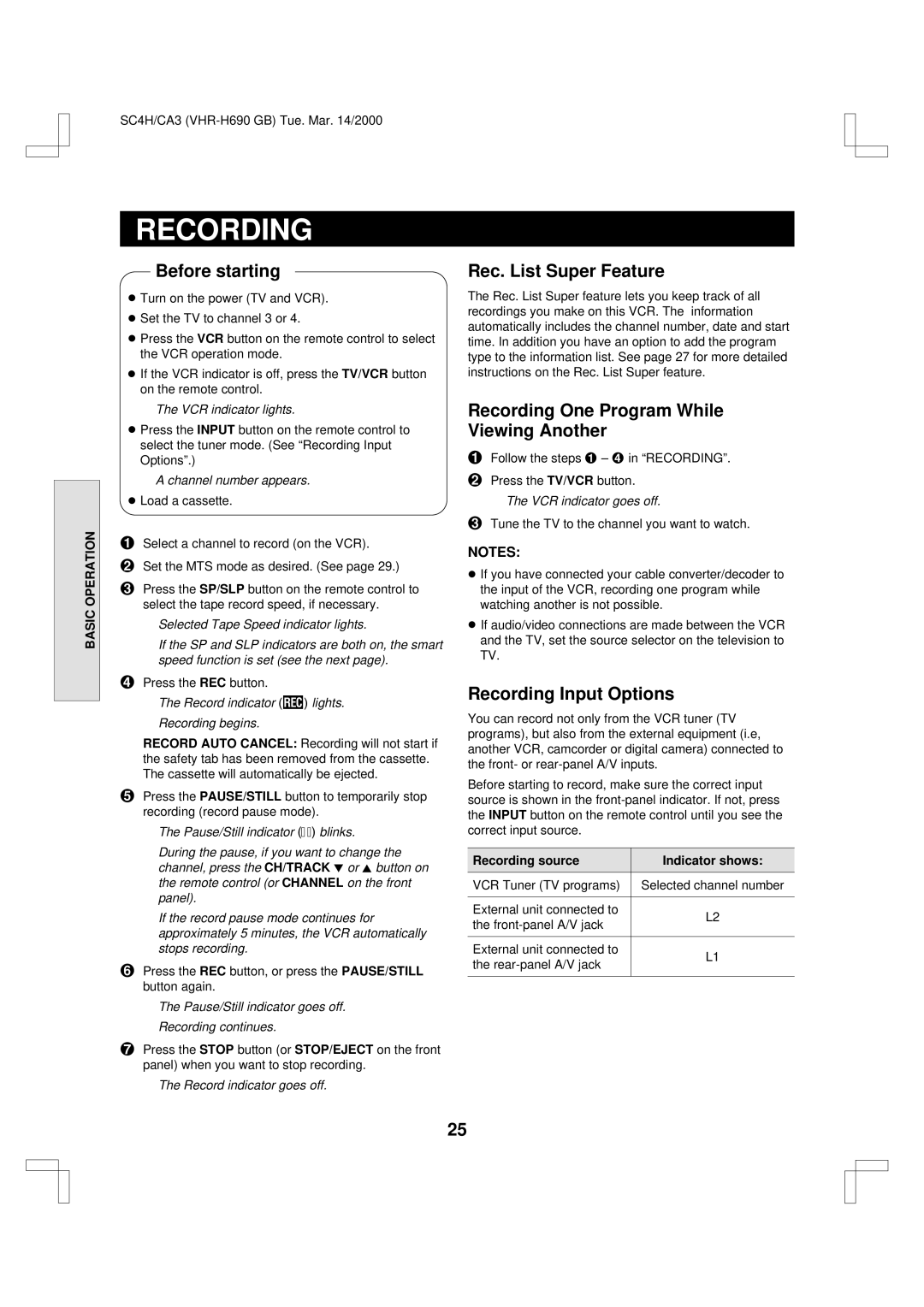SC4H/CA3
BASIC OPERATION
RECORDING
Before starting
œTurn on the power (TV and VCR).
œSet the TV to channel 3 or 4.
œPress the VCR button on the remote control to select the VCR operation mode.
œIf the VCR indicator is off, press the TV/VCR button on the remote control.
The VCR indicator lights.
œPress the INPUT button on the remote control to select the tuner mode. (See “Recording Input Options”.)
A channel number appears.
œLoad a cassette.
1Select a channel to record (on the VCR).
2Set the MTS mode as desired. (See page 29.)
3Press the SP/SLP button on the remote control to select the tape record speed, if necessary.
Selected Tape Speed indicator lights.
If the SP and SLP indicators are both on, the smart speed function is set (see the next page).
4Press the REC button.
The Record indicator (Z) lights.
Recording begins.
RECORD AUTO CANCEL: Recording will not start if the safety tab has been removed from the cassette. The cassette will automatically be ejected.
5Press the PAUSE/STILL button to temporarily stop recording (record pause mode).
The Pause/Still indicator (r) blinks.
During the pause, if you want to change the channel, press the CH/TRACK l or j button on the remote control (or CHANNEL on the front panel).
If the record pause mode continues for approximately 5 minutes, the VCR automatically stops recording.
6Press the REC button, or press the PAUSE/STILL button again.
The Pause/Still indicator goes off.
Recording continues.
7Press the STOP button (or STOP/EJECT on the front panel) when you want to stop recording.
The Record indicator goes off.
Rec. List Super Feature
The Rec. List Super feature lets you keep track of all recordings you make on this VCR. The information automatically includes the channel number, date and start time. In addition you have an option to add the program type to the information list. See page 27 for more detailed instructions on the Rec. List Super feature.
Recording One Program While Viewing Another
1Follow the steps 1 – 4 in “RECORDING”.
2Press the TV/VCR button. The VCR indicator goes off.
3Tune the TV to the channel you want to watch.
NOTES:
œIf you have connected your cable converter/decoder to the input of the VCR, recording one program while watching another is not possible.
œIf audio/video connections are made between the VCR and the TV, set the source selector on the television to TV.
Recording Input Options
You can record not only from the VCR tuner (TV programs), but also from the external equipment (i.e, another VCR, camcorder or digital camera) connected to the front- or
Before starting to record, make sure the correct input source is shown in the
Recording source | Indicator shows: | |
|
| |
VCR Tuner (TV programs) | Selected channel number | |
|
| |
External unit connected to | L2 | |
the | ||
| ||
|
| |
External unit connected to | L1 | |
the | ||
| ||
|
|
25