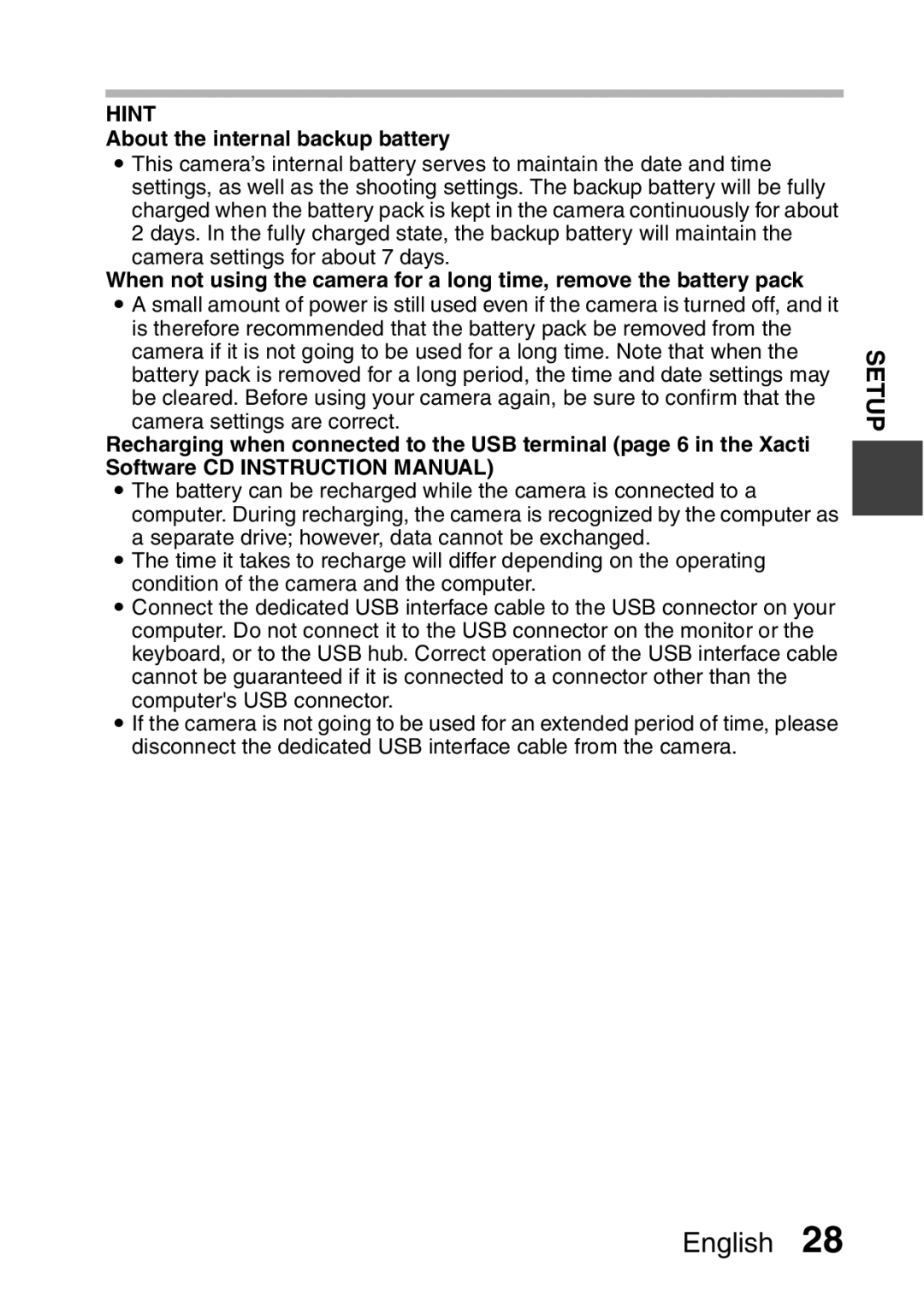Important note
VPC-CA100EX VPC-CA100GX VPC-CA100PX VPC-CA100TA VPC-CA102
Declaration of Conformity
KFOR American Users
KFOR EU Users
KFOR Canadian Users
KFOR Russian Users
Sanyo Sales & Marketing Europe GmbH
For first-time users
HOW to Read this Manual
Symbols used in this manual
SHOOT, Play Back and Save
Insert the battery pack
Preparing the camera
About saving your recorded data
Press the ON/OFF button
Shooting
For at least 1 second to turn Camera on
To take a photo
Press the REC/PLAY
Playback
Button
Select the image to play Back
To continue to the next operation
When you are finished using the camera
Press the SET button To return to the recording mode
Burn your recorded video clips onto a DVD
Install application program
Set the supplied CD-ROM in your computer’s DVD drive
Click on TotalMedia Extreme for Sanyo
Turn on the camera
Copy data from your camera to the computer
Select COMPUTER, and press the SET button
How to open the terminal cover
Click the Management icon
Xi English
Click the Done button
Click the Import icon
Burn video clips onto a DVD
Click the Create video icon
Click New DVD project
Xv English
Click the Open button
Click Insert video
Click the Design tab
Xvii English
Click the Burn button
Click the Produce tab
Click the Yes button
About software upgrades
Click the Save button
Click the OK button
Click the Submit button
Click on Special downloads
Click the download URL link
United States/Canada
China
Europe
Concerning your camera’s waterproof feature
Storing and maintaining your camera
What is JIS IPX8 formerly JIS protection grade 8?
Before Recording in Water
Contents
„ Simple
„ Normal
„ Option Settings
„ Appendices
Quick Search by Operation
Increase the camera’s sensitivity
Adjust the camera’s
Photographing people
Capture sharp images
Adjust the monitor brightness
Adjust the speaker volume
Search for image Reduce the photo Audio files Size
Magnify an image
Protect files from accidental erasure
Delete files
Format a card
Delete a part of a video clip and join video clips
Burn files copied to the computer onto a DVD
Depending on the region
Where the camera is sold
AC adaptor Plugs The number
English
About the power plug
How to use the accessories
How to attach
Handstrap
What card means in this manual
About the Card
Media cards that can be used with this camera
Waterproof capability
Getting the Most OUT of Your Camera
High-quality images with Full High Definition* pages 46
Simple Mode Recording Menu
Includes Simple mode for quick-and-easy operation
Normal Mode Recording Menu
Image stabilizer for sharp pictures pages 48
Eye-Fi smart
Capture clear images of the targeted subject pages 50
System MAP
Front
Parts Names
Zoom Range
Rear
When removing the card
Installing the Card
If the multi-indicator is flashing red
Close the battery cover securely
Shooting without a card installed
Do not attempt to forcibly remove the card
Open the battery cover
Charging the Battery Pack
Affix the appropriate plug supplied to the AC adaptor
Insert the battery pack, then replace the battery cover
During charging
Does the battery pack appear swollen?
Use only the supplied accessories
Close the battery cover and terminal cover securely
About the internal backup battery
About recharging
About the temperature alert icon \
Turning off the camera
Turning the Camera on and OFF
Turning on the camera
English
If the K icon appears
To immediately activate the power save mode
About the standby mode
Set the date
Date and Time Setting
Turn on the camera page 30, and press the SET button
Press the Menu button
To correct the date and time settings
Set the clock
Turn on the camera Press the REC/PLAY button
100000014 Example of the recording mode
Example of the playback mode
Select the operating mode icon Press the SET button
Switching between the Simple and Normal modes
Simple Mode Menu Screen
Normal Mode Menu Screen
Example Normal Mode Recording Menu
Accessing/exiting the SIMPLE/NORMAL Mode Menu Screen
Example Simple Mode Recording Menu
Select an item to change
Using the Simple Mode Menu
Setting Screen
Press H
Using the Normal Mode Menu
Press I or J to select a tab
14 M-S
About the applicable mode indicator
Select video and photo size
Recording size page 56 h Select the video clip size to
Remaining battery power indication
Focus range
Flash
Start slideshow
Simple Mode Playback Menu
Delete page 76 h Delete files
Playback volume
Slideshow
Tab
Video
SD mode
Video clip settings HD mode
Still image settings Single-shot
Self-timer
Recording MENU2 Video Stabilizer
Video stabilizer
Light-measuring mode
Photo stabilizer
Focus area
Recording MENU3 White Balance
Rec folder setting Remaining battery power indication
High sensitivity mode
White balance
Exposure
Protect
Normal Mode Playback Menu
Copy
Edit photo
Select folder
For best results
Before Taking Pictures
Conditions that may cause incorrect focus
Using the autofocus
Fast-moving subjects
When both near and far objects are present
Select the desired recording size, and press the SET button
Select the recording size
Select the desired focus range, and press the SET button
Select the focus setting
Hints for taking pictures
Where are the image and audio files saved?
Muting the operation sounds
Taking pictures in backlight conditions
End the recording
Video Clip Recording
Continue to gently press the button all the way
Shooting Single Shots
Halfway
What is the camera focusing on?
Adjusting the monitor brightness
Focus and exposure can be locked in the Normal mode
Shutter speed and aperture are displayed in the Normal mode
Does it seem to take a long time to save images?
If the camera shake icon appears... in the Normal mode
Press the button to take the picture
Using the flash
Do not touch the flash unit when shooting
Full-HD
Shoot a Still Image While Recording a Video Clip
About the recording size of still images
Take the picture
MACRO-PHOTOGRAPHY Zoom
About the Advanced Zoom
When recording video clips at a high magnification
When the Zoom Range button is pressed
About the handstrap
After Using the Camera in Water
Dry the camera
To return to the screen to select playback files Press J
Playing Back Video Clips and Still Images
To do this Do this
Video clip playback operation
If the a appears on the playback Screen
File size for a video clip is very large
How to save one frame from a video clip as a still image
Display the video clip playback point
During video clip playback, the sound of a motor is audible
Slideshow Playback
About the slideshow settings
Press G or H to set the volume, and press the SET button
Playback Volume
Volume can be adjusted during playback
Normal mode
Delete single/delete all/delete folder
Deleting Files
Select an image you wish to delete
Delete selected
Select DELETE, and press the SET button
Select YES, and press the SET button
Press the or button
Playback Modes
Push the zoom switch toward the W/P side
Image display playback
Display the image you wish to Play back
Side twice
Display the Playback Screen Push the zoom switch toward
Selecting the playback folder
Magnifying zooming in the image
Side Magnification is enabled
Display the image that you want to magnify
To magnify
When editing video clips
Video setting
Recording Menu
Audio recording
About files saved in segments
You can capture a still image during an audio recording
Playback begins
Sequential shots
Still image setting
Filter setting
Scene select setting
When xis selected
Self-timer setting
To pause or cancel the self-timer function
Can’t set the photo stabilizer setting?
Motion compensation image stabilizer setting
When motion compensation is enabled
Did the scene select setting change?
About zoom movement when using the manual focus
Focus range setting How to use the manual focus
About the super macro mode
Select -, and press the SET button
Light-measuring mode setting
Focus mode setting
ISO sensitivity setting
To cancel the white balance setting
White balance setting
How to use the one push setting
Exposure setting
Shooting with the color chaser function still images only
Subject chaser settings
When using the face chaser function
Set the face chaser setting to
Shooting with the face chaser function
About recording with the subject chaser
Limitations of the high sensitivity mode
High sensitivity mode setting
Digital zoom setting
Exposure compensation
Press G or H to adjust Exposure
Select an existing folder
Storage folder setting
Changing a setting
Slideshow settings
Playback Menu
Begin the slideshow
To cancel the protect mode for a file
File protect setting
Protect files one by one
Select Lock and press the SET Button
SD Full-HD 37.6MB
Protect selected files
Rotate
Why can’t the image be resized?
Resize
Concerning the date and time information for the saved image
Correcting the image
Editing video clips
Procedure to cut extract a portion of a video clip
Regarding the capture date of the saved files
Procedure to join video clips
Select CUT and press the SET button
Video clip cutting extracting
Specify the start point of the extract
Procedure Play
Pause
Accelerated playback
Press the O or button
When joining the first and latter portions
Select the desired option, and press the SET button
Select Join and press the SET button
Joining video clips
Join
Hint
Select a photo from the Playback Screen
Printing instructions
Display the Printing Instructions Screen
Specifying date imprinting and print quantities
Completed printing Instructions
Specify dated prints
Can’t specify dated prints?
Index print
File Info Display
Select an Option tab 1, 2 or 3, and press the SET button
Display the Option Setting Menu
To access a Setting Screen
Tab
Introduction to the Option Setting Menu
Operation Beep setting h Settings for the camera’s
Startup Display setting h Select the display that appears
Post View setting
Remaining battery charge display
Option Menu Shortcuts
Language setting
Image quality setting h Set the vividness
Brightness setting
Option Menu TV Output
Remaining battery charge Display page 137 Optionsettings
TV Output setting Power Save setting
File NO. CONT’D setting Format
Select SHORTCUTS, and press the SET button
Shortcut setting
Press I or J
Video view
Photo view
To confirm the assigned shortcuts
Select the desired setting, and press the SET button
TV output setting
Select TV OUTPUT, and press the SET button
If Hdmi is selected
About the HDMI-CEC function
If HDMI-CEC is selected
TV Type
Relation between TV Type setting and TV display
TV type to be Image file to be TV display
File number function on File name image number
File No. setting
File number function OFF File name image number
Card a
Formatting erases the data
Formatting initializing
Checking the Remaining Card Memory
Set the camera to the recording mode
Time is shown
For audio recordings
Display the Recording Menu or Playback Menu
Checking the Remaining Battery Pack Charge
Approx. full
Battery pack
Battery remaining charge
Insert and pull out the cable carefully
Connecting to a TV
Connecting to the Hdmi terminal
Connecting to a video input terminal
Copying dubbing images to a DVD recorder
Playing Back on a TV
Printing
Print 1 Image
Select Cancel and press the SET button
To cancel printing During printing, press J
About the printer settings
About printing all the images
Question Answer Action
Power
Commonly Asked Questions
Shooting
Mode when
Viewing
Monitor
Digital camera Why is If the subject Not a malfunction
Can I play back We cannot
Misc
English
Camera
Troubleshooting
Problem Cause Action
Shooting
English
No playback Camera is Set the camera
Correct Select
Missing Blocking Correctly, Lens Make sure
Image
Battery, it has a
Scene Select
Setting Remarks
Filter
About the scene select function and focus range settings
Still images
Specifications
Video clips
Audio
Appendices
Cm 0.39 in. to 80 cm 31.50 in. wide end only
VAR-G12
Battery life
Camera connectors
English
Concerning the multi-indicator
Supplied AC adaptor
Supplied Li-ion battery pack
Others
English
Hints for Taking Pictures
If images are blurred even when the autofocus is used
How the autofocus works
Reasons for unfocused images
Photographing a moving subject
Advantage of using the manual focus
Using the manual focus effectively
Points
Shooting portraits portrait mode
Photographing moving subjects sports mode a
Photographing scenery landscape mode +
Night photography night view portrait mode