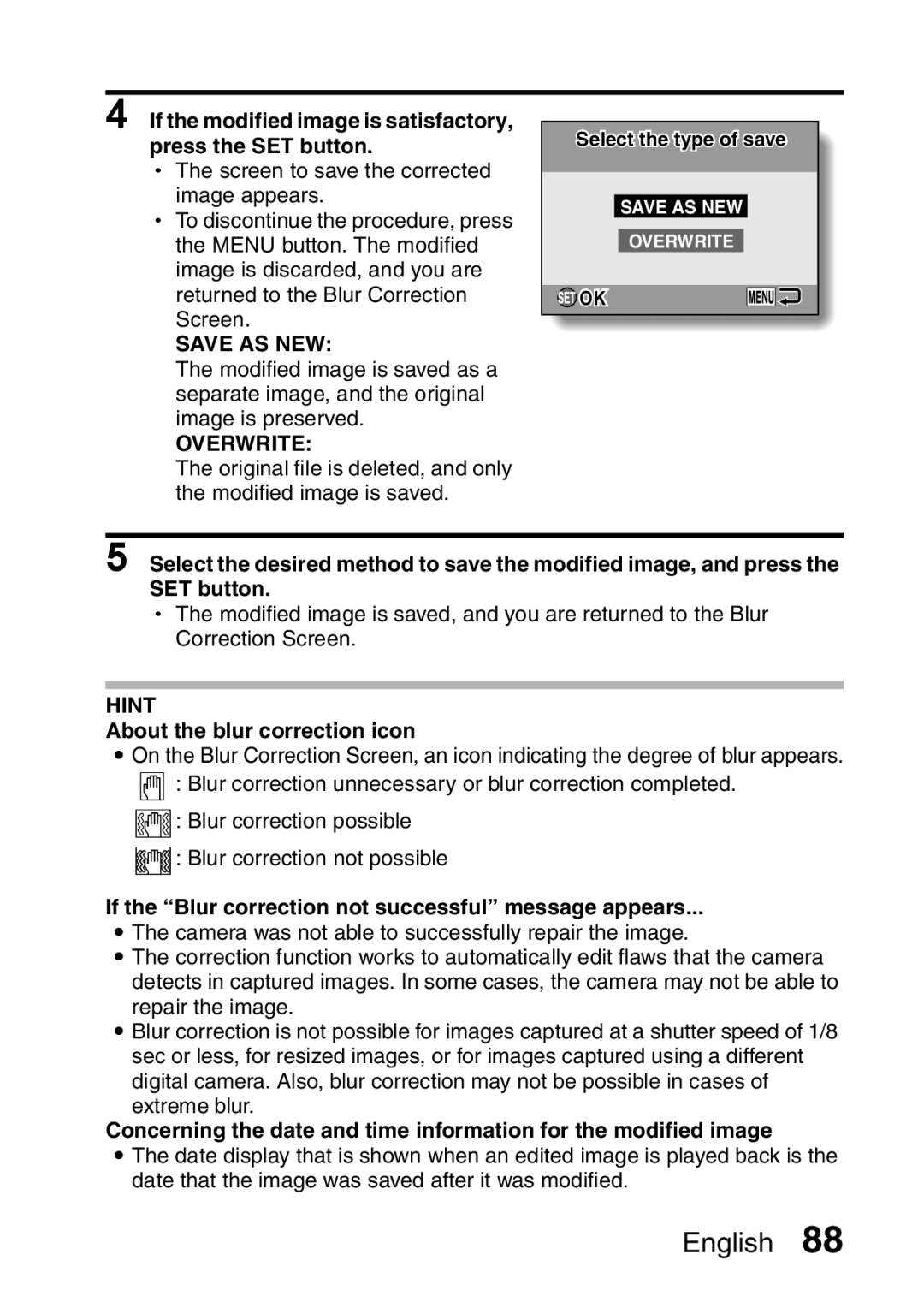Important note
VPC-E10EX
Declaration of Conformity
KFOR American Users
Sanyo Fisher Sales Europe GmbH
KFOR Canadian Users
KFOR EU Users
For Russian Users
Refer to the page indicated for detailed information
KSymbols used in this manual
Hint
Points that require special attention
Install the battery pack
Use the supplied charger to charge the battery pack
SHOOT, Play Back and Save
Shooting
SHOOT, Play Back and Save
Press the playback button =
When you are finished taking pictures
Playback KStill image playback
KVideo clip playback
About the Kodak online service
Install Photoshop Album SE
Click on the application program you wish to install
Installation window, click on Finish
Turn on the camera
Copy data from your camera to the computer
Select COMPUTER, and press the SET button
Select Card READER, and press the SET button
Click the Import button
About video clip files recorded with this camera
Click the close button
Contents
„ Other Devices and Connections
Quick Search by Operation
Photographing landscapes
Adjust the camera’s
Increase the camera’s sensitivity
Photographing people
Quick Search by Operation
Specify the number of prints and date imprint
Data managing/processing
Delete files Protect images from accidental erasure
Format a card
Copy files from your camera to a computer
Checking the Included Accessories
Attaching the handstrap
Checking the Included Accessories
What card means in this manual
Media cards that can be used with this camera
Getting the Most OUT of Your Camera
Abundant scene functions
Photo correction feature
Date/time stamp feature
Getting the Most OUT of Your Camera
2008.12.24
System MAP
Parts Names
Front
Bottom
Rear
Charging the Battery Pack
Insert the battery pack in the battery charger
Plug the power plug into a power outlet AC 100 V to 240
Charge a battery pack in the following cases
Charging the battery pack
Does the battery pack feel hot?
Ambient temperature during charging
Does the battery pack appear swollen?
Charging the Battery Pack
About the Charge indicator
Charge indicator
To prolong the life of the battery pack
About the internal backup battery
Installation
Install the Battery Pack and Card
Shooting without a card installed
Be careful when removing the card
Turning off the camera
Turning on the camera Shooting mode
Playback mode
Turning the Camera on and OFF
If the K icon appears
About the auto power off function
Tab
Date and Time Setting
Set the date and time
To correct the date and time settings
Date and Time Setting
Before Taking Pictures
How to hold the camera
About the touch sensor touch focus
Before Taking Pictures
Conditions that may cause incorrect focus
Using the autofocus
Fast-moving subjects
When both near and far objects are present
Press the ON/OFF button to turn
Switching between the shooting mode and playback mode
Playback mode
To turn the camera on in the playback mode
Press the ON/OFF button to Turn the camera on
How to switch the shooting mode
Switching the display mode
Adjust the monitor brightness
Hints for taking pictures
Shooting single shots
If the touch sensor is set to OFF
Single-Shot Screen
Shutter speed and aperture are displayed
About the focus indicator
Gently press the shutter button
Release your finger from the shutter button
When you are finished viewing images
Capturing and Playing Back Still Images
Viewing still images
Image display playback
Select the image to play back
Full screen Video clip Orange frame Still image
Display the desired image, and press the SET button
Quick scroll playback
Select the desired folder, and press the SET button
Folder playback
To go back
Switch
Magnifying zooming in the image
To magnify
Zoom jump playback
Delete the files To delete all the files
Deleting files
ALL Files Deletes all the files
File
About protected images
To delete one file
Estimated maximum number of sequential shots
Shooting Sequential Shots
Can the self-timer and/or flash be used?
About the focus when shooting sequential shots
End the recording
Set the camera to the video Clip recording mode
Recording a video clip
Press the shutter button. h Video clip recording
Playing back the video clip
Press the playback button Playback button =
Play
Video Clip Recording and Playback
Outline of playback operation
To do this Do this
If no audio is heard
When you are finished viewing video clips
How to save one frame from a video clip as a still image
Data for a video clip is very large
Use auto settings Example In the single Shot mode
Using the Scene Function
Changes Subject’s face is kept Focus and the exposure
Capture a still image with a voice memo
Using the Scene Function
To save all four images
How to use the best shot feature
How to use the face chaser feature
On the screen to select a scene function page 53, select r,
Focus locks on the subject
Take the picture
Using the Zoom
Can’t access the digital zoom?
Can’t access the optical zoom?
Flash Setting
When auto or red-eye reduction is selected
When auto is selected
SELF-TIMER
When xis selected
To pause or cancel the self-timer function
Focus Range
Still image shooting
Video clip recording i Wide end
English
About the focus range
How to use the manual focus
About zoom movement when using the manual focus
Focus Range
Set the camera to a shooting mode Press the Menu button
Accessing the Recording Menu
Overview of the Recording Menu
Accessing the Recording Menu
Mode
Focus mode menu
Light-measuring mode menu
Touch sensor menu
Select the desired icon, and press the SET button
Touch Sensor Touch Focus Setting
Single-shot/sequential shots mode
RESOLUTION/VIDEO Size Setting
Record and play back an audio file
RESOLUTION/VIDEO Size Setting
Play back the recording To do this Do this
Playing back audio recordings Display the desired audio data
Compression Rate Setting
AF seeker
Focus Area Setting
Point range finder focus
Spot focus
Focus Area Setting
When spot focus is selected
When AF seeker is selected
Spot light-measuring
LIGHT-MEASURING Mode Setting
Center-weighted light-measuring
Multi-section light-measuring
ISO Sensitivity
Hint
To cancel the white balance setting
White Balance
Select the desired icon, and press the Menu button
Exposure Correction
If the imprinted date is shown as - - .- .- …
Date Imprint
About the capture date and date imprinting
Is the sequential shots speed slow?
Displaying the Playback Menu
Overview of the Playback Menu
Displaying the Playback Menu
To select a different image in steps 2
To cancel the protect mode for an image
Image Protect
Select YES and press the SET button
Rotate Image
Select the new image size
Why can’t the image be resized?
Changing Image Size Resize
Playback Menu Select Resize and press the SET Button
Select YES, and press the SET button
Blur Correction
YES
Exit
About the blur correction icon
If the modified image is satisfactory, press the SET button
Save AS NEW
Overwrite
Contrast Correction
Save AS NEW Overwrite
RED-EYE Correction
If the Red-eye correction not successful message appears
INT MEM Card
Copy Data
SET button
Select the copy direction
When selecting Copy ALL
Select the desired type of copy When selecting Copy Single
ALL Images
Print Settings
Display the screen to set the print settings
Each Image
Printing a single frame from a video clip
About the Dpof format
About the finished prints
Specifying date imprinting and number of prints
Print Settings
Specifying dated prints
Specifying the number of prints
Clearing all the print settings
Slideshow Playback
Changing the slideshow controls
Select START, and press the SET button
Display the desired image Press and hold the Menu
Button for at least 2816×2112 Second
Audio file playback
To exit the Option Menu
Displaying the Option Menu
Overview of the Option Menu
Displaying the Option Menu
Auto power off page 110 h Specify the time elapsed
Date and time setting
LCD brightness page 35 h Adjust the brightness
TV system setting page 109 h Select the type of TV signal
Sounds
If Shutter or KEY SW is selected
If Operation VOL or Play Volume is selected
2sec
POST-VIEW Setting
Select the desired setting, and press the SET button
1sec
Select the desired language, and press the SET button
Screen Language
If no image appears on the TV
TV System Setting
Ntsc
PAL
Select the desired option, and press the SET button
Auto Power OFF Function
Recording
Playback
File NO. Memory
File number memory function OFF File name image number
File number memory function on File name image number
What about the internal memory?
File NO. Memory
Internal memory format
No card installed
Format
Full Format
Select YES Press the SET button
To cancel reformatting
Initializing the Card Memory and Internal Memory
Select the desired format option, and press the SET button
Resetting the Camera Settings
To check the remaining video clip recording time
Still Image Shooting Screen
Video Clip Recording Screen
Recording mode
For audio data
Set the camera to the audio
Battery remaining charge
Checking the Remaining Battery Charge
English
Video
Connecting to a TV
Switch input to
Playback
Print preparations
Direct Printing
Select PRINTER, and press the SET button
Direct Printing
To select one image and print it print selected image
To cancel printing
To print all the images all images
Press the Menu button PictBridge Menu 1/1
Select Print ALL IMAGES,
Select DPOF, and press the SET
Layout
Date Stamp
Media Type
Paper Size
Screen to set the selected parameter appears
Power
Commonly Asked Questions
Question Answer Action
Commonly Asked Questions
Monitor
Playback work? Work for an image That was created
Misc
Commonly Asked Questions
Troubleshooting
Problem Cause Action
Camera
Troubleshooting
Flash is not Obstructed
ISO Set the ISO Sensitivity Sensitivity to
Image
Troubleshooting
Camera
Specifications
Video clip recording
Specifications
English
To 40C 32 to 104F operation
Battery life
Camera connectors
Internal SD Memory Card Mode
Supplied Li-ion battery pack
Supplied battery pack charger
Others
English
Preventing blurred images
Hints for Taking Pictures
How the autofocus works
Reasons for unfocused images
Advantage of using the manual focus
Using the manual focus effectively
Photographing a moving subject
Photographing moving subjects sports mode Y
Hints for Taking Pictures
Points
Photographing scenery landscape mode \
Night photography night view portrait mode

![]() OK
OK![]()
![]()
![]()
![]() : Blur correction possible
: Blur correction possible![]()
![]() : Blur correction not possible
: Blur correction not possible