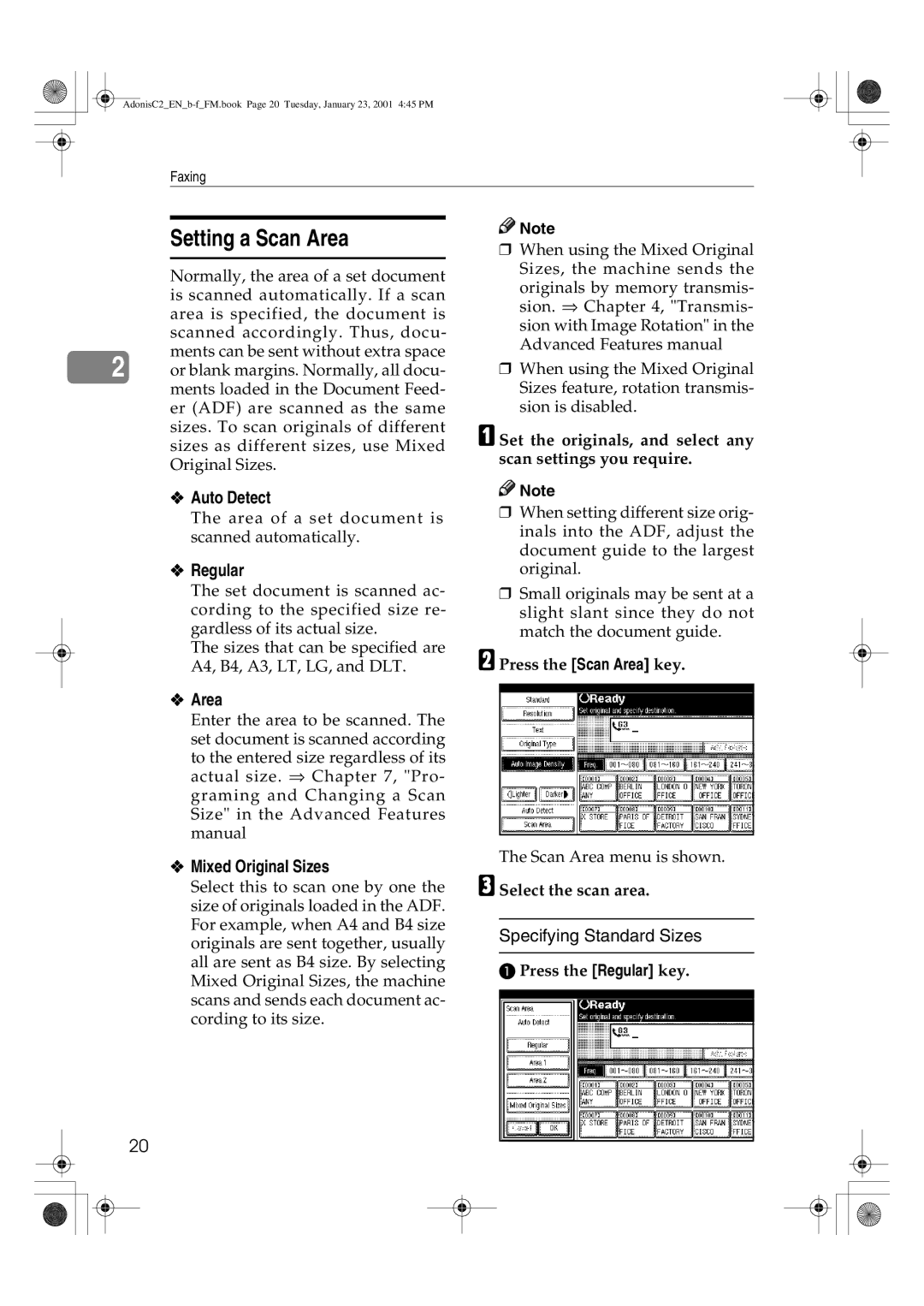1045 specifications
Savin 1045 is a highly regarded multifunction printer designed to meet the demands of modern office environments. Known for its robustness and efficiency, this device integrates multiple functionalities, allowing users to print, copy, scan, and fax, all from a single machine. With its user-friendly interface and exceptional performance, the Savin 1045 streamlines workflows and enhances productivity.One of the main features of the Savin 1045 is its impressive print speed, which reaches up to 45 pages per minute. This rapid output is essential for businesses that handle high volumes of printing daily. Additionally, the printer offers a first print out time of just a few seconds, ensuring that users do not have to wait long for their documents.
The Savin 1045 supports a variety of media types and sizes, accommodating everything from standard letter-sized paper to larger legal and tabloid formats. This versatility allows businesses to print a wide range of materials, including reports, brochures, and presentations, without needing multiple devices. The printer’s automatic duplexing feature also enables double-sided printing, reducing paper consumption and associated costs.
In terms of scanning capabilities, the Savin 1045 comes equipped with a high-resolution color scanner that provides excellent image quality. Users can easily digitize documents and send them directly to email, network folders, or USB drives. The advanced scanning technologies allow for features such as image quality enhancement and OCR (optical character recognition), which transforms scanned documents into editable text.
The Savin 1045 utilizes advanced security features to protect sensitive information. With options for secure printing, user authentication, and data encryption, organizations can ensure that their documents remain confidential and secure. The device is also equipped with an intuitive, touch-screen control panel that simplifies navigation and allows users to easily access various functions.
Energy efficiency is another critical characteristic of the Savin 1045. Designed to consume less energy during operation and standby mode, this printer contributes to lower environmental impact and reduces operating costs for businesses.
In summary, the Savin 1045 is a multifunction printer that combines speed, versatility, and advanced technology, making it an ideal choice for businesses seeking reliable and efficient printing solutions. Its robust features, coupled with an emphasis on security and sustainability, ensure that it meets the evolving needs of today's office environments.