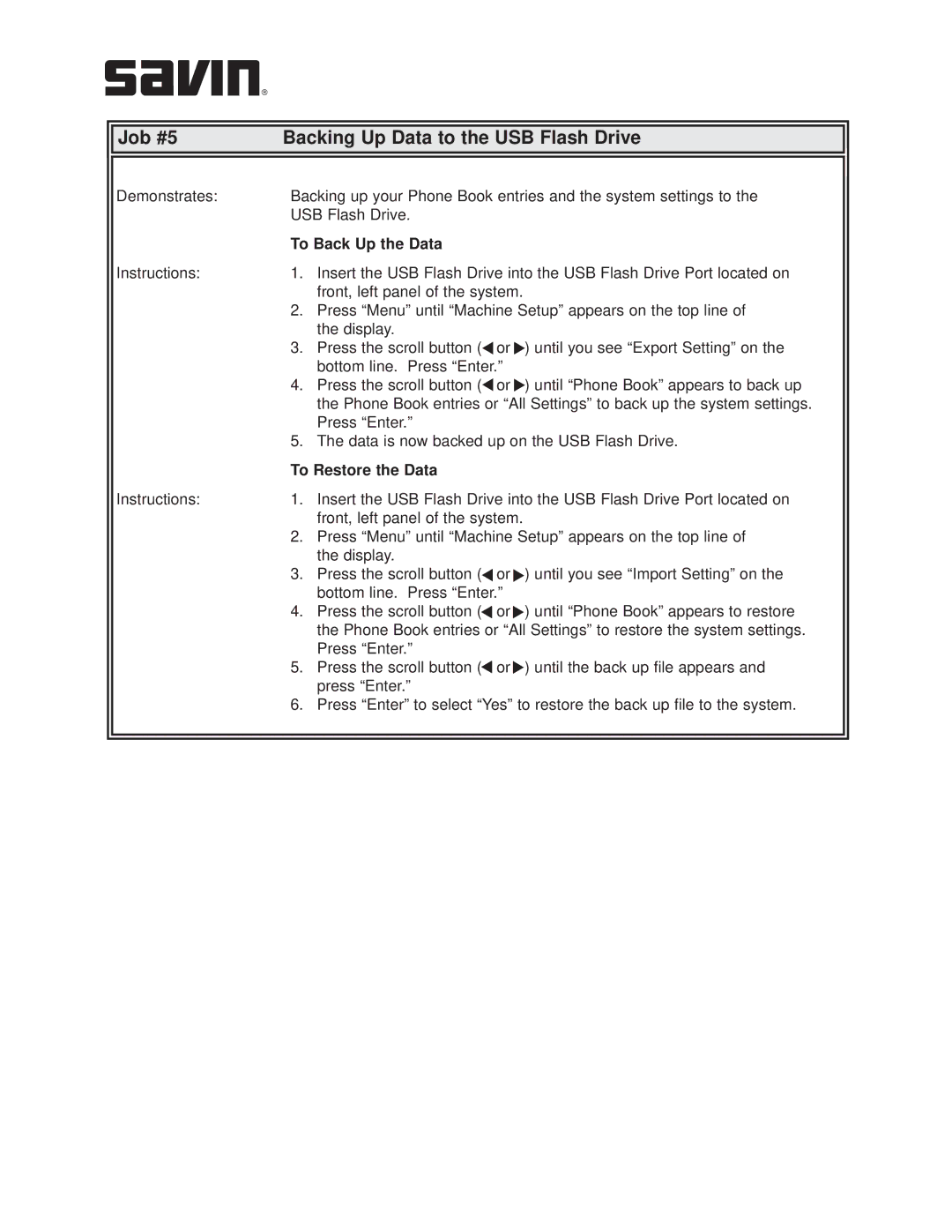Job #5 | Backing Up Data to the USB Flash Drive |
Demonstrates:
Instructions:
Instructions:
Backing up your Phone Book entries and the system settings to the | |
USB Flash Drive. | |
To Back Up the Data | |
1. | Insert the USB Flash Drive into the USB Flash Drive Port located on |
2. | front, left panel of the system. |
Press “Menu” until “Machine Setup” appears on the top line of | |
3. | the display. |
Press the scroll button (▲or▲) until you see “Export Setting” on the | |
4. | bottom line. Press “Enter.” |
Press the scroll button (▲or▲) until “Phone Book” appears to back up | |
| the Phone Book entries or “All Settings” to back up the system settings. |
5. | Press “Enter.” |
The data is now backed up on the USB Flash Drive. | |
To Restore the Data | |
1. | Insert the USB Flash Drive into the USB Flash Drive Port located on |
2. | front, left panel of the system. |
Press “Menu” until “Machine Setup” appears on the top line of | |
3. | the display. |
Press the scroll button (▲or▲) until you see “Import Setting” on the | |
4. | bottom line. Press “Enter.” |
Press the scroll button (▲or▲) until “Phone Book” appears to restore | |
| the Phone Book entries or “All Settings” to restore the system settings. |
5. | Press “Enter.” |
Press the scroll button (▲or▲) until the back up file appears and | |
6. | press “Enter.” |
Press “Enter” to select “Yes” to restore the back up file to the system. | |