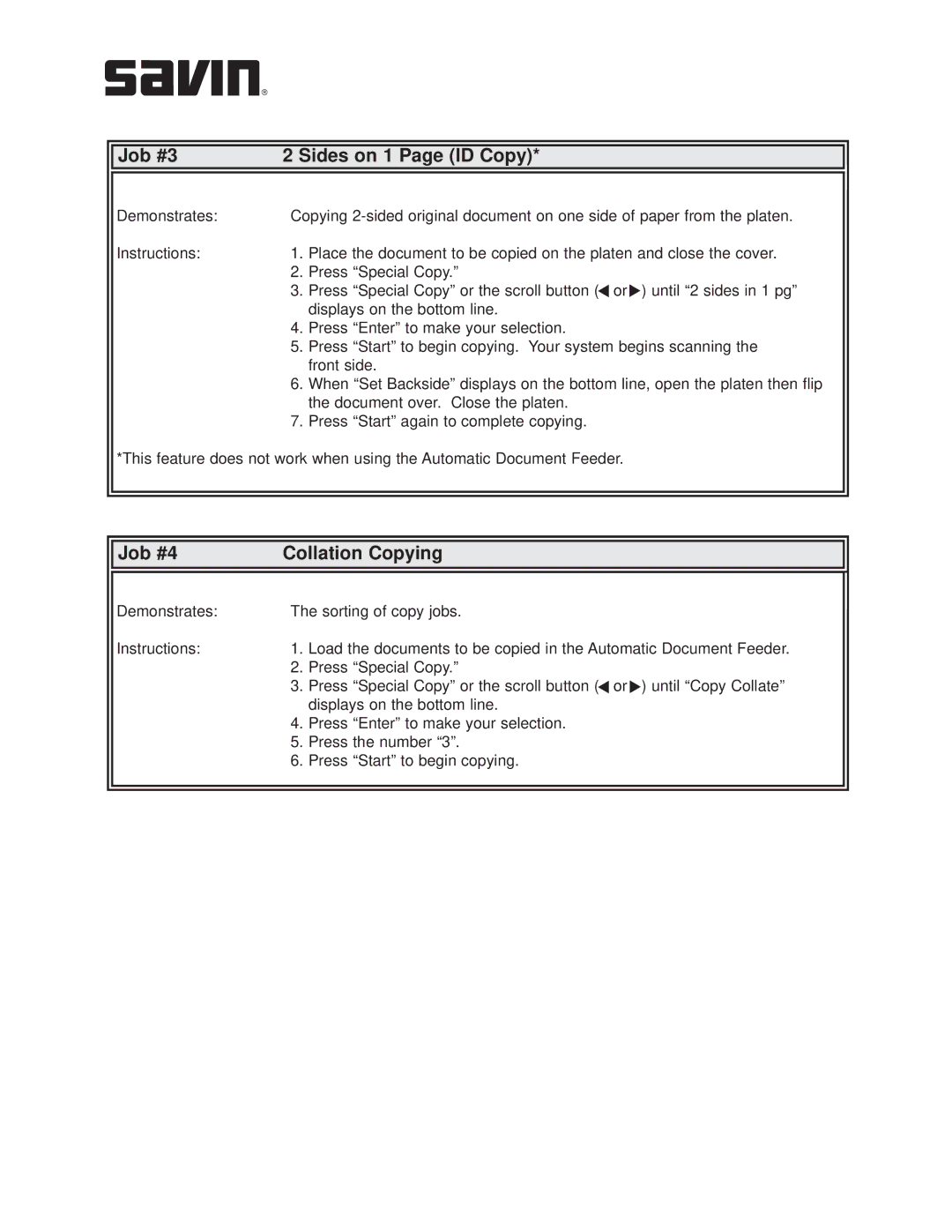| Job #3 | 2 Sides on 1 Page (ID Copy)* |
| |
|
| |||
|
|
|
|
|
| Demonstrates: | Copying |
| |
| Instructions: | 1. Place the document to be copied on the platen and close the cover. |
| |
|
| 2. | Press “Special Copy.” |
|
|
| 3. | Press “Special Copy” or the scroll button (▲ or▲) until “2 sides in 1 pg” |
|
|
| 4. | displays on the bottom line. |
|
|
| Press “Enter” to make your selection. |
| |
|
| 5. | Press “Start” to begin copying. Your system begins scanning the |
|
|
| 6. | front side. |
|
|
| When “Set Backside” displays on the bottom line, open the platen then flip |
| |
|
| 7. | the document over. Close the platen. |
|
|
| Press “Start” again to complete copying. |
| |
| *This feature does not work when using the Automatic Document Feeder. |
| ||
|
|
|
|
|
|
|
|
|
|
| Job #4 | Collation Copying |
| |
|
| |||
|
|
|
|
|
| Demonstrates: | The sorting of copy jobs. |
| |
| Instructions: | 1. Load the documents to be copied in the Automatic Document Feeder. |
| |
|
| 2. | Press “Special Copy.” |
|
|
| 3. | Press “Special Copy” or the scroll button (▲ or▲) until “Copy Collate” |
|
|
| 4. | displays on the bottom line. |
|
|
| Press “Enter” to make your selection. |
| |
|
| 5. | Press the number “3”. |
|
|
| 6. | Press “Start” to begin copying. |
|
|
|
|
|
|