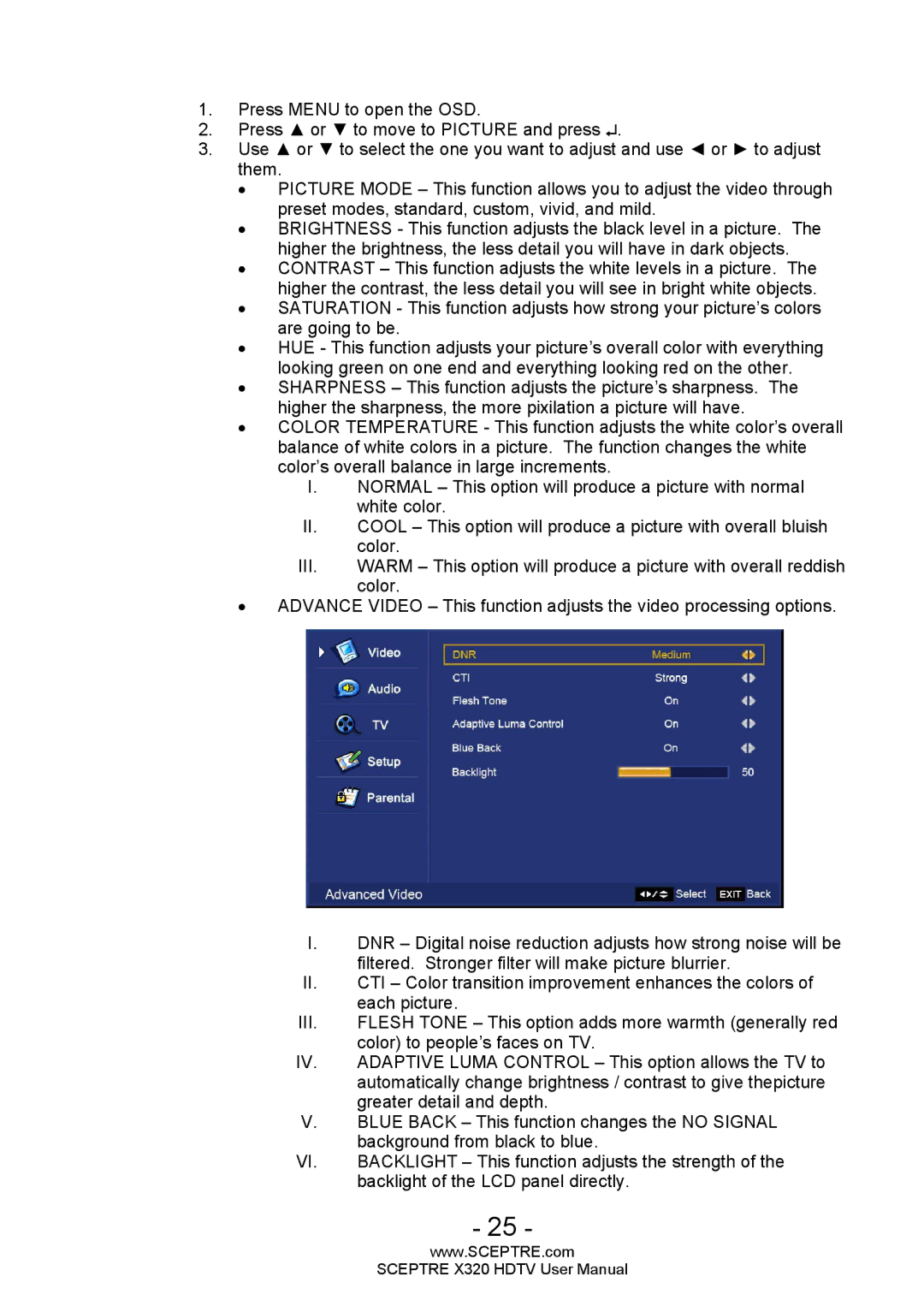1.Press MENU to open the OSD.
2.Press ▲ or ▼ to move to PICTURE and press ↵.
3.Use ▲ or ▼ to select the one you want to adjust and use ◄ or ► to adjust them.
•PICTURE MODE – This function allows you to adjust the video through preset modes, standard, custom, vivid, and mild.
•BRIGHTNESS - This function adjusts the black level in a picture. The higher the brightness, the less detail you will have in dark objects.
•CONTRAST – This function adjusts the white levels in a picture. The higher the contrast, the less detail you will see in bright white objects.
•SATURATION - This function adjusts how strong your picture’s colors are going to be.
•HUE - This function adjusts your picture’s overall color with everything looking green on one end and everything looking red on the other.
•SHARPNESS – This function adjusts the picture’s sharpness. The higher the sharpness, the more pixilation a picture will have.
•COLOR TEMPERATURE - This function adjusts the white color’s overall balance of white colors in a picture. The function changes the white color’s overall balance in large increments.
I.NORMAL – This option will produce a picture with normal white color.
II.COOL – This option will produce a picture with overall bluish color.
III.WARM – This option will produce a picture with overall reddish color.
•ADVANCE VIDEO – This function adjusts the video processing options.
I.DNR – Digital noise reduction adjusts how strong noise will be filtered. Stronger filter will make picture blurrier.
II.CTI – Color transition improvement enhances the colors of each picture.
III.FLESH TONE – This option adds more warmth (generally red
color) to people’s faces on TV.
IV. ADAPTIVE LUMA CONTROL – This option allows the TV to automatically change brightness / contrast to give thepicture greater detail and depth.
V.BLUE BACK – This function changes the NO SIGNAL background from black to blue.
VI. | BACKLIGHT – This function adjusts the strength of the |
| backlight of the LCD panel directly. |
- 25 -
www.SCEPTRE.com
SCEPTRE X320 HDTV User Manual