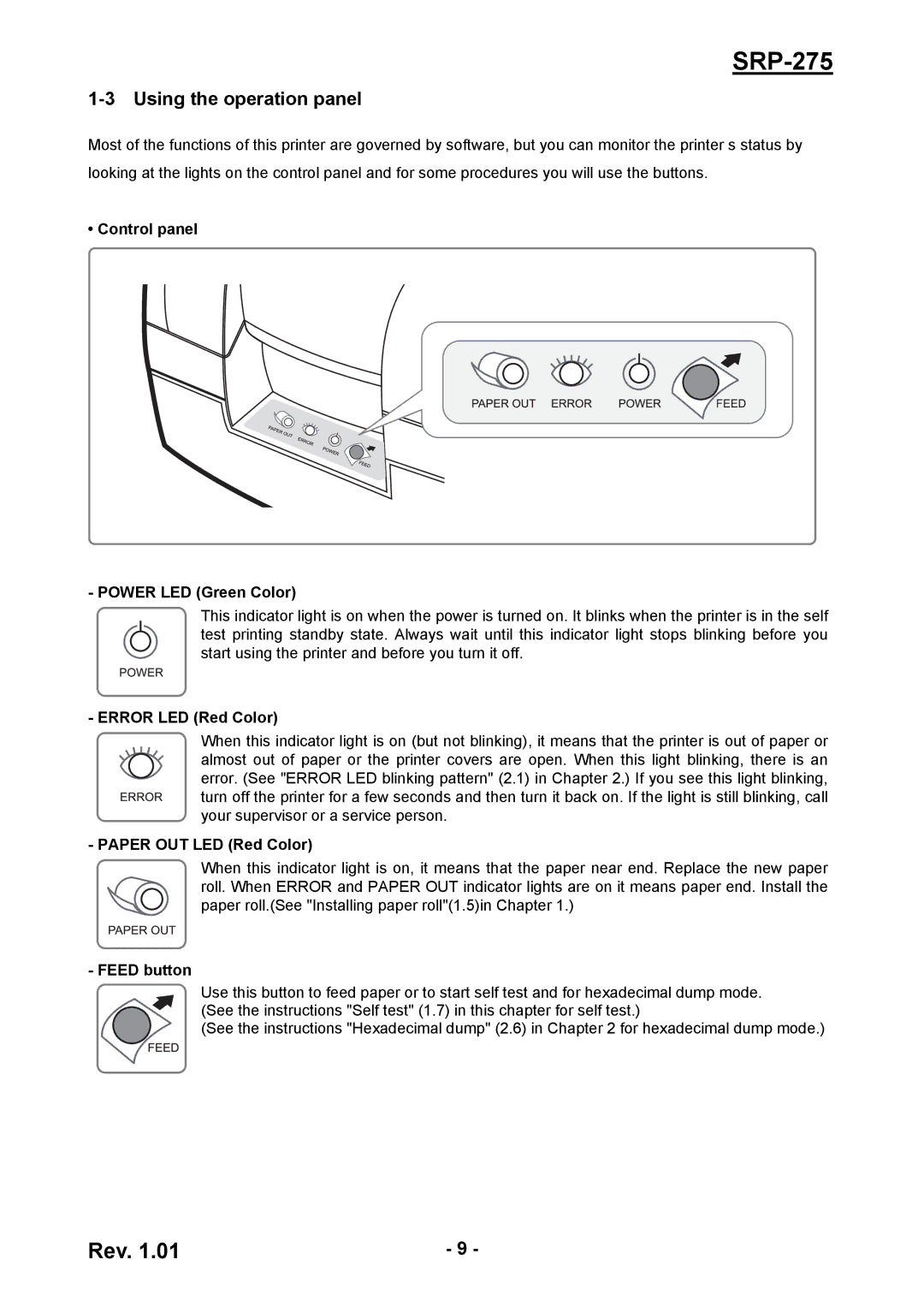SRP-275
1-3 Using the operation panel
Most of the functions of this printer are governed by software, but you can monitor the printer s status by looking at the lights on the control panel and for some procedures you will use the buttons.
• Control panel
- POWER LED (Green Color)
This indicator light is on when the power is turned on. It blinks when the printer is in the self test printing standby state. Always wait until this indicator light stops blinking before you start using the printer and before you turn it off.
- ERROR LED (Red Color)
When this indicator light is on (but not blinking), it means that the printer is out of paper or almost out of paper or the printer covers are open. When this light blinking, there is an error. (See "ERROR LED blinking pattern" (2.1) in Chapter 2.) If you see this light blinking, turn off the printer for a few seconds and then turn it back on. If the light is still blinking, call your supervisor or a service person.
- PAPER OUT LED (Red Color)
When this indicator light is on, it means that the paper near end. Replace the new paper roll. When ERROR and PAPER OUT indicator lights are on it means paper end. Install the paper roll.(See "Installing paper roll"(1.5)in Chapter 1.)
- FEED button
Use this button to feed paper or to start self test and for hexadecimal dump mode. (See the instructions "Self test" (1.7) in this chapter for self test.)
(See the instructions "Hexadecimal dump" (2.6) in Chapter 2 for hexadecimal dump mode.)
Rev. 1.01 | - 9 - |