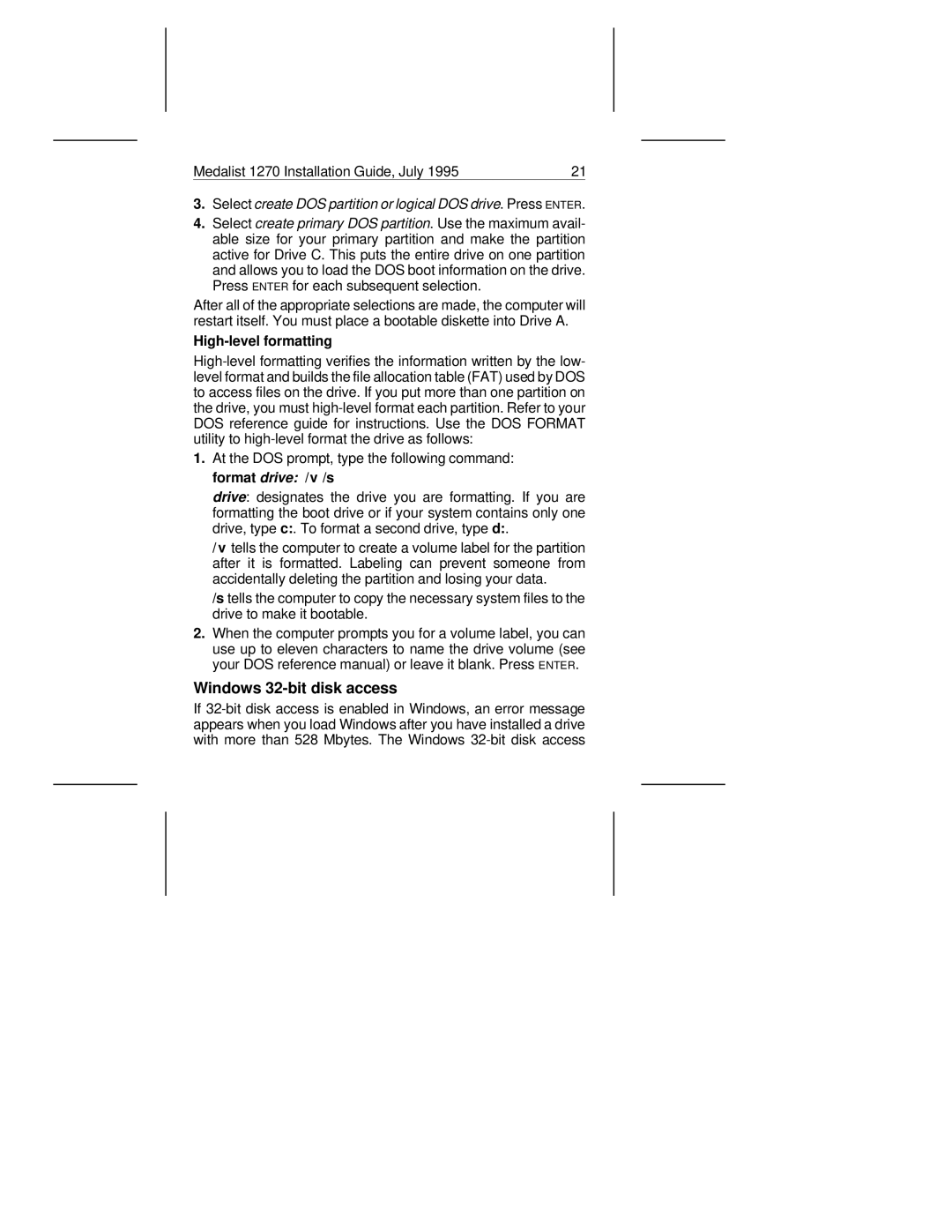Medalist 1270 Installation Guide, July 1995 | 21 | |
|
|
|
3.Select create DOS partition or logical DOS drive. Press ENTER.
4.Select create primary DOS partition. Use the maximum avail- able size for your primary partition and make the partition active for Drive C. This puts the entire drive on one partition and allows you to load the DOS boot information on the drive. Press ENTER for each subsequent selection.
After all of the appropriate selections are made, the computer will restart itself. You must place a bootable diskette into Drive A.
High-level formatting
1.At the DOS prompt, type the following command: format drive: /v /s
drive: designates the drive you are formatting. If you are formatting the boot drive or if your system contains only one drive, type c:. To format a second drive, type d:.
/v tells the computer to create a volume label for the partition after it is formatted. Labeling can prevent someone from accidentally deleting the partition and losing your data.
/s tells the computer to copy the necessary system files to the drive to make it bootable.
2.When the computer prompts you for a volume label, you can use up to eleven characters to name the drive volume (see your DOS reference manual) or leave it blank. Press ENTER.
Windows 32-bit disk access
If