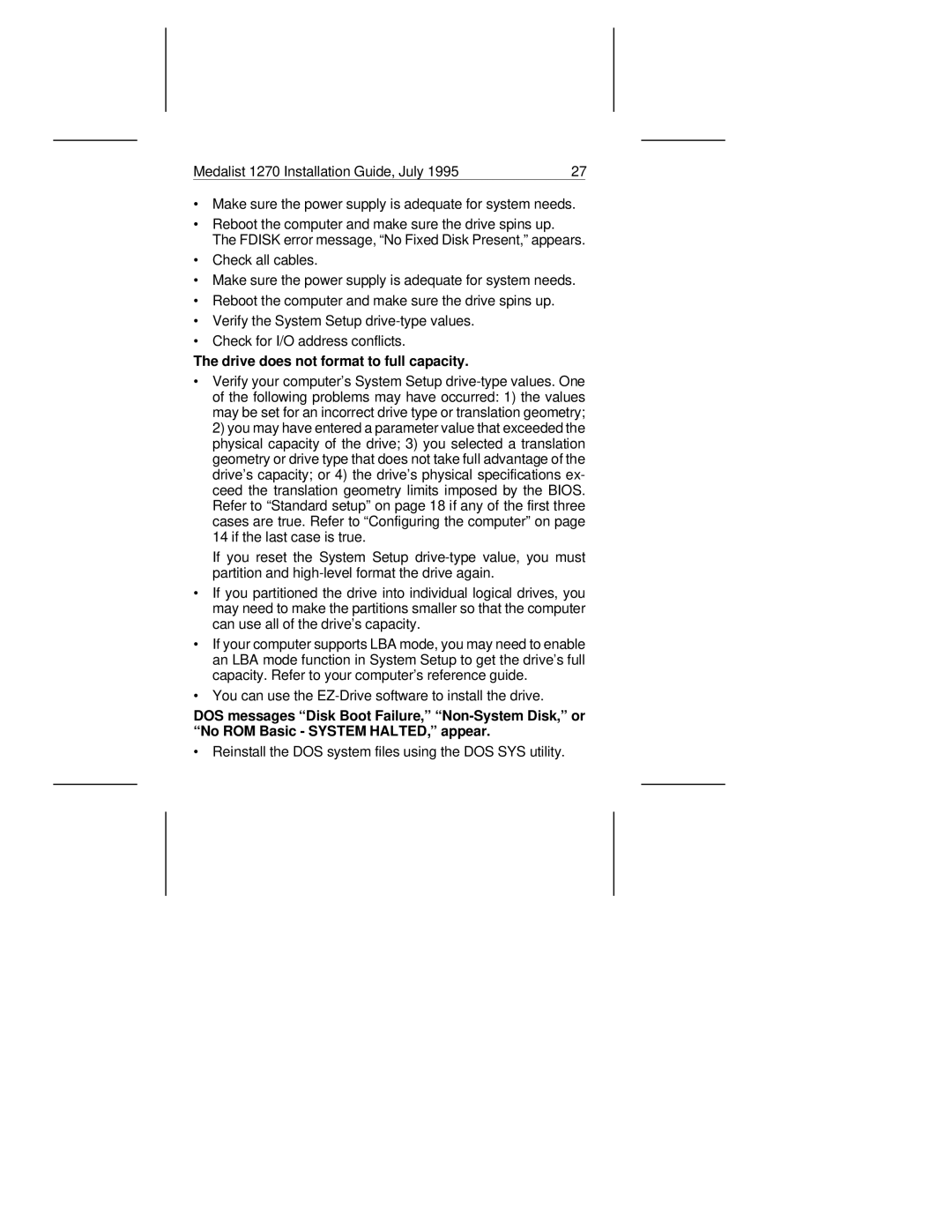Medalist 1270 Installation Guide, July 1995 | 27 | |
|
|
|
∙Make sure the power supply is adequate for system needs.
∙Reboot the computer and make sure the drive spins up. The FDISK error message, “No Fixed Disk Present,” appears.
∙Check all cables.
∙Make sure the power supply is adequate for system needs.
∙Reboot the computer and make sure the drive spins up.
∙Verify the System Setup
∙Check for I/O address conflicts.
The drive does not format to full capacity.
∙Verify your computer’s System Setup
If you reset the System Setup
∙If you partitioned the drive into individual logical drives, you may need to make the partitions smaller so that the computer can use all of the drive’s capacity.
∙If your computer supports LBA mode, you may need to enable an LBA mode function in System Setup to get the drive’s full capacity. Refer to your computer’s reference guide.
∙You can use the
DOS messages “Disk Boot Failure,”
∙Reinstall the DOS system files using the DOS SYS utility.