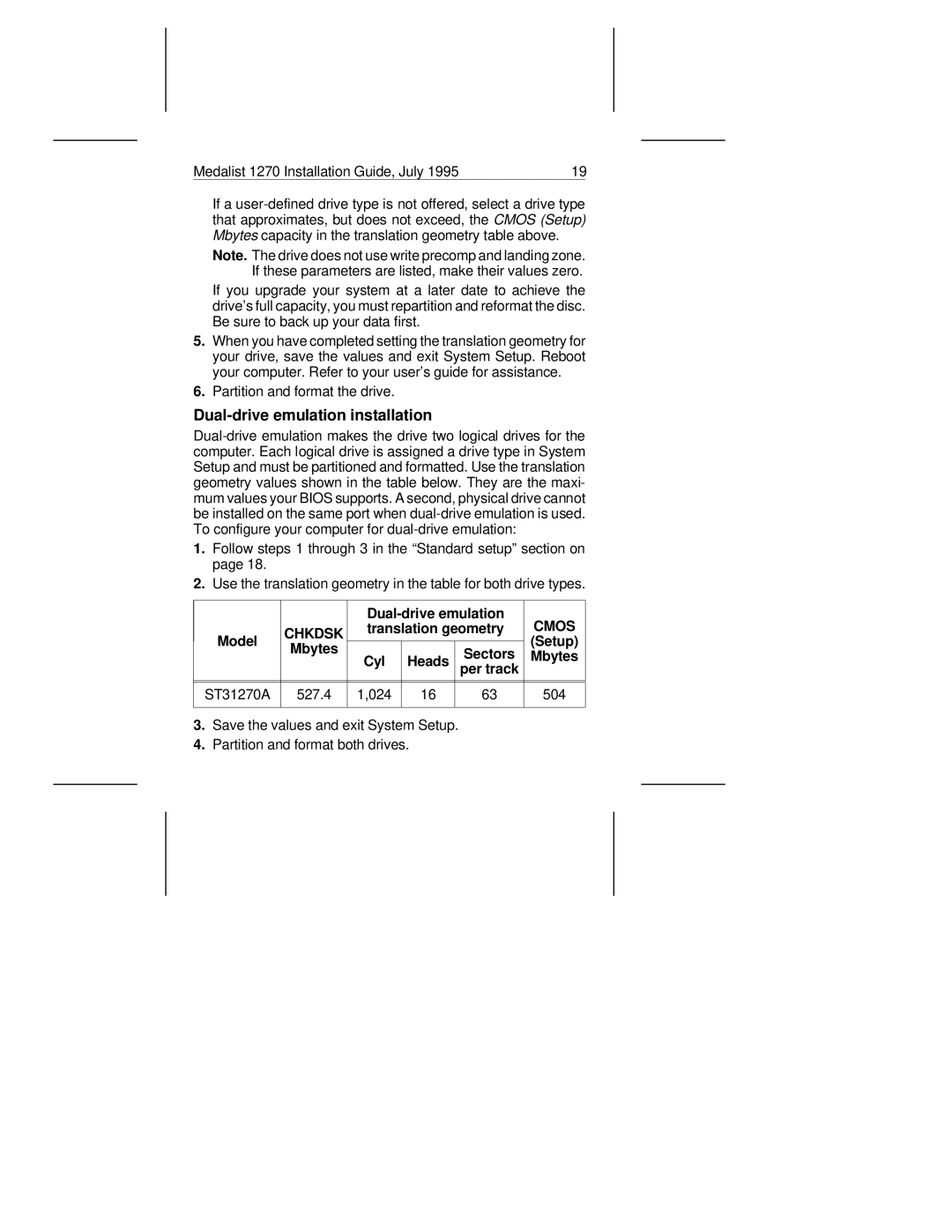Medalist 1270 Installation Guide, July 1995 | 19 | |
|
|
|
If a
Note. The drive does not use write precomp and landing zone. If these parameters are listed, make their values zero.
If you upgrade your system at a later date to achieve the drive’s full capacity, you must repartition and reformat the disc. Be sure to back up your data first.
5.When you have completed setting the translation geometry for your drive, save the values and exit System Setup. Reboot your computer. Refer to your user’s guide for assistance.
6.Partition and format the drive.
Dual-drive emulation installation
1.Follow steps 1 through 3 in the “Standard setup” section on page 18.
2.Use the translation geometry in the table for both drive types.
|
|
| CMOS | ||
| CHKDSK | translation geometry | |||
Model |
|
|
| (Setup) | |
| Mbytes | Cyl | Heads | Sectors | Mbytes |
|
| ||||
|
| per track |
| ||
|
|
|
|
|
|
|
|
|
|
|
|
ST31270A | 527.4 | 1,024 | 16 | 63 | 504 |
|
|
|
|
|
|
3.Save the values and exit System Setup.
4.Partition and format both drives.