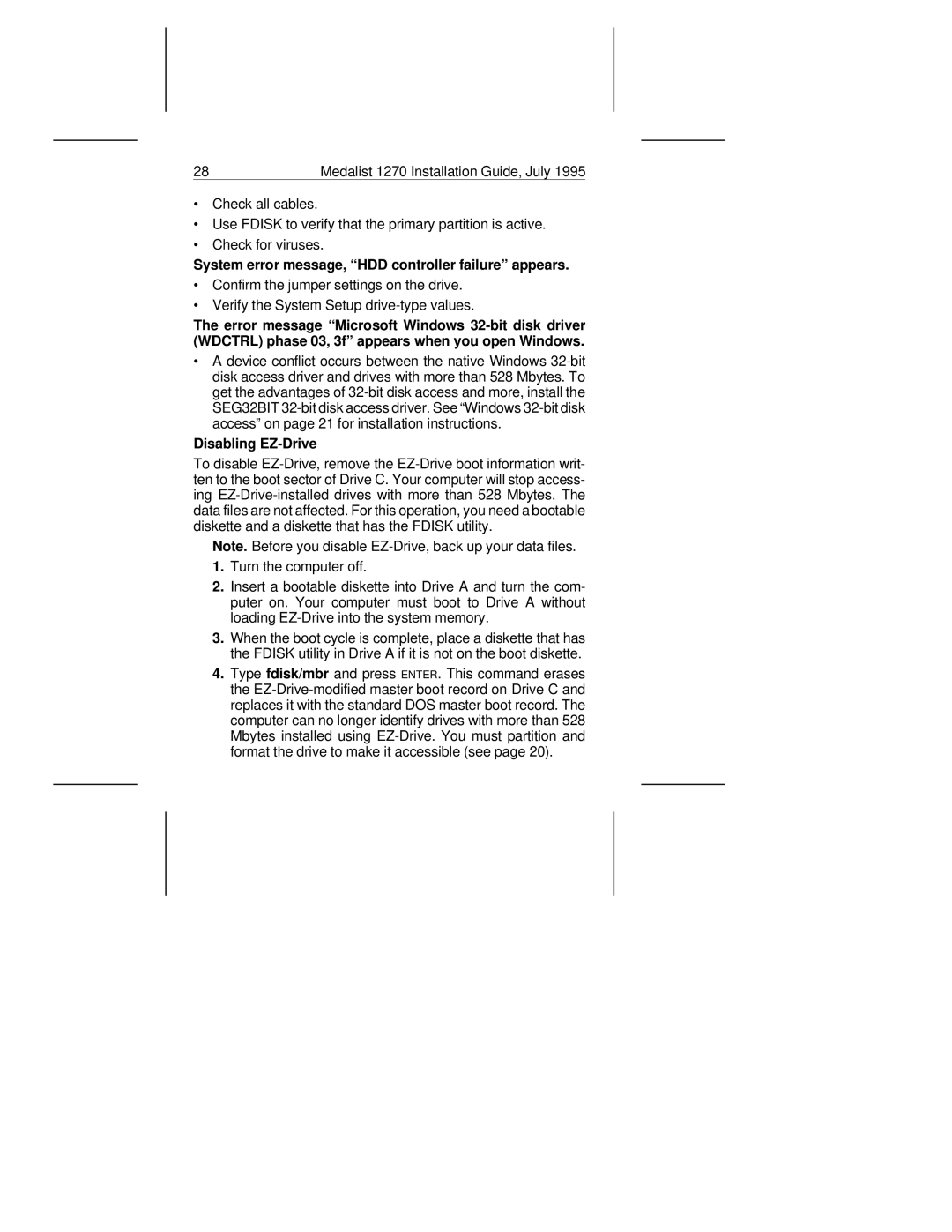28 | Medalist 1270 Installation Guide, July 1995 |
∙Check all cables.
∙Use FDISK to verify that the primary partition is active.
∙Check for viruses.
System error message, “HDD controller failure” appears.
∙Confirm the jumper settings on the drive.
∙Verify the System Setup drive-type values.
The error message “Microsoft Windows 32-bit disk driver (WDCTRL) phase 03, 3f” appears when you open Windows.
∙A device conflict occurs between the native Windows 32-bit disk access driver and drives with more than 528 Mbytes. To get the advantages of 32-bit disk access and more, install the SEG32BIT 32-bit disk access driver. See “Windows 32-bit disk access” on page 21 for installation instructions.
Disabling EZ-Drive
To disable EZ-Drive, remove the EZ-Drive boot information writ- ten to the boot sector of Drive C. Your computer will stop access- ing EZ-Drive-installed drives with more than 528 Mbytes. The data files are not affected. For this operation, you need a bootable diskette and a diskette that has the FDISK utility.
Note. Before you disable EZ-Drive, back up your data files.
1.Turn the computer off.
2.Insert a bootable diskette into Drive A and turn the com- puter on. Your computer must boot to Drive A without loading EZ-Drive into the system memory.
3.When the boot cycle is complete, place a diskette that has the FDISK utility in Drive A if it is not on the boot diskette.
4.Type fdisk/mbr and press ENTER. This command erases the EZ-Drive-modified master boot record on Drive C and replaces it with the standard DOS master boot record. The computer can no longer identify drives with more than 528 Mbytes installed using EZ-Drive. You must partition and format the drive to make it accessible (see page 20).