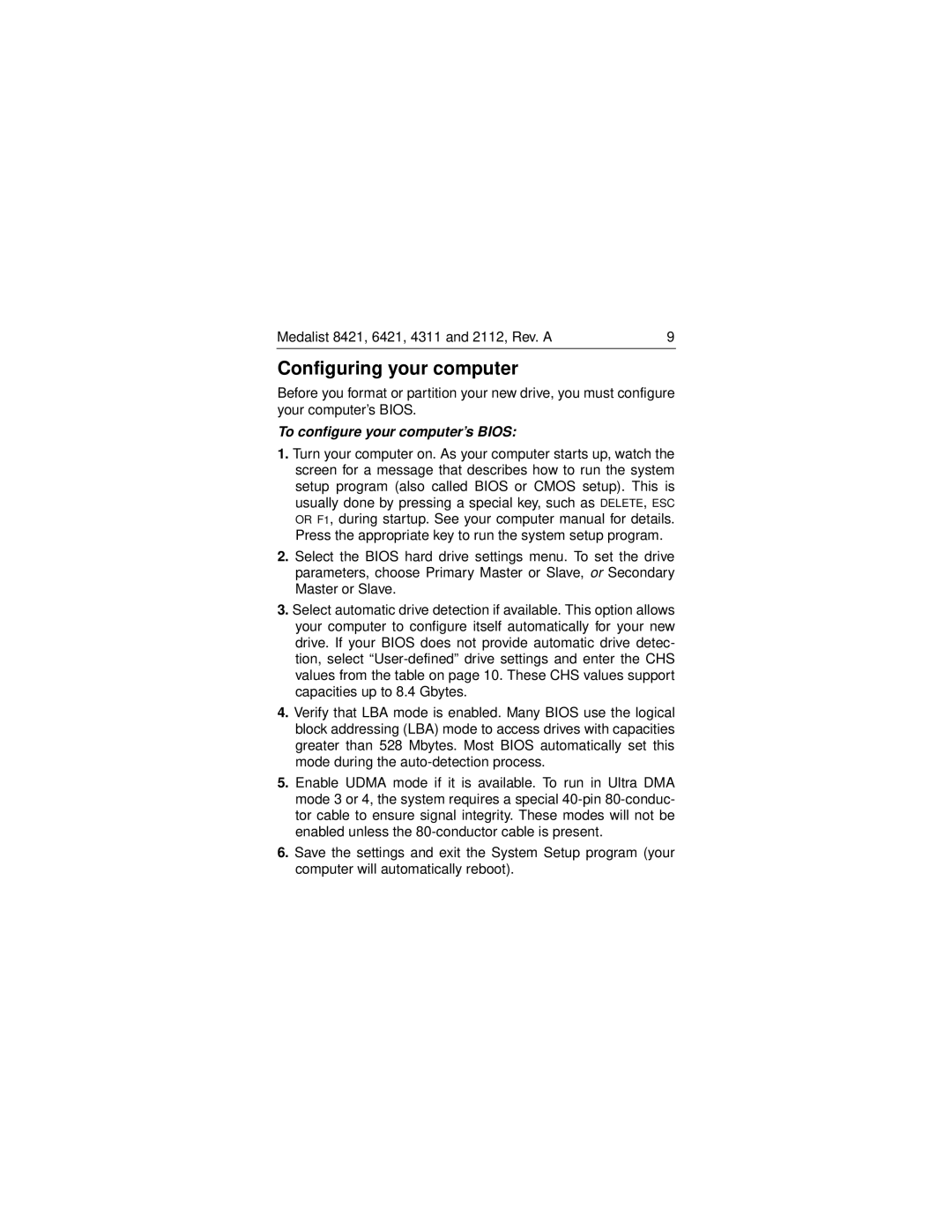Medalist 8421, 6421, 4311 and 2112, Rev. A | 9 |
Configuring your computer
Before you format or partition your new drive, you must configure your computer’s BIOS.
To configure your computer’s BIOS:
1.Turn your computer on. As your computer starts up, watch the screen for a message that describes how to run the system setup program (also called BIOS or CMOS setup). This is usually done by pressing a special key, such as DELETE, ESC OR F1, during startup. See your computer manual for details. Press the appropriate key to run the system setup program.
2.Select the BIOS hard drive settings menu. To set the drive parameters, choose Primary Master or Slave, or Secondary Master or Slave.
3.Select automatic drive detection if available. This option allows your computer to configure itself automatically for your new drive. If your BIOS does not provide automatic drive detec- tion, select
4.Verify that LBA mode is enabled. Many BIOS use the logical block addressing (LBA) mode to access drives with capacities greater than 528 Mbytes. Most BIOS automatically set this mode during the
5.Enable UDMA mode if it is available. To run in Ultra DMA mode 3 or 4, the system requires a special
6.Save the settings and exit the System Setup program (your computer will automatically reboot).