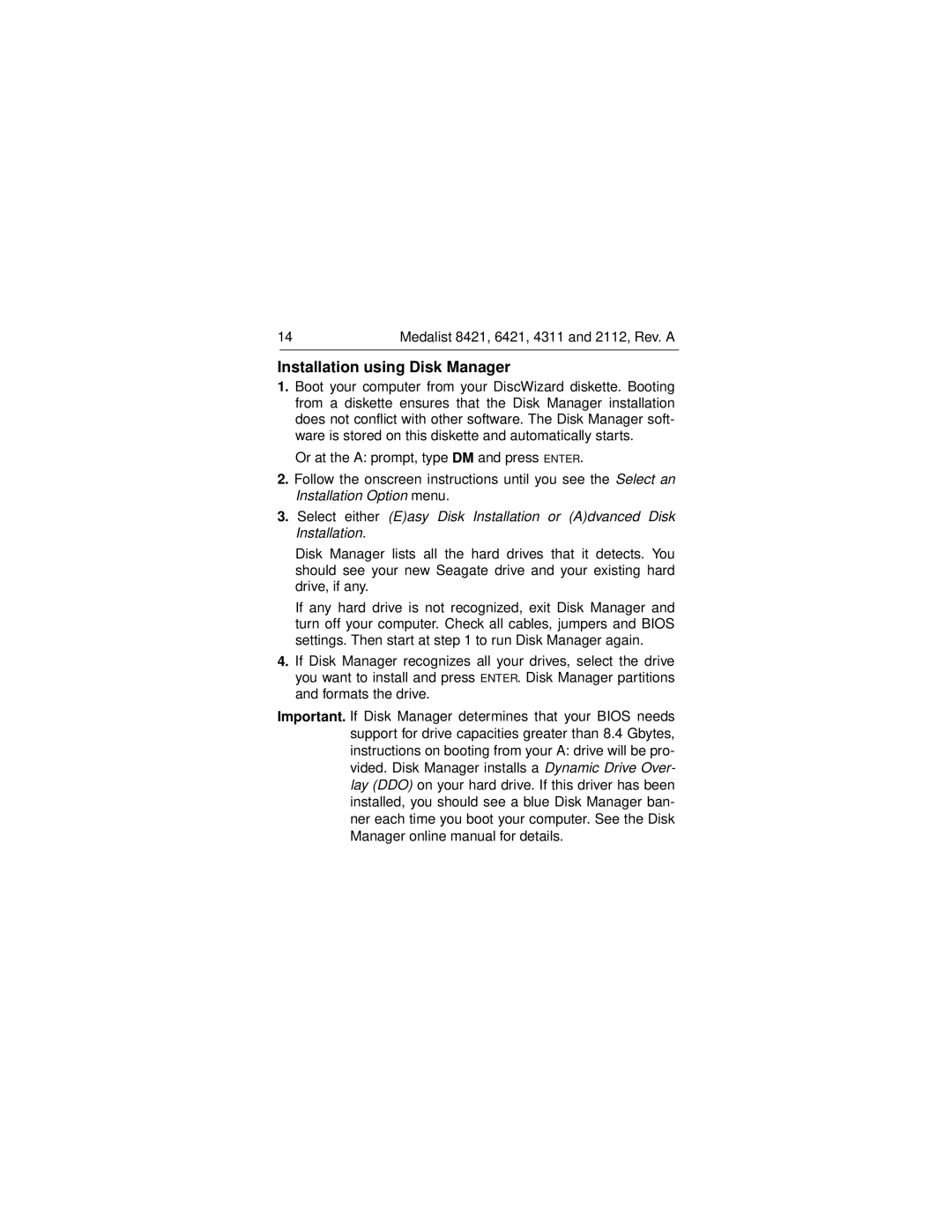14 | Medalist 8421, 6421, 4311 and 2112, Rev. A | |
|
|
|
Installation using Disk Manager
1.Boot your computer from your DiscWizard diskette. Booting from a diskette ensures that the Disk Manager installation does not conflict with other software. The Disk Manager soft- ware is stored on this diskette and automatically starts.
Or at the A: prompt, type DM and press ENTER.
2.Follow the onscreen instructions until you see the Select an Installation Option menu.
3.Select either (E)asy Disk Installation or (A)dvanced Disk Installation.
Disk Manager lists all the hard drives that it detects. You should see your new Seagate drive and your existing hard drive, if any.
If any hard drive is not recognized, exit Disk Manager and turn off your computer. Check all cables, jumpers and BIOS settings. Then start at step 1 to run Disk Manager again.
4.If Disk Manager recognizes all your drives, select the drive you want to install and press ENTER. Disk Manager partitions and formats the drive.
Important. If Disk Manager determines that your BIOS needs support for drive capacities greater than 8.4 Gbytes, instructions on booting from your A: drive will be pro- vided. Disk Manager installs a Dynamic Drive Over- lay (DDO) on your hard drive. If this driver has been installed, you should see a blue Disk Manager ban- ner each time you boot your computer. See the Disk Manager online manual for details.