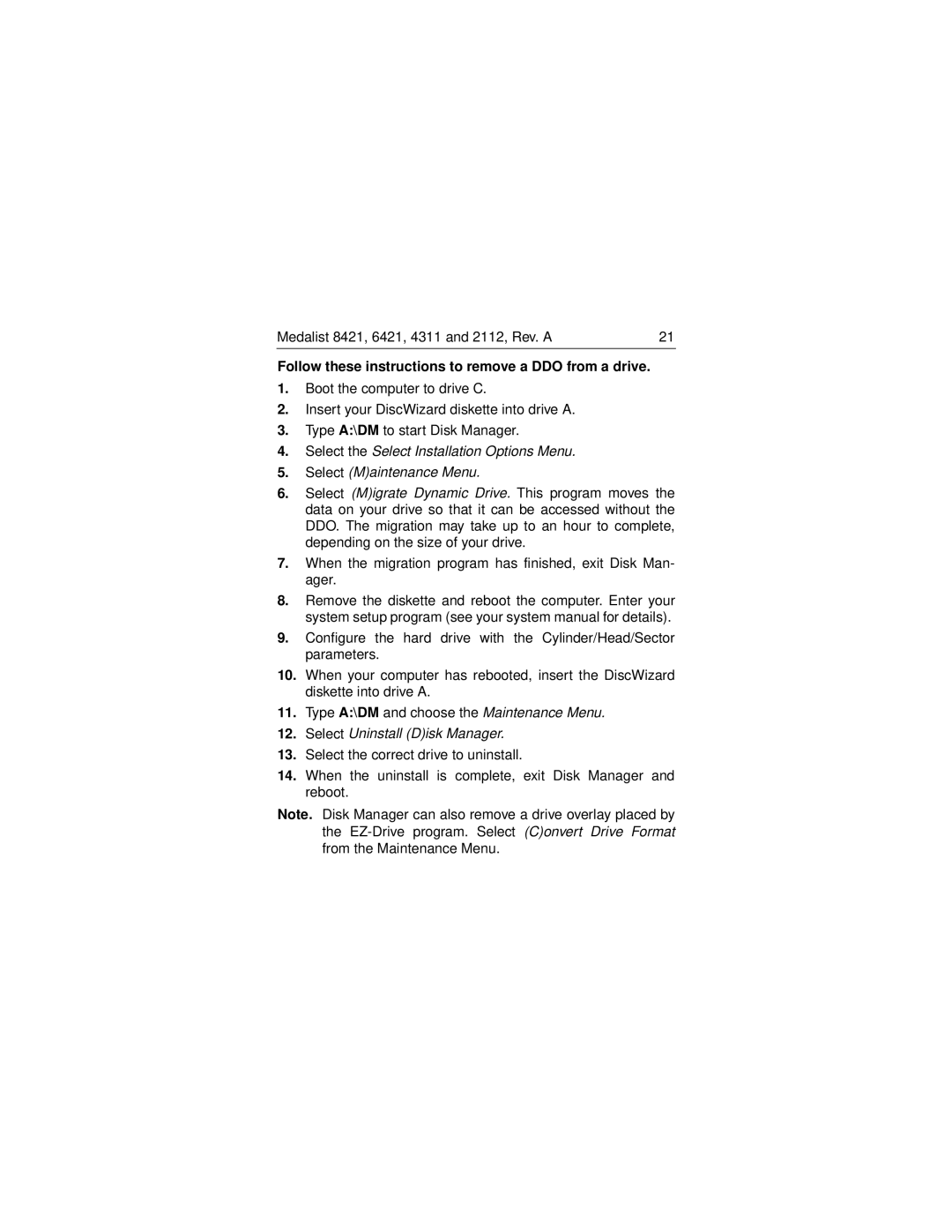Medalist 8421, 6421, 4311 and 2112, Rev. A | 21 |
Follow these instructions to remove a DDO from a drive.
1.Boot the computer to drive C.
2.Insert your DiscWizard diskette into drive A.
3.Type A:\DM to start Disk Manager.
4.Select the Select Installation Options Menu.
5.Select (M)aintenance Menu.
6.Select (M)igrate Dynamic Drive. This program moves the data on your drive so that it can be accessed without the DDO. The migration may take up to an hour to complete, depending on the size of your drive.
7.When the migration program has finished, exit Disk Man- ager.
8.Remove the diskette and reboot the computer. Enter your system setup program (see your system manual for details).
9.Configure the hard drive with the Cylinder/Head/Sector parameters.
10.When your computer has rebooted, insert the DiscWizard diskette into drive A.
11.Type A:\DM and choose the Maintenance Menu.
12.Select Uninstall (D)isk Manager.
13.Select the correct drive to uninstall.
14.When the uninstall is complete, exit Disk Manager and reboot.
Note. Disk Manager can also remove a drive overlay placed by the