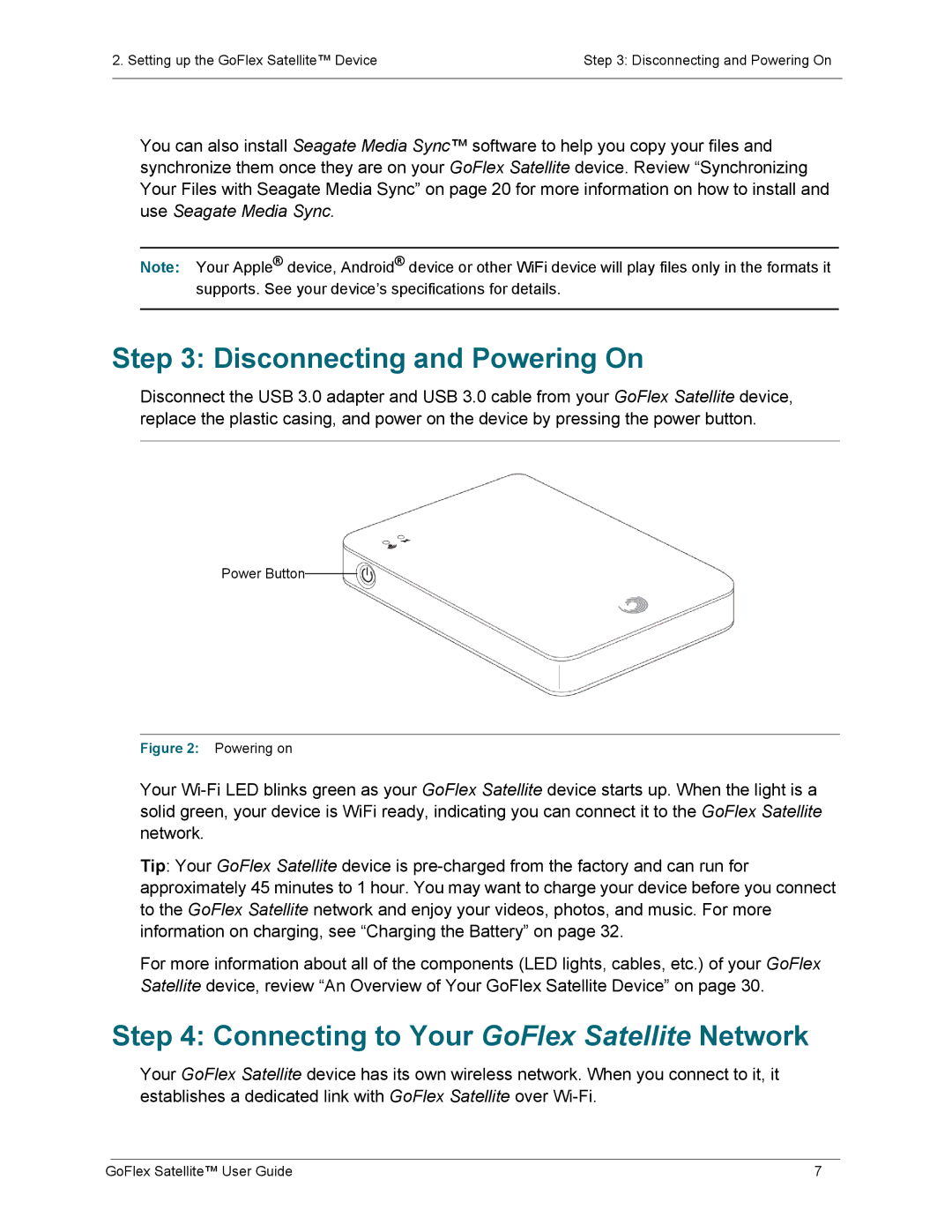2. Setting up the GoFlex Satellite™ Device | Step 3: Disconnecting and Powering On |
|
|
You can also install Seagate Media Sync™ software to help you copy your files and synchronize them once they are on your GoFlex Satellite device. Review “Synchronizing Your Files with Seagate Media Sync” on page 20 for more information on how to install and use Seagate Media Sync.
Note: Your Apple® device, Android® device or other WiFi device will play files only in the formats it supports. See your device’s specifications for details.
Step 3: Disconnecting and Powering On
Disconnect the USB 3.0 adapter and USB 3.0 cable from your GoFlex Satellite device, replace the plastic casing, and power on the device by pressing the power button.
Power Button
Figure 2: Powering on
Your
Tip: Your GoFlex Satellite device is
For more information about all of the components (LED lights, cables, etc.) of your GoFlex Satellite device, review “An Overview of Your GoFlex Satellite Device” on page 30.
Step 4: Connecting to Your GoFlex Satellite Network
Your GoFlex Satellite device has its own wireless network. When you connect to it, it establishes a dedicated link with GoFlex Satellite over
GoFlex Satellite™ User Guide | 7 |