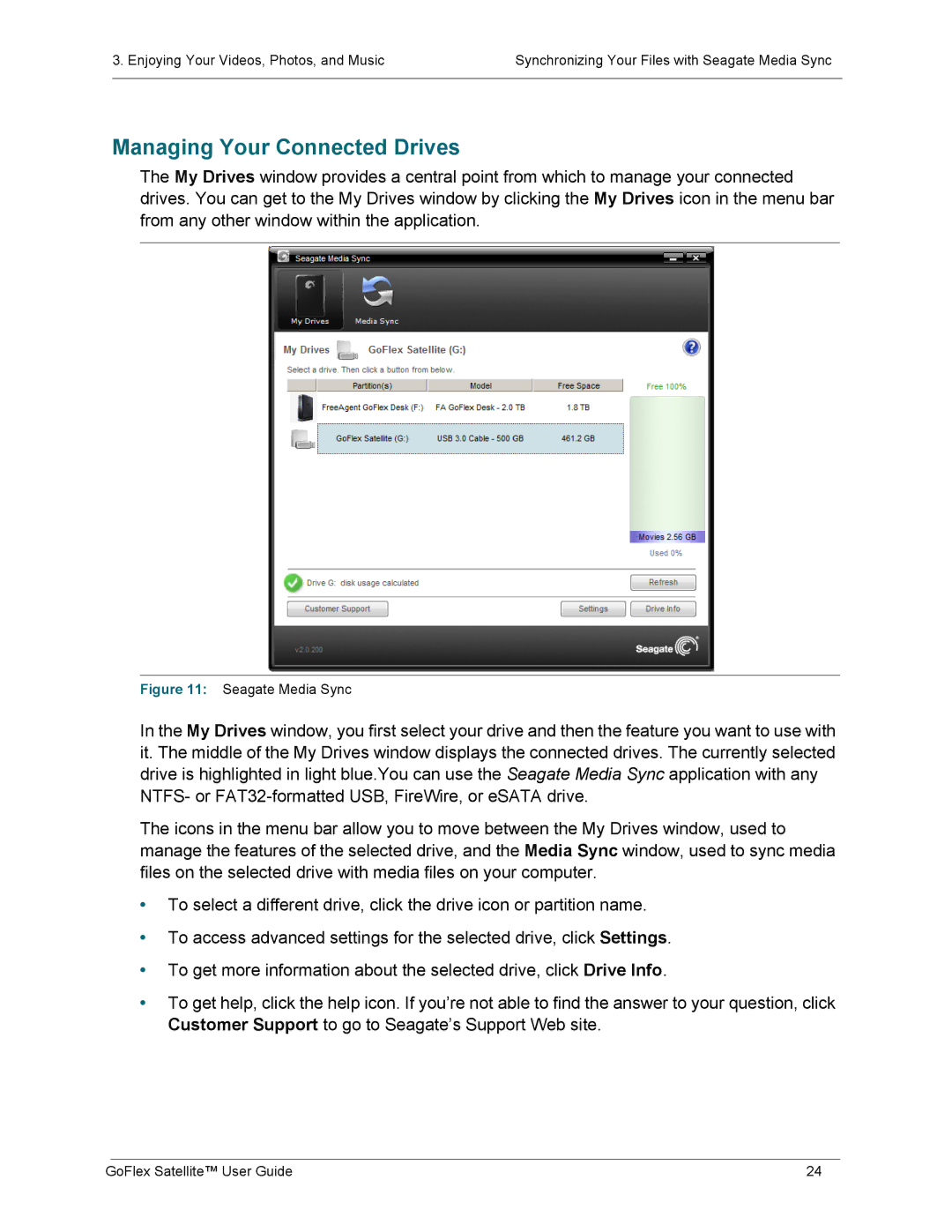3. Enjoying Your Videos, Photos, and Music | Synchronizing Your Files with Seagate Media Sync |
|
|
Managing Your Connected Drives
The My Drives window provides a central point from which to manage your connected drives. You can get to the My Drives window by clicking the My Drives icon in the menu bar from any other window within the application.
Figure 11: Seagate Media Sync
In the My Drives window, you first select your drive and then the feature you want to use with it. The middle of the My Drives window displays the connected drives. The currently selected drive is highlighted in light blue.You can use the Seagate Media Sync application with any NTFS- or
The icons in the menu bar allow you to move between the My Drives window, used to manage the features of the selected drive, and the Media Sync window, used to sync media files on the selected drive with media files on your computer.
•To select a different drive, click the drive icon or partition name.
•To access advanced settings for the selected drive, click Settings.
•To get more information about the selected drive, click Drive Info.
•To get help, click the help icon. If you’re not able to find the answer to your question, click Customer Support to go to Seagate’s Support Web site.
GoFlex Satellite™ User Guide | 24 |