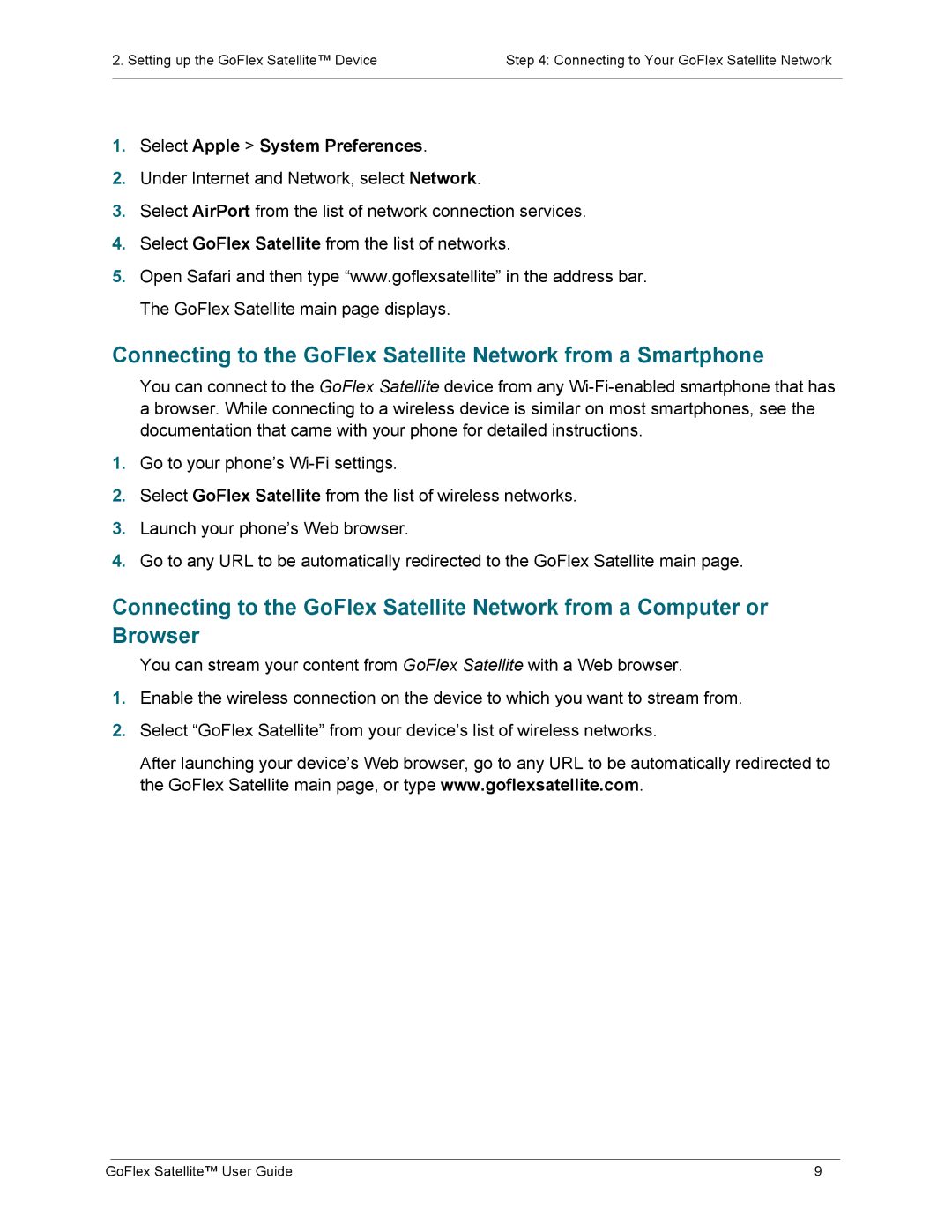2. Setting up the GoFlex Satellite™ Device | Step 4: Connecting to Your GoFlex Satellite Network |
|
|
1.Select Apple > System Preferences.
2.Under Internet and Network, select Network.
3.Select AirPort from the list of network connection services.
4.Select GoFlex Satellite from the list of networks.
5.Open Safari and then type “www.goflexsatellite” in the address bar. The GoFlex Satellite main page displays.
Connecting to the GoFlex Satellite Network from a Smartphone
You can connect to the GoFlex Satellite device from any
1.Go to your phone’s
2.Select GoFlex Satellite from the list of wireless networks.
3.Launch your phone’s Web browser.
4.Go to any URL to be automatically redirected to the GoFlex Satellite main page.
Connecting to the GoFlex Satellite Network from a Computer or Browser
You can stream your content from GoFlex Satellite with a Web browser.
1.Enable the wireless connection on the device to which you want to stream from.
2.Select “GoFlex Satellite” from your device’s list of wireless networks.
After launching your device’s Web browser, go to any URL to be automatically redirected to the GoFlex Satellite main page, or type www.goflexsatellite.com.
GoFlex Satellite™ User Guide | 9 |