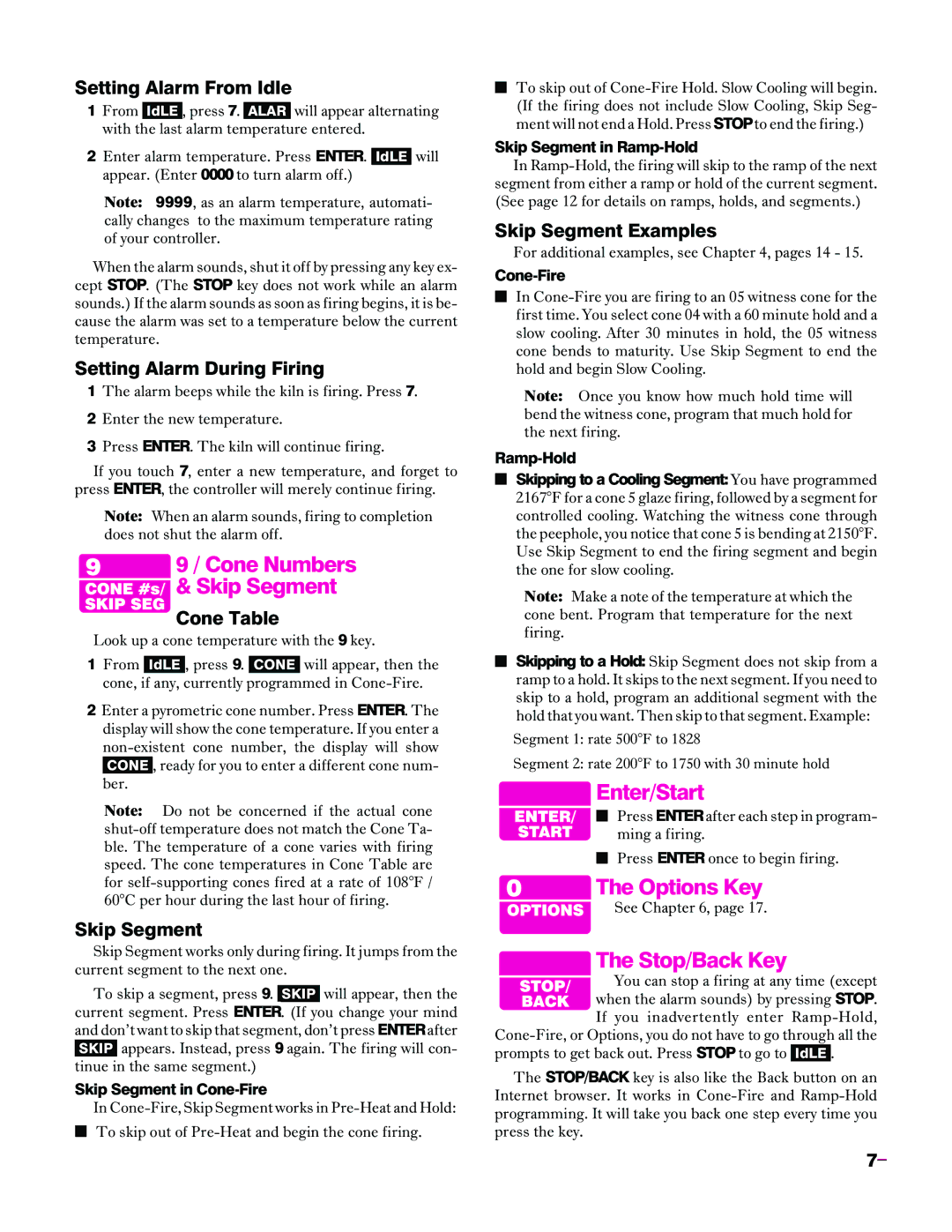Sentry 2.0 specifications
Sentry Industries has recently unveiled the Sentry 2.0, an innovative enhancement to their line of security solutions. This state-of-the-art platform is designed to address modern security challenges with a blend of advanced technology and user-centric features.One of the standout features of Sentry 2.0 is its integrated artificial intelligence capabilities. The system employs machine learning algorithms to analyze behavior patterns, allowing for real-time threat detection and response. This proactive approach means that potential security breaches can be identified and mitigated before they escalate, significantly reducing risk for businesses and individuals alike.
In addition to its AI-driven technology, Sentry 2.0 boasts an intuitive user interface that simplifies the management of security systems. This user-friendly design enables users, regardless of their technical know-how, to configure and monitor security settings effortlessly. The dashboard provides a comprehensive overview of the security landscape, displaying real-time data, alerts, and system status updates in a clear and accessible manner.
Another notable characteristic of Sentry 2.0 is its robust integration capabilities. The platform can seamlessly connect with various security devices, including cameras, motion sensors, and access control systems, creating a unified security ecosystem. This interoperability ensures that users can easily expand or customize their security solutions as their needs change over time.
Sentry 2.0 also prioritizes data privacy and protection. With end-to-end encryption and secure cloud storage, users can trust that their sensitive information is safeguarded against unauthorized access. The platform complies with industry standards and regulations, offering peace of mind in an increasingly digital landscape.
Moreover, Sentry 2.0 includes advanced reporting features, enabling users to generate insights from their security data. These analytics can help organizations understand trends, optimize response strategies, and ultimately enhance their overall security posture. The ability to generate customized reports empowers businesses to make informed decisions based on detailed analyses of their security systems.
In summary, Sentry Industries has positioned the Sentry 2.0 as a cutting-edge solution in the realm of security technology. With its AI capabilities, user-friendly interface, integration versatility, data protection measures, and advanced reporting, Sentry 2.0 addresses the diverse needs of today's security landscape, setting a new standard for security solutions.