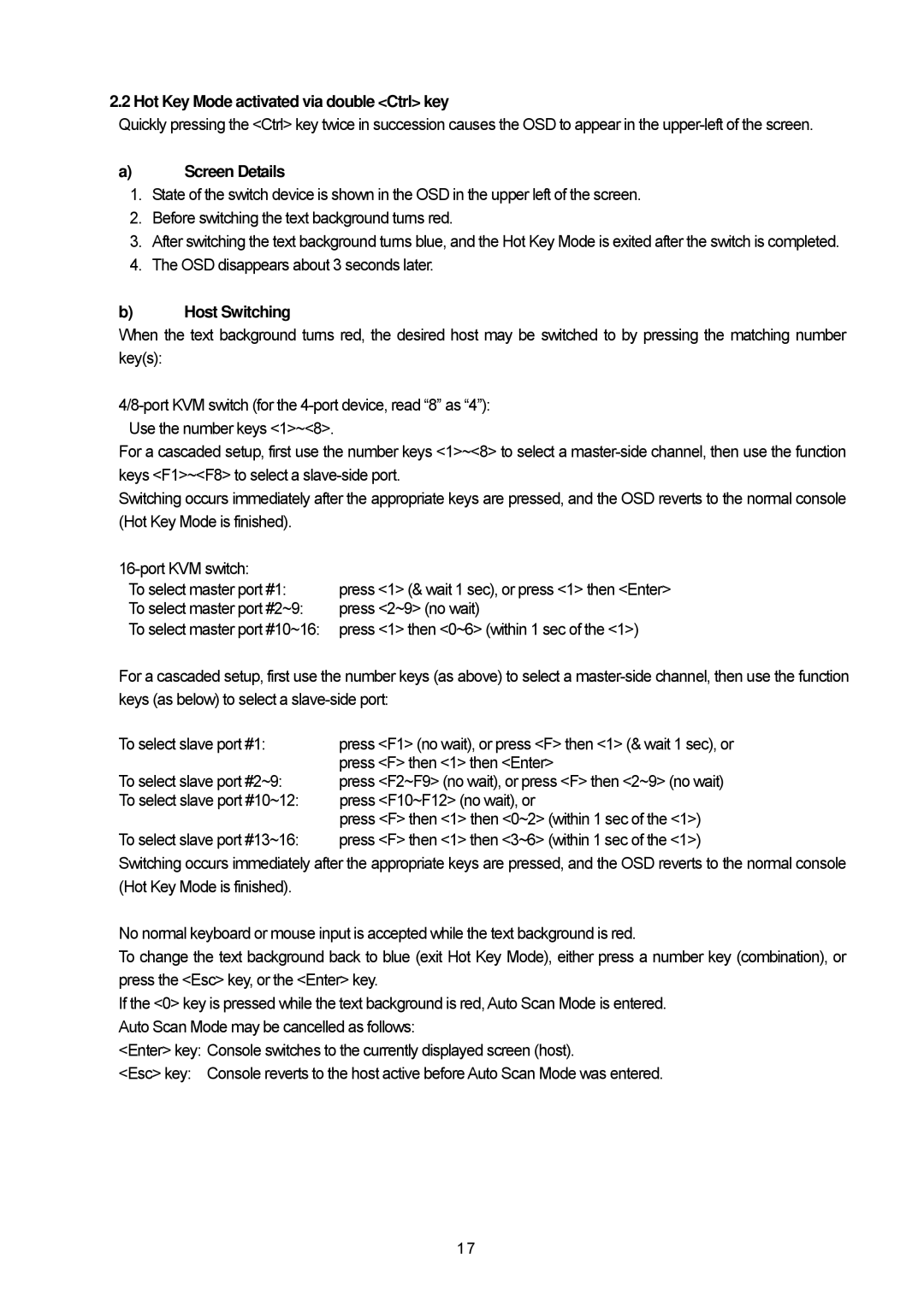2.2 Hot Key Mode activated via double <Ctrl> key
Quickly pressing the <Ctrl> key twice in succession causes the OSD to appear in the
a)Screen Details
1.State of the switch device is shown in the OSD in the upper left of the screen.
2.Before switching the text background turns red.
3.After switching the text background turns blue, and the Hot Key Mode is exited after the switch is completed.
4.The OSD disappears about 3 seconds later.
b)Host Switching
When the text background turns red, the desired host may be switched to by pressing the matching number key(s):
For a cascaded setup, first use the number keys <1>~<8> to select a
Switching occurs immediately after the appropriate keys are pressed, and the OSD reverts to the normal console (Hot Key Mode is finished).
To select master port #1: To select master port #2~9:
To select master port #10~16:
press <1> (& wait 1 sec), or press <1> then <Enter> press <2~9> (no wait)
press <1> then <0~6> (within 1 sec of the <1>)
For a cascaded setup, first use the number keys (as above) to select a
To select slave port #1:
To select slave port #2~9: To select slave port #10~12:
To select slave port #13~16:
press <F1> (no wait), or press <F> then <1> (& wait 1 sec), or press <F> then <1> then <Enter>
press <F2~F9> (no wait), or press <F> then <2~9> (no wait) press <F10~F12> (no wait), or
press <F> then <1> then <0~2> (within 1 sec of the <1>) press <F> then <1> then <3~6> (within 1 sec of the <1>)
Switching occurs immediately after the appropriate keys are pressed, and the OSD reverts to the normal console (Hot Key Mode is finished).
No normal keyboard or mouse input is accepted while the text background is red.
To change the text background back to blue (exit Hot Key Mode), either press a number key (combination), or press the <Esc> key, or the <Enter> key.
If the <0> key is pressed while the text background is red, Auto Scan Mode is entered. Auto Scan Mode may be cancelled as follows:
<Enter> key: Console switches to the currently displayed screen (host).
<Esc> key: Console reverts to the host active before Auto Scan Mode was entered.
17