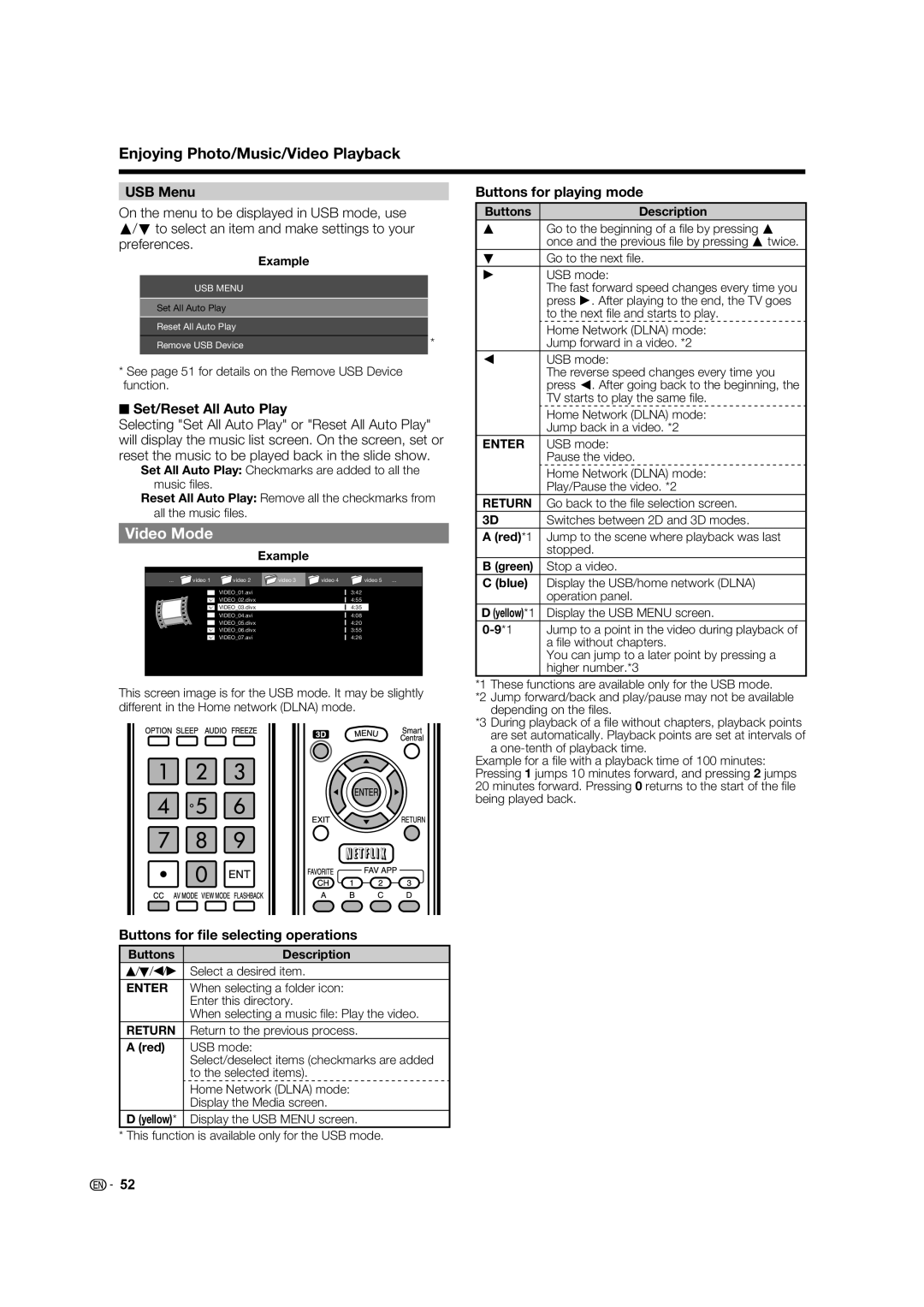LC-80LE844U LC-70LE847U LC-60LE847U LC-70LE745U LC-60LE745U
Page
Model No
To aid reporting in case of loss or theft, please record
FCC Compliance Statement
Industry Canada Statement
Additional Safety Information
Dear Sharp Customer
Precautions when transporting the TV
Caring for the cabinet
Child Safety
Caring for the front panel
3D Glasses
Contents
Optional Accessories
Accessories
Supplied Accessories
Remote control unit AAA size battery
Insert the stand into the openings on
Make sure
Using the Remote Control Unit
Experiencing HD Images
LC-70LE847U/LC-60LE847U/ LC-70LE745U/LC-60LE745U
Installing Batteries in the Remote Control Unit
Connecting Antenna Cable
Preparation
Part Names
TV Front/Side
TV Rear
Remote Control Unit
Part Names
Introduction to Connections
Connecting to video equipment or PC
Connecting to audio equipment
Types of Connection
DVI-HDMI conversion cable Mm stereo minijack cable
When
Video Yellow AUDIO-L White AV cable AUDIO-R Red
When It is
Letting *1
See page 34 for details on the Output Select function
Connecting to External Equipment
Language Language setting
Turning On/Off the Power
Initial Installation
Watching TV
Antenna & Cable/STB
Air/Cable Antenna setting
Watching TV
TV Location
Watching TV CH Search Channel search
Press a/b to select Wired or Wireless, and then press Enter
Connection using an Ethernet cable
Network
Examples of the settings confirmation screen
When you have made network settings in step
Watching TV Completed
Direct Button Operation
Changing Volume
Sleep Timer
Changing Channels
Direct Button Operation
MTS/SAP stereo mode
Example When the input source is TV, COMPONENT, Video 1 or
SmartCentral
Press CC
Digital broadcasting audio mode
Closed Captions and Digital Closed Captions
Examples
For HD programs
Press View Mode
You can select the screen size
For 43 programs
Menu Operation Buttons
On-Screen Display Menu
On-Screen Display Menu Operation
Lcfont embedded
Menu Items
On-Screen Display Menu
OPC Setting
Picture Settings
AV Mode Changing Pic.Quality
Advanced Picture Settings
Gamma Adjustment
Color Temp. Color Temperature
Fine tuning the color temperature
Film Mode 32 pull-down
3D Surround
Audio Settings
Auto Volume
Bass Enhancer
No Signal Off Audio Only
Power Control
Power Saving
No Operation Off
Terminal Setting
System Options
View Option
Menu Design
You can select the image from several types of demo mode
Game Play Time Icon Light Up Setting
Demo Mode
SmartCentral/Feature Demo/Auto Play
Broadcasting Setup
CH Setup
Individual Setup
Reset
Wall Mount Audio Setup
Language
Chip is an electronic fi ltering device built into your
When setting an individual content-based rating item
Chip
TV Parental Guidelines
Canadian French Ratings
How to temporarily release the V-CHIP Block
Canadian English Ratings
Reactivating the temporarily released V-CHIP Block
Identification
Software Update
Information
Digital Caption Info Digital Caption Information
On-Screen Display Menu
During the data checking, Checking blinks
Press Enter to start checking the data in the USB
Memory device Select Yes, and then press Enter
After the screen shown below is displayed, press
Enjoying 3D Image Viewing
Display Methods for 3D and 2D Images
Viewing 3D Images
Enjoying 3D Image Viewing
Watching 2D Images in 3D
Configuring the TV Settings to Enhance 3D Image Viewing
Switching to the Previous Mode
3D Menu
3D Setup
3D Glasses lenses
3D Glasses infrared receiver
Usage range of the 3D Glasses
Connecting a Home Network Dlna Server
USB Device Compatibility
Selecting the Folders to Play Back
Enjoying Photo/Music/Video Playback
Home Network Dlna Server Compatibility
Photo Mode
Music Mode
Buttons for playing mode
Video Mode
Set/Reset All Auto Play
Buttons for file selecting operations
Buttons for using the Home Network Dlna operation panel
Using the operation panel
Buttons for using the USB operation panel
Menu for playing mode
Playing Back Files from a Portable Device or PC
Other Viewing Options
Presetting Remote Control Function
Presetting manufacturer codes
Operating the Connected Equipment
Other Viewing Options Manufacturer codes
Using Aquos Link
Controlling Hdmi Equipment Using Aquos Link
Using Aquos Link
Aquos Link Setup
One Touch Playback
Start/Stop Recording
Link Operation Menu
One Touch Recording
Press REC to start recording
Device Operation Panel
Recorder Power On/Off
Change Surround Mode
Link Booking Rec. Book
Auto Input Selection
Using a Smartphone with the TV
Operation Using the Remote Control
Back panel vertical inputs
Displaying a PC Image on the Screen
Using a PC
Input signal
Normal Zoom Stretch Dot by Dot
PC Compatibility Chart
Adjusting the PC Image
Setting Audio Input
Using a PC
Control of the TV
Using a PC Command table
Commands not indicated here are not guaranteed to operate
+�Using the wireless LAN
Wireless LAN router Access point ModemInternet
Interactive Service
Internet Setup
Using the Internet
Wireless Setup
Aquos Advantage Live
IP Setup
Press a/b to select IP Setup, and then press
Checking Your Internet Connection
Entering Text Software Keyboard
ENTER, a/b/c/d
Using the Browser
About links
Press the button to return to the TV screen
Browsing Web Contents
Using the Toolbar
Opening a Bookmarked Browser Settings
Saving the URL of the Current
Using Applications via the Internet
Using the Application Window
Press a/b to select Netfl ix Help, and then press
Deactivating Netflix Function
Deactivating the Vudu Function
Press c/d to select Deactivate, and then press
Enjoying Skype
Preparation
Getting Started
Sign In to Skype
Using Skype
Adding Your Friends to Your Contact list
Skype Main Menu
Video Call Screen Normal View
Settings
Contact Option menu
Receiving Skype Calls
Terms of Use
Disclaimers
Attaching the Stand for LC-80LE844U
Stand Unit Assembly
Appendix
Attaching the Stand to the TV
Appendix
Detach the stand from the TV
LC-60LE847U/LC-60LE745U
AN-52AG4 About setting the TV angle
Setting the TV on the Wall
Using an optional bracket to mount the TV
Hanging on the wall
Standard dimensions for wall mount
Wall Mount Kit Specifications
Troubleshooting
Pages 26
Pages 29
Error code Possible Solution Displayed on a screen
Troubleshooting 3D Images
Troubleshooting Error Message
E202
Trademarks
Specifications
Secret number is
Wireless LAN
Specifications
Specification
Information on the Software License for This Product
Information on the Software License for This Product
NTP
OpenSSL
Including the GNU Public Licence
Calling for Service
Limited Warranty
Page
Active area/Área activa/Zone active
Dimensional Drawings
AN-52AG4
Thinnest part/Parte más delgada/Partie la plus mince
LC-60LE847U/LC-60LE745U
Sharp Electronics Corporation

![]()
![]() 52
52