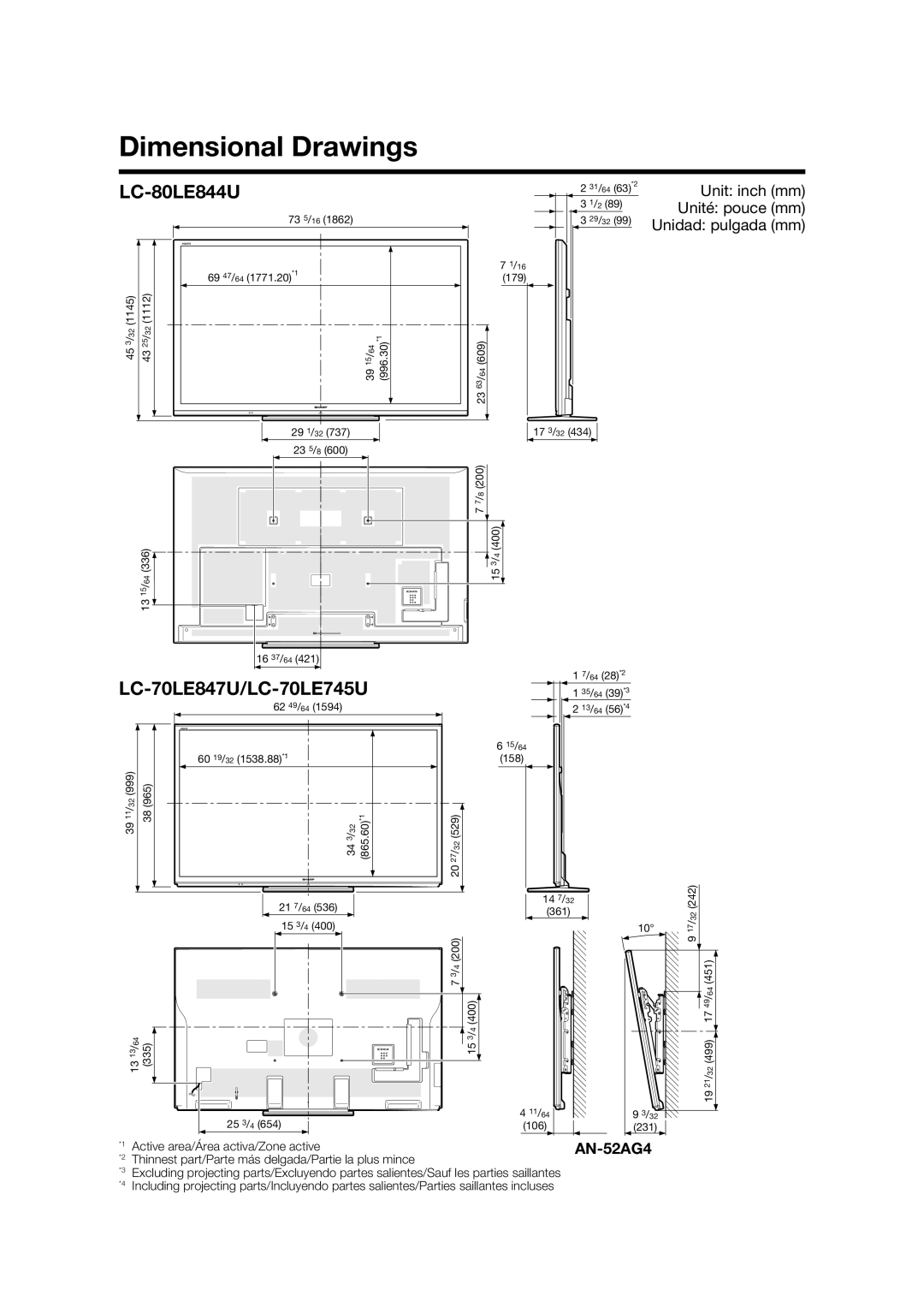Dimensional Drawings
LC-80LE844U
|
| 73 5/16 (1862) |
|
| 69 47/64 (1771.20)*1 |
(1145) | (1112) | /396415 (996.30) |
453/32 | 4325/32 | |
|
| *1 |
|
| 29 1/32 (737) |
|
| 23 5/8 (600) |
13 15/64 (336)![]()
16 37/64 (421)
2 31/64 | (63)*2 |
3 1/2 (89) | |
3 29/32 | (99) |
71/16
(179)
23 63/ (609)64
17 3/32 (434)
7 7/ (200)8
15 3/ (400)4
Unit: inch (mm) Unité: pouce (mm)
Unidad: pulgada (mm)
LC-70LE847U/LC-70LE745U
62 49/64 (1594)
| 60 19/32 (1538.88)*1 | |
/32 (999) | (965) |
|
1 7/64 (28)*2 |
1 35/64 (39)*3 |
2 13/64 (56)*4 |
615/64
(158)
3911 | 38 | *1 |
34 3/32 (865.60) | ||
|
| 21 7/64 (536) |
|
| 15 3/4 (400) |
13 13/64 (335)
25 3/4 (654)
20 27/ (529)32
14 7/32
(361)
7 3/ (200)4
15 3/ (400)4
4 11/64
(106)
10° | 17/32 (242) |
| 9 |
| 49/64 (451) |
| 17 |
| 19 21/32 (499) |
9 3/32 |
|
(231) |
|
*1
*2
*3
*4
Active area/Área activa/Zone active |
|
Thinnest part/Parte más delgada/Partie la plus mince |
|
Excluding projecting parts/Excluyendo partes salientes/Sauf les parties saillantes |
|
Including projecting parts/Incluyendo partes salientes/Parties saillantes incluses |
|