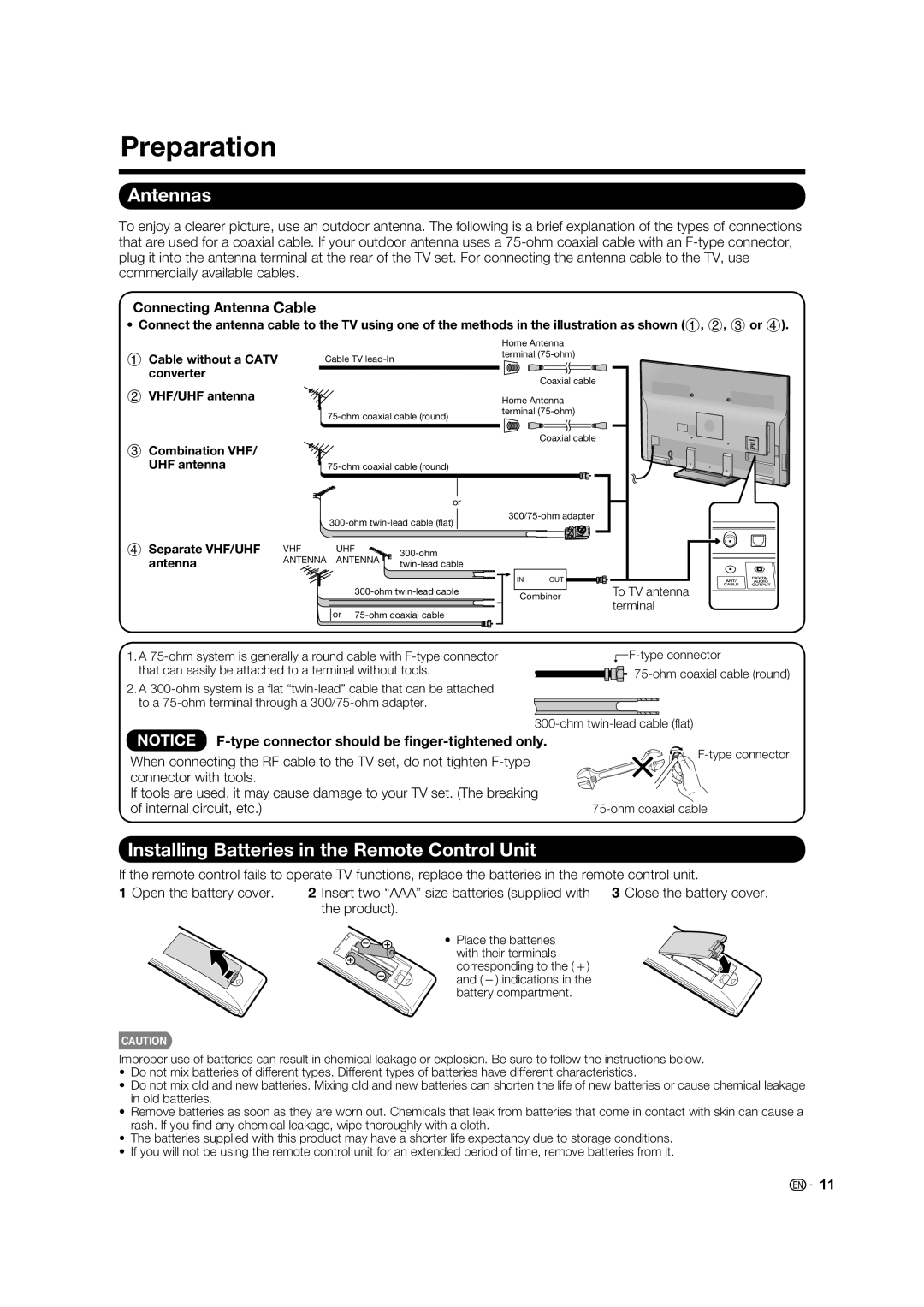Preparation
Connecting Antenna Cable
•Connect the antenna cable to the TV using one of the methods in the illustration as shown (1, 2, 3 or 4).
|
|
|
| Home Antenna |
| |
1 Cable without a CATV | Cable TV |
| terminal |
| ||
|
|
|
| |||
converter |
|
|
|
| Coaxial cable |
|
|
|
|
|
|
| |
2 VHF/UHF antenna |
|
|
| Home Antenna |
| |
|
| terminal |
| |||
|
|
|
|
| ||
3 Combination VHF/ |
|
|
|
| Coaxial cable |
|
|
|
|
|
|
| |
UHF antenna |
|
|
|
| ||
|
|
| or |
|
|
|
|
|
| ||||
|
|
|
|
| ||
4 Separate VHF/UHF | VHF | UHF |
|
|
| |
antenna | ANTENNA | ANTENNA |
|
|
| |
|
|
|
|
| ||
|
|
|
| IN | OUT |
|
|
| Combiner | To TV antenna | |||
|
|
|
| terminal | ||
|
| or |
|
| ||
|
|
|
|
| ||
1. A |
|
| ||||
that can easily be attached to a terminal without tools. |
|
| ||||
2. A |
|
|
| |||
to a |
|
|
| |||
|
|
|
|
| ||
NOTICE | ||||||
When connecting the RF cable to the TV set, do not tighten |
| |||||
|
| |||||
connector with tools. |
|
|
|
|
|
|
If tools are used, it may cause damage to your TV set. (The breaking |
| |||||
of internal circuit, etc.) |
|
|
|
| ||
Installing Batteries in the Remote Control Unit
If the remote control fails to operate TV functions, replace the batteries in the remote control unit.
1 Open the battery cover. | 2 Insert two “AAA” size batteries (supplied with 3 Close the battery cover. |
| the product). |
• Place the batteries with their terminals corresponding to the (e) and (f) indications in the battery compartment.
CAUTION
Improper use of batteries can result in chemical leakage or explosion. Be sure to follow the instructions below.
•Do not mix batteries of different types. Different types of batteries have different characteristics.
•Do not mix old and new batteries. Mixing old and new batteries can shorten the life of new batteries or cause chemical leakage in old batteries.
•Remove batteries as soon as they are worn out. Chemicals that leak from batteries that come in contact with skin can cause a rash. If you fi nd any chemical leakage, wipe thoroughly with a cloth.
•The batteries supplied with this product may have a shorter life expectancy due to storage conditions.
•If you will not be using the remote control unit for an extended period of time, remove batteries from it.