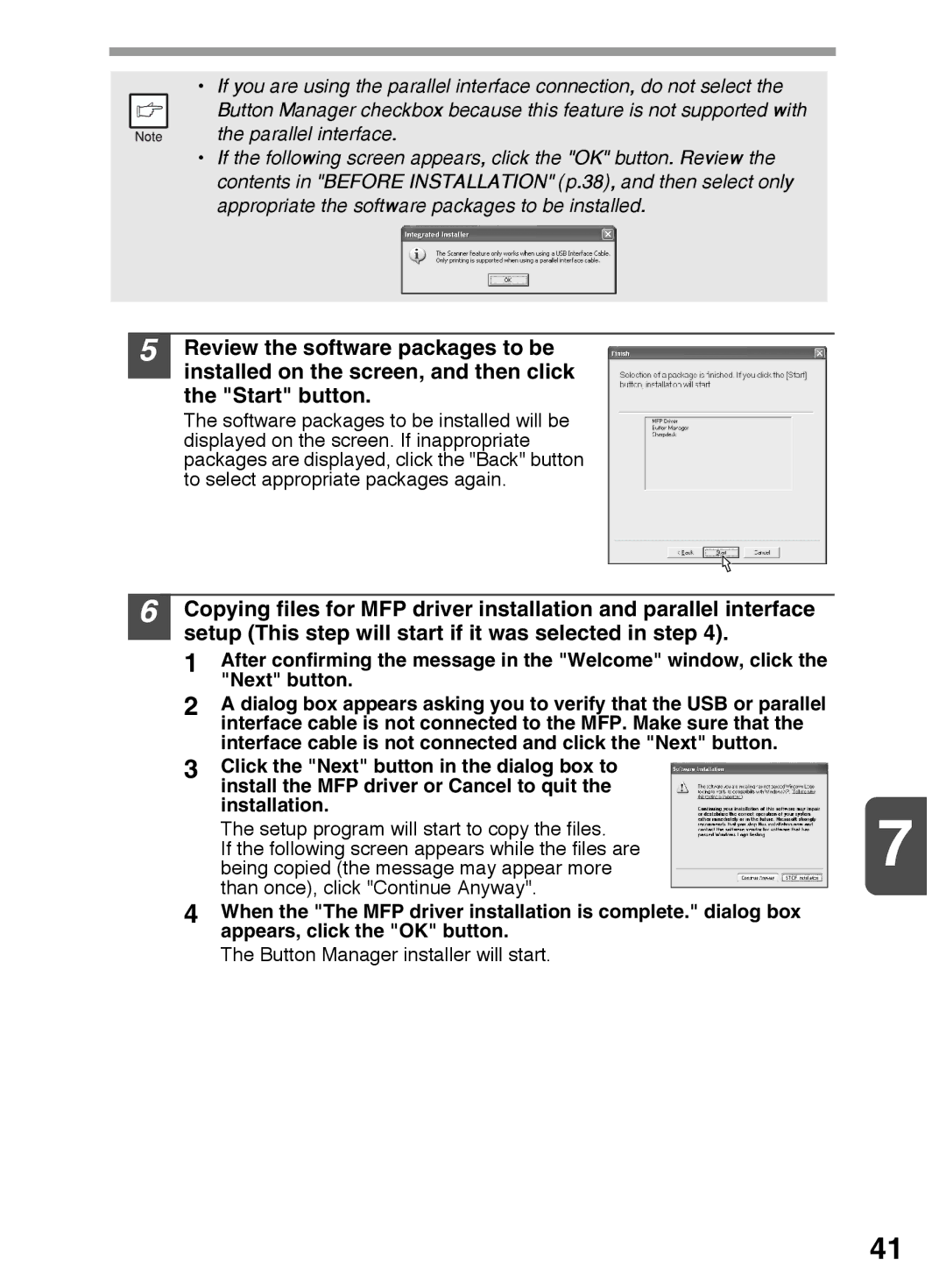AR-152E N, AR-153E N, AR-122E N specifications
The Sharp AR series of multifunction printers, specifically the AR-152E N, AR-122E N, and AR-153E N, stands out for their robust capabilities, compact design, and efficient performance. Each model is engineered to meet the diverse needs of small to medium-sized offices, providing reliable copying, printing, and scanning solutions.The AR-152E N is known for its remarkable speed and efficiency, capable of producing up to 15 pages per minute. It boasts a high-quality printing resolution of 600 x 600 dpi, ensuring sharp text and detailed images. With a standard paper capacity of 250 sheets, users can work for extended periods without the need for frequent paper replenishment. The model is equipped with an automatic document feeder, allowing for smooth and efficient multi-page scanning and copying. Additionally, the printer supports various paper sizes, including A4, A5, and B5, enhancing its versatility.
Next in the lineup, the AR-122E N focuses on cost-effectiveness without compromising quality. With a print speed of up to 12 pages per minute, it caters to low-volume tasks with ease. The 600 x 600 dpi resolution is consistent with the AR-152E N, ensuring that documents maintain a professional appearance. It features a compact design that fits seamlessly into any workspace, making it an ideal choice for small offices. The AR-122E N supports a variety of media types—such as plain paper, recycled paper, and thick paper—making it adaptable for diverse printing needs.
Finally, the AR-153E N serves as a higher-capacity option, offering enhanced productivity with a print speed turbocharged to 15 pages per minute. It combines advanced features with user-friendly operation, including a touchscreen interface for straightforward navigation. The model supports advanced security options, ensuring sensitive documents remain protected. It also integrates with various office networks easily, providing seamless printing solutions across multiple devices.
All three models utilize Sharp’s advanced toner technology, which delivers consistent quality and endurance while minimizing waste. They are designed with energy efficiency in mind, meeting energy-saving standards that reduce overall operational costs.
In conclusion, the Sharp AR-152E N, AR-122E N, and AR-153E N models represent a suite of multifunction printers tailored for efficiency, quality, and reliability. Their combination of features, technologies, and compact designs make them ideal solutions for modern office environments looking to enhance productivity and streamline document management.